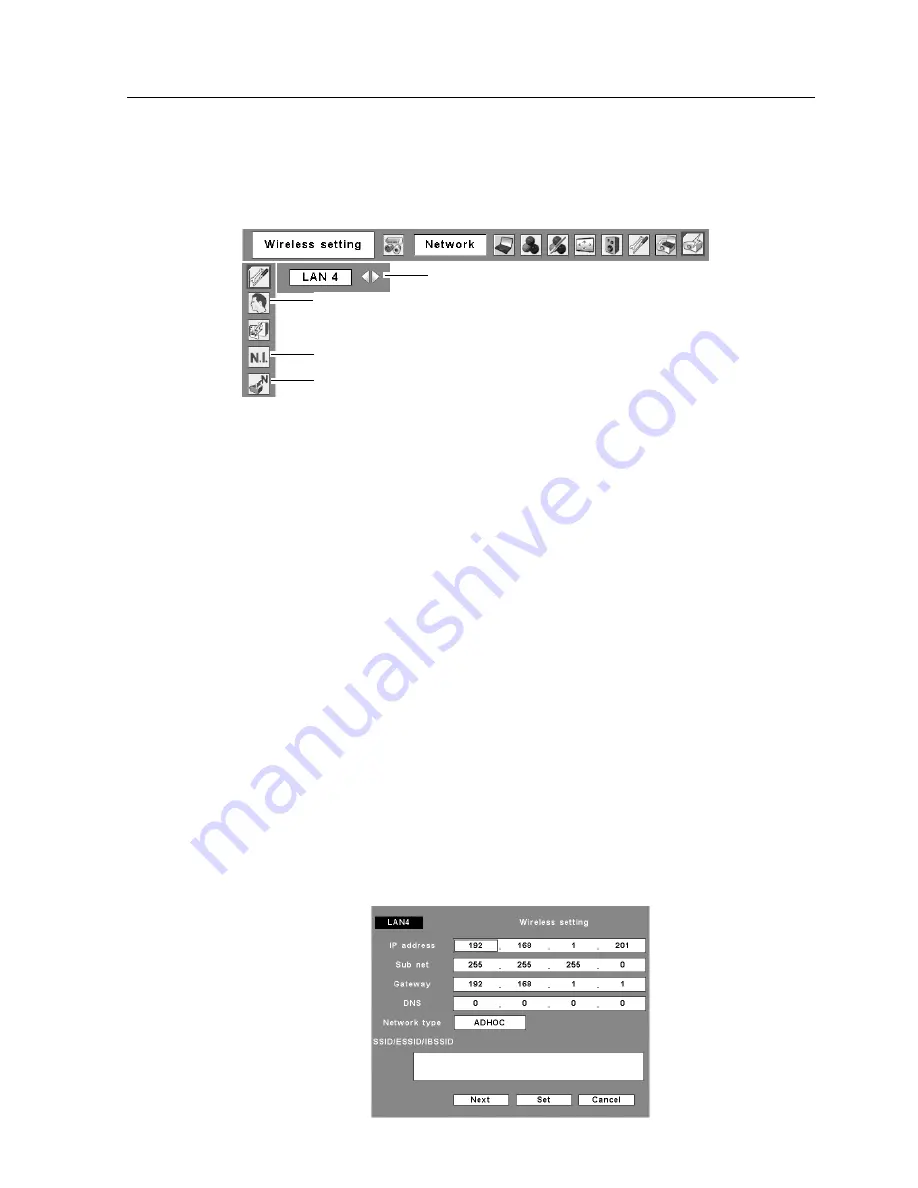
35
5. Wireless LAN Configurations
3. Press the Point button then the “Please wait...” message will appear and switching operation
will start. Switching will take a while and after completing the operation the message will
disappear. During the switching period, the projector cannot be operated.
4. Press the SELECT button. LAN setting screen will appear and the selected LAN settings will
be displayed. Adjust each item to the setting environment. Consult your system administrator
for the detailed settings.
Adjust the figures with the Point
ed
buttons and move among the items with the Point
7 8
buttons. When the network type is “AdHoc”, you do not have to change “Sub net” and
“Gateway” and leave them as default settings.
SSID/ESSID/BSSID for the network type “Infrastructure” and “AdHoc” are required to be
entered the same characters into the projector, the access point, and the Wireless LAN
compatible computer (up to 32 characters). Characters can be selected from A~Z, a~z, blank
(space), 0–9, or - (hyphen) with the Point
ed
buttons. Move to the next character with the
Point
7 8
buttons.
You can confirm that the projector settings from “Wireless Information” in the projector
menu (p.37).
✳
IP address can be set from the command of Windows. Refer to “11. Appendix”
➔
“Setting up the IP address with
"
arp
"
+
"
ping
"
command” (p.96).
5. After completing all the settings, select “Set” and press the SELECT button. Now, all
procedures has done. To cancel the adjusted settings, select the CANCEL button before
clicking the SET button.
To confirm whether the settings are correct, follow the procedures in “4. Wired LAN
configurations”
➔
“Confirming the Operation” (pp.28–29).
Wireless setting
User PIN code
Wireless Information
Wireless Factory Default
For configuring of WEP security,
select “Next”. Refer to “11.
Appendix”
➔
“Configuring WEP
security with the projector” on
page 97 for details.
Содержание WL-30
Страница 8: ...8...
Страница 14: ...14...
Страница 24: ...24...
Страница 32: ...32...
Страница 72: ...72...
Страница 91: ...Chapter 11 Appendix 11 Troubleshooting Terminology Setting up IP Address with arp ping Command 91...
Страница 99: ...KW6BC...
















































