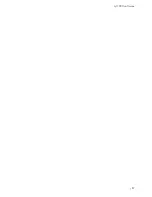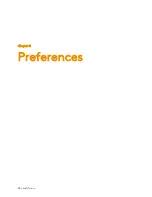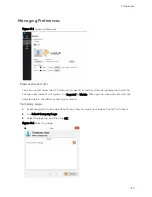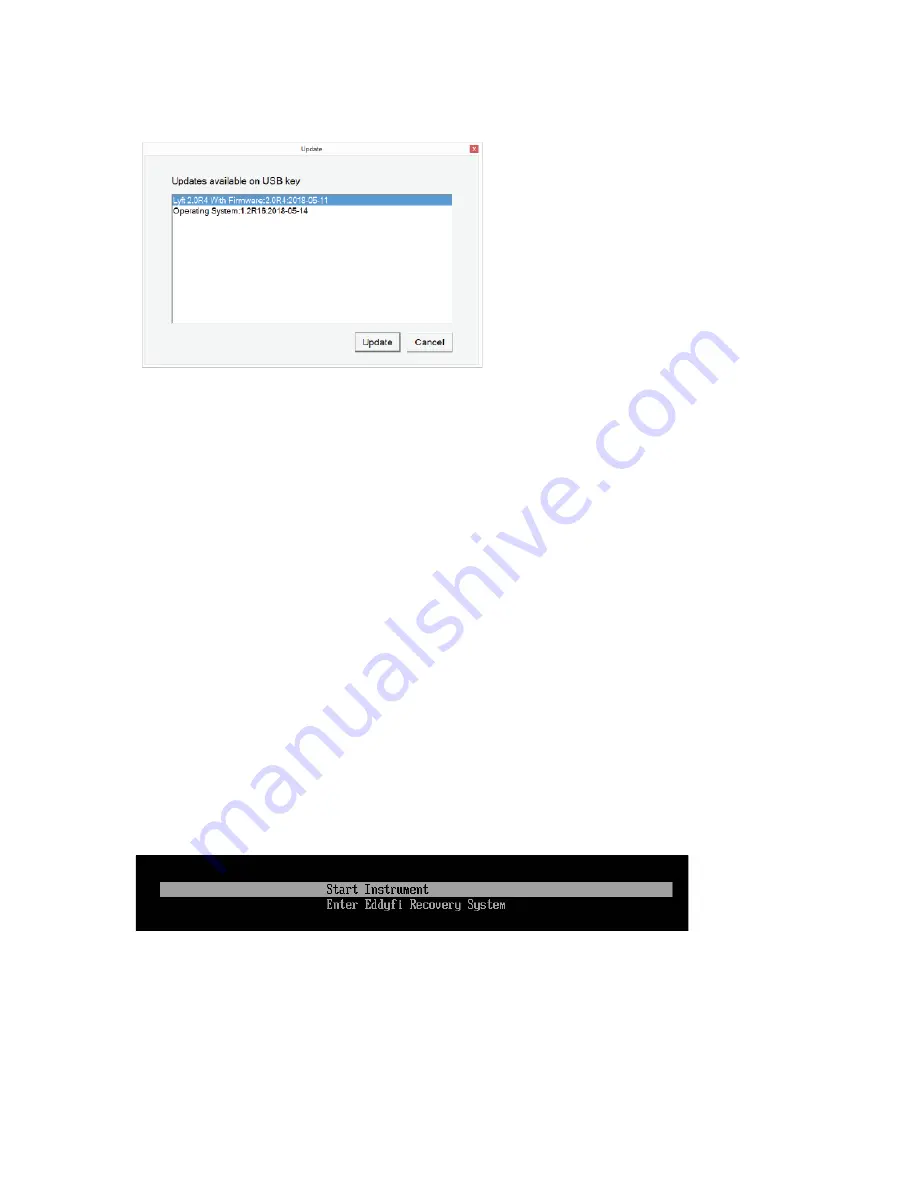
Maintenance and Troubleshooting
| 71
Figure 7–6
Update dialog box
8.
For Yes, press the keypad’s up arrow.
For
No
, press any other button. You are prompted to confirm again.
9.
Press the keypad’s up arrow again.
The update process starts. This normally takes between 5 and 10 minute, depending on the
speed of your mass storage device. When the process is complete, the system restarts.
10.
Activate Windows.
See Activating Windows on page 72 for details.
System Recovery Method (Factory reset)
Important Note on System Recovery
Before starting the system recovery, check the Lyft Calibration Date on the Calibration Seal
attached to the back of the instrument. If the latest Calibration dates before April 2020, please
contact Eddyfi ([email protected]) before executing the System Recovery procedure.
1.
Connect Lyft to a power outlet with the power cable.
2.
Make sure that Lyft is off. If it is not, turn it off.
3.
Turn on the instrument.
4.
Immediately and simultaneously press the get point button and the change layout button (see
page 2) until the following appears.
Figure 7–7
Options menu
5.
With the keypad arrows, select
Enter Eddyfi System Recovery
, and then press the Enter button
(see page 2).
You are prompted to wait until the following appears.
Содержание LYFT
Страница 1: ...i EDDYFI LYFT Corrosion Assessment Redefined User s Manual...
Страница 11: ...General Precautions and conventions xi General Precautions and conventions...
Страница 17: ...Lyft System Overview 1 Chapter 1 Lyft System Overview...
Страница 26: ...10 eddyfi com Figure 1 9 Lyft in the horizontal position Figure 1 10 Lyft in the tilted position...
Страница 30: ...14 eddyfi com...
Страница 31: ...Software overview 15 Chapter 2 Software overview...
Страница 47: ...Workflow overview 31 Chapter 3 Workflow overview...
Страница 48: ...32 eddyfi com TYPICAL Inspection Workflow Figure 3 1 Typical inspection workflow...
Страница 68: ...52 eddyfi com...
Страница 69: ...Lyft PRO software 53 Chapter 4 Lyft PRO software...
Страница 73: ...Lyft PRO software 57...
Страница 74: ...58 eddyfi com Chapter 5 Preferences...
Страница 78: ...62 eddyfi com...
Страница 79: ...Keypad and Keyboard Functions 63 Chapter 6 Keypad and Keyboard Functions...
Страница 81: ...Maintenance and Troubleshooting 65 Chapter 7 Maintenance and Troubleshooting...
Страница 90: ...74 eddyfi com...
Страница 91: ...Specifications 75 Chapter 8 Specifications...
Страница 94: ...78 eddyfi com...
Страница 95: ...Connector reference 79 Appendix A Connector reference...
Страница 99: ...Using the Optional Harness 83 Appendix B Using the Optional Harness...
Страница 109: ...Setting Up the Extension Pole 93 Appendix C Setting Up the Extension Pole...
Страница 113: ...Using the array probe straps 97 Appendix D Using the array probe straps...
Страница 119: ...License management 103 Appendix E License management...
Страница 121: ...License management 105 Today Two weeks later YourComputerID...