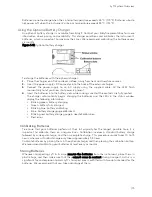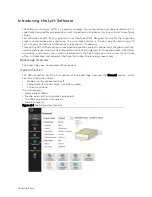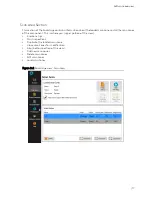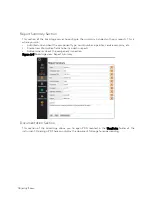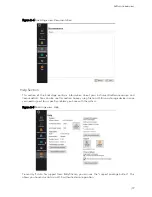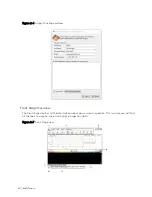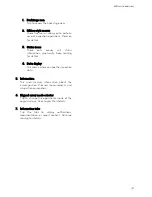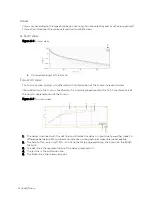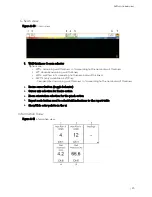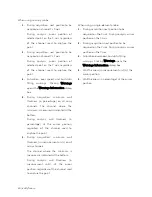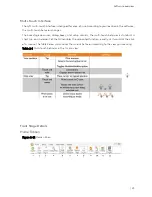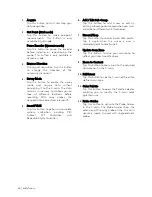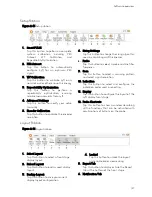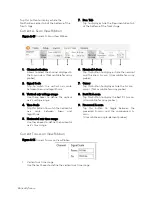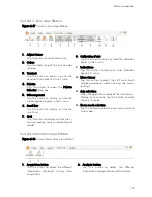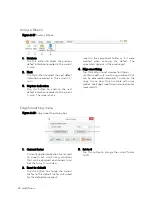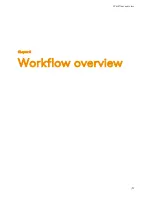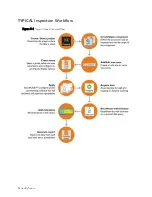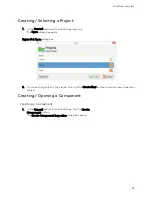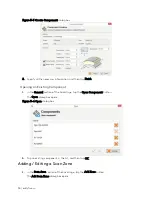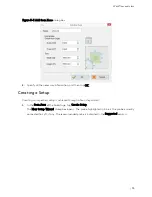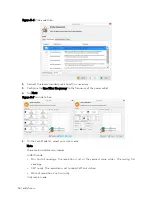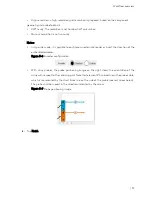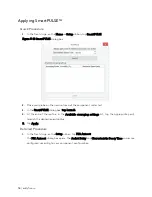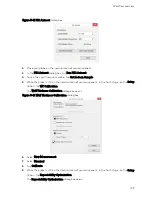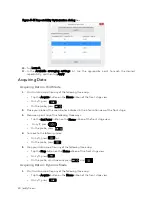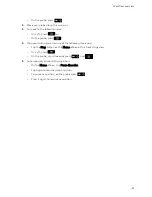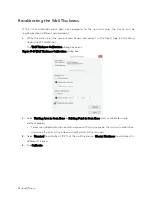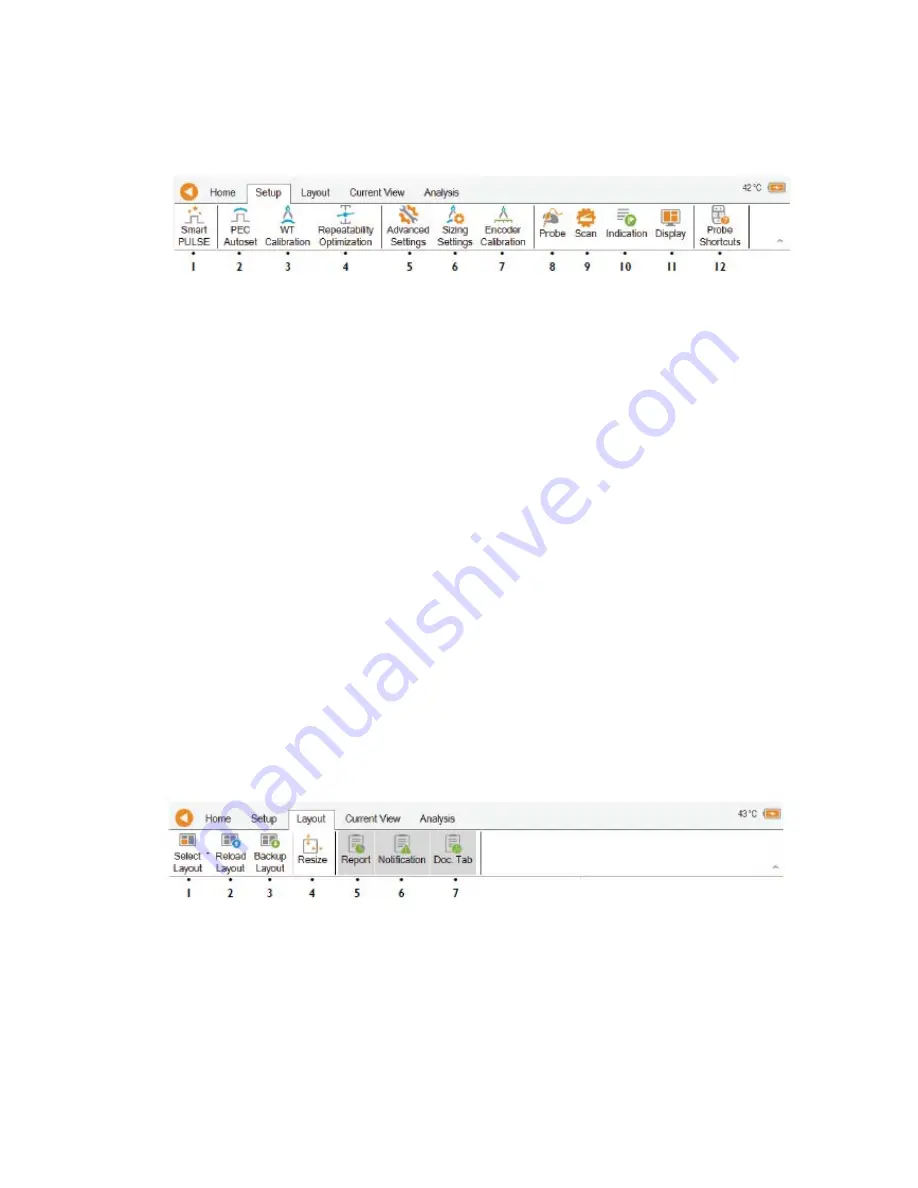
Software overview
| 27
Setup Ribbon
Figure 2–13
Setup ribbon
1.
SmartPULSE
Tap this button to perform a complete
system calibration including PEC
Autoset,
WT
Calibration,
and
Repeatability Optimization.
2.
PEC Autoset
Tap this button to automatically
configure Lyft for an optimum PEC
signal.
3.
WT Calibration
Tap this button to calibrate Lyft on a
nominal wall or other known thickness
.
3.
Repeatability Optimization
Tap this button to perform a
repeatability optimization, ensuring
reliable measurements from Lyft.
4.
Advanced Settings
Tap this button to modify your setup
manually.
5.
Encoder Calibration
Tap this button to calibrate the encoder
resolution.
6.
Sizing Settings
Tap this button to change the sizing algorithm
used in calculating wall thicknesses.
8.
Probe
Tap this button to select a probe and line filter
frequency.
9.
Scan
Tap this button to select a scanning pattern
and select a grid resolution.
10.
Indication
Tap this button to select and configure the
indication codes used in reporting.
11.
Display
Tap this button to configure the layout of the
Lyft display front stage.
12.
Probe Shortcuts
Tap this button to show a window describing
all the functions that can be activated with
combinations of buttons on the probe.
Layout Ribbon
Figure 2–14
Layout ribbon
1.
Select Layout
Tap this button to select a front stage
display layout.
2.
Reload Layout
Tap this button to load a saved display
layout.
3.
Backup Layout
Tap this button to save your current
display layout configuration.
4.
Locked
Tap this button to unlock the layout
and enable easier view resizing.
5.
Report Tab
Tap this button to display or hide the Report
tab at the bottom of the front stage.
6.
Notification Tab
Содержание LYFT
Страница 1: ...i EDDYFI LYFT Corrosion Assessment Redefined User s Manual...
Страница 11: ...General Precautions and conventions xi General Precautions and conventions...
Страница 17: ...Lyft System Overview 1 Chapter 1 Lyft System Overview...
Страница 26: ...10 eddyfi com Figure 1 9 Lyft in the horizontal position Figure 1 10 Lyft in the tilted position...
Страница 30: ...14 eddyfi com...
Страница 31: ...Software overview 15 Chapter 2 Software overview...
Страница 47: ...Workflow overview 31 Chapter 3 Workflow overview...
Страница 48: ...32 eddyfi com TYPICAL Inspection Workflow Figure 3 1 Typical inspection workflow...
Страница 68: ...52 eddyfi com...
Страница 69: ...Lyft PRO software 53 Chapter 4 Lyft PRO software...
Страница 73: ...Lyft PRO software 57...
Страница 74: ...58 eddyfi com Chapter 5 Preferences...
Страница 78: ...62 eddyfi com...
Страница 79: ...Keypad and Keyboard Functions 63 Chapter 6 Keypad and Keyboard Functions...
Страница 81: ...Maintenance and Troubleshooting 65 Chapter 7 Maintenance and Troubleshooting...
Страница 90: ...74 eddyfi com...
Страница 91: ...Specifications 75 Chapter 8 Specifications...
Страница 94: ...78 eddyfi com...
Страница 95: ...Connector reference 79 Appendix A Connector reference...
Страница 99: ...Using the Optional Harness 83 Appendix B Using the Optional Harness...
Страница 109: ...Setting Up the Extension Pole 93 Appendix C Setting Up the Extension Pole...
Страница 113: ...Using the array probe straps 97 Appendix D Using the array probe straps...
Страница 119: ...License management 103 Appendix E License management...
Страница 121: ...License management 105 Today Two weeks later YourComputerID...