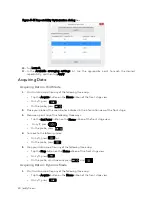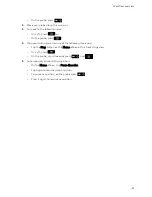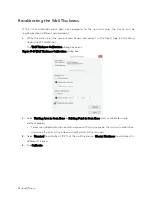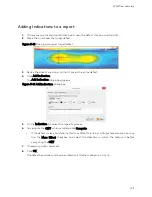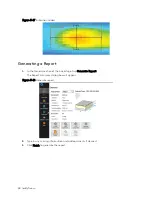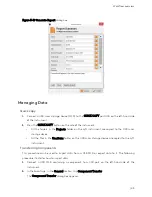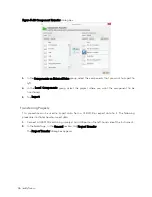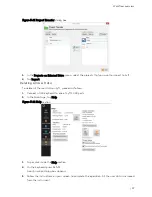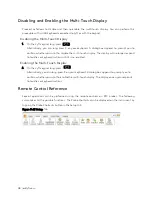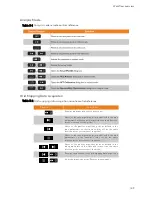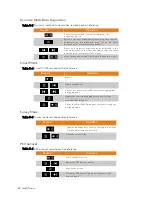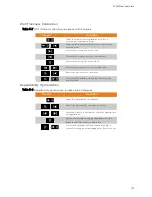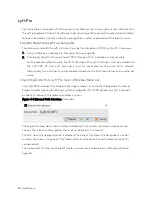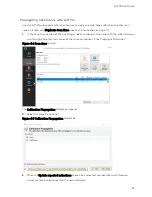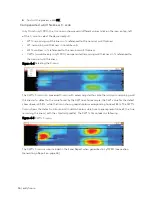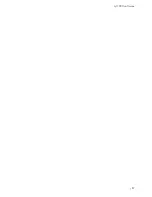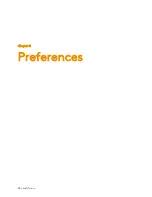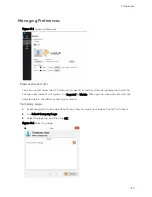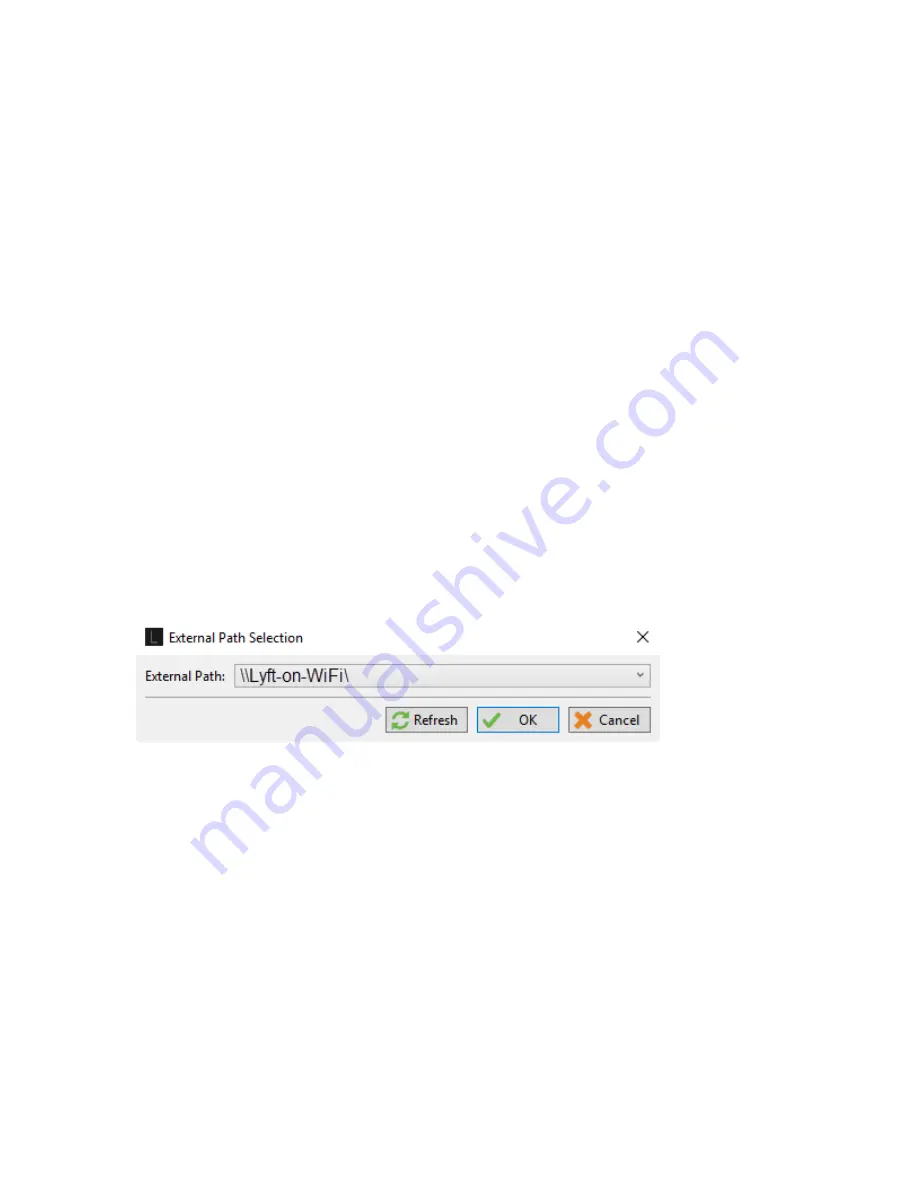
54 | eddyfi.com
Lyft Pro
Lyft Pro enables advanced Lyft data analysis and features the same graphical user interface than
the Lyft embedded software. The software takes advantage of the power of a workstation and offers
features like wireless transfer, calibration propagation, and compensated wall thickness C-scans.
Transfer Data from Lyft to a computer
The data captured with the Lyft instrument can be transferred to Lyft PRO on the PC in two ways:
1.
Using a USB key, as explained in Managing Data on page 45
2.
Connecting the Lyft instrument to Lyft PRO through a Wi-Fi interface or ethernet cable.
For this second method to work, the Wi-Fi interface of the Lyft instrument must be enabled and
the Lyft PRO PC and Lyft instrument must be connected to the same Wi-Fi network.
Alternatively, the instrument can be connected directly to the PC or local network via an ethernet
cable.
Importing Data from Lyft Pro Over a Wireless Network
Start Lyft PRO and select the General backstage window. Click on either Component Transfer or
Project Transfer (see section Managing Data on page 45. If Lyft PRO detects any Lyft instrument
on the Wi-Fi network, the following window is shown:
Figure 4–1 External Path Selection
dialog box
Clicking on the drop-down menu, all the available Lyft instruments are shown and one can be
chosen. The refresh button updates the list of available Lyft instruments.
Click OK when the appropriate Lyft is selected. The Project Transfer or the Component transfer
windows are shown. In Figure 4-1 The “external drive” list refers to the data stored on the Wi-Fi-
connected Lyft.
The Component Transfer and Project Transfer windows work as explained in Managing Data on
page 45.
Содержание LYFT
Страница 1: ...i EDDYFI LYFT Corrosion Assessment Redefined User s Manual...
Страница 11: ...General Precautions and conventions xi General Precautions and conventions...
Страница 17: ...Lyft System Overview 1 Chapter 1 Lyft System Overview...
Страница 26: ...10 eddyfi com Figure 1 9 Lyft in the horizontal position Figure 1 10 Lyft in the tilted position...
Страница 30: ...14 eddyfi com...
Страница 31: ...Software overview 15 Chapter 2 Software overview...
Страница 47: ...Workflow overview 31 Chapter 3 Workflow overview...
Страница 48: ...32 eddyfi com TYPICAL Inspection Workflow Figure 3 1 Typical inspection workflow...
Страница 68: ...52 eddyfi com...
Страница 69: ...Lyft PRO software 53 Chapter 4 Lyft PRO software...
Страница 73: ...Lyft PRO software 57...
Страница 74: ...58 eddyfi com Chapter 5 Preferences...
Страница 78: ...62 eddyfi com...
Страница 79: ...Keypad and Keyboard Functions 63 Chapter 6 Keypad and Keyboard Functions...
Страница 81: ...Maintenance and Troubleshooting 65 Chapter 7 Maintenance and Troubleshooting...
Страница 90: ...74 eddyfi com...
Страница 91: ...Specifications 75 Chapter 8 Specifications...
Страница 94: ...78 eddyfi com...
Страница 95: ...Connector reference 79 Appendix A Connector reference...
Страница 99: ...Using the Optional Harness 83 Appendix B Using the Optional Harness...
Страница 109: ...Setting Up the Extension Pole 93 Appendix C Setting Up the Extension Pole...
Страница 113: ...Using the array probe straps 97 Appendix D Using the array probe straps...
Страница 119: ...License management 103 Appendix E License management...
Страница 121: ...License management 105 Today Two weeks later YourComputerID...