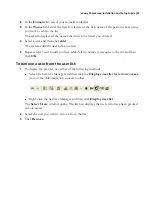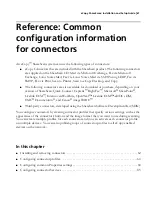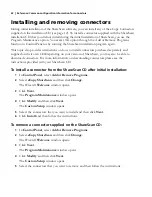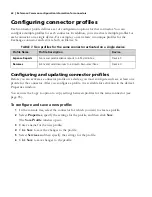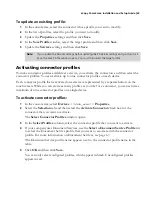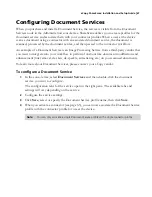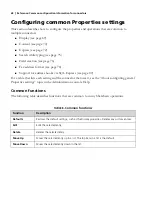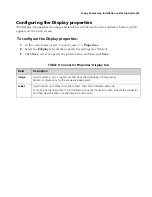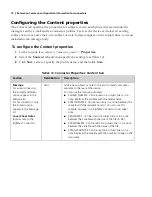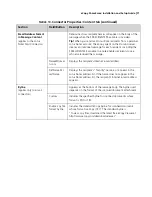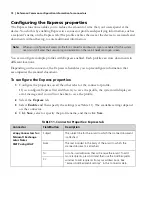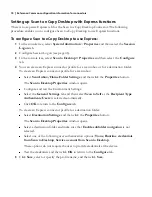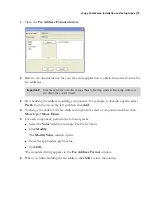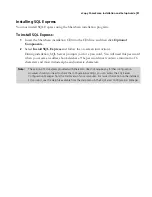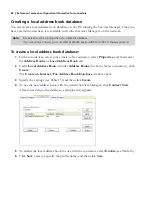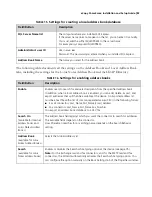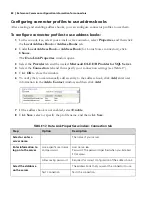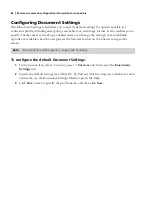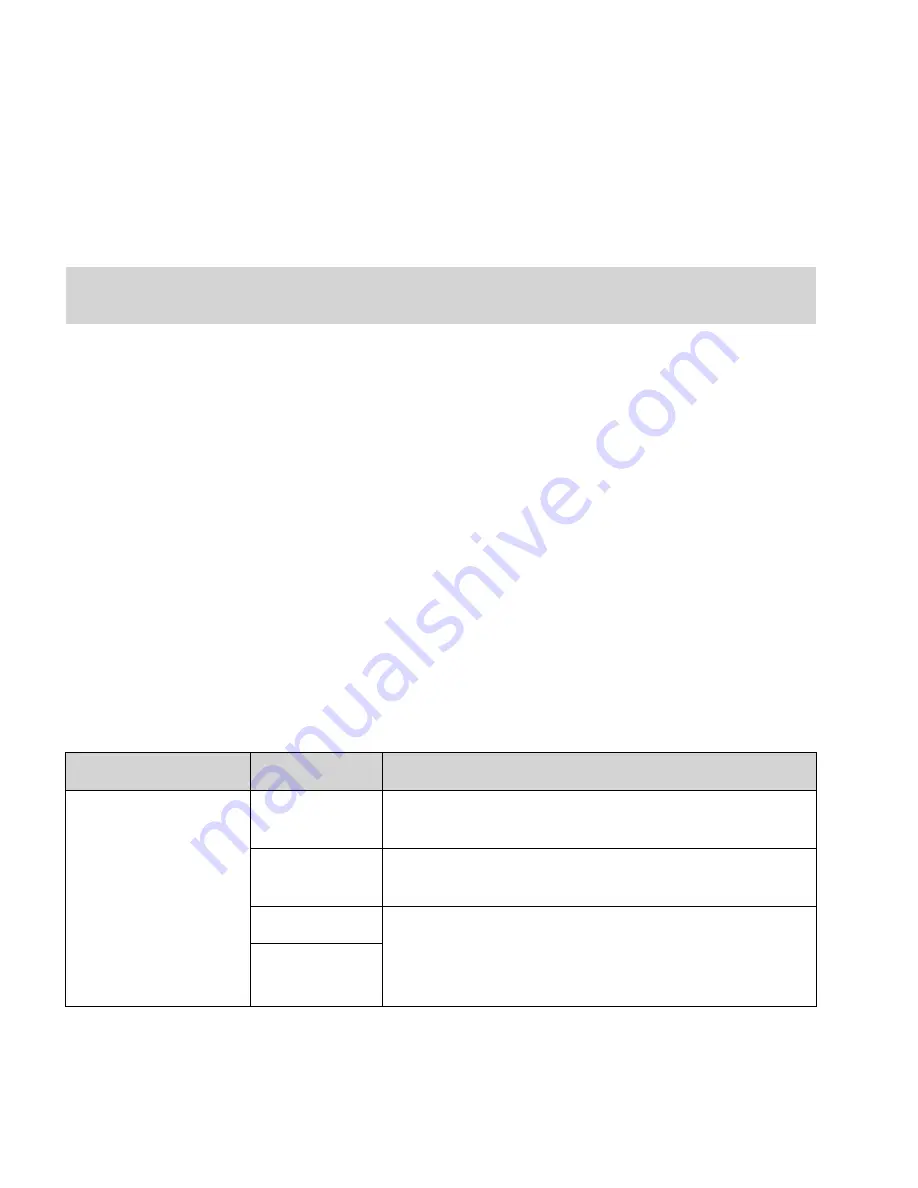
72
|
Reference: Common configuration information for connectors
Configuring the Express properties
The Express function enables you to reduce the amount of time that your users spend at the
device. You do this by enabling Express in a connector profile and specifying information, such as
a recipient's name, on the Express tab. The profile enables the user at the device to scan and send
documents without having to enter additional information.
You can configure multiple profiles with Express enabled. Each profile can store documents in
different locations.
Depending on the connector, the Express tab enables you to preconfigure information that
accompanies the scanned document.
To configure the Express properties:
1
Configure the properties on all the other tabs for the connector profile.
If you configure Express first and then try to save the profile, the system will display an
error message and you will not be able to save the profile.
2
Select the
Express
tab.
3
Select
Enable
and then specify the settings (see Table 11). The available settings depend
on the connector.
4
Click
Save
, select or specify the profile name, and then click
Save
.
.
Note:
When you configure an Express profile for a connector and Session Logon is enabled for the system,
users must still enter their session logon credentials on the main ShareScan Logon screen.
TABLE 11. Connector Properties: Express tab
Connector
Field/Button
Description
eCopy Connectors for:
Microsoft Exchange
Lotus Notes
SMTP using LDAP
Subject
The subject line for the e-mail to which the scanned document
is attached.
Note
The text included in the body of the e-mail to which the
scanned document is attached.
To:
List of e-mail addresses that will receive the e-mail. To add
more recipients, press Add and then use the Add Recipients
window to add recipients from your address book. See
“Express Add Recipients settings” in the Connector Help.
Cc: