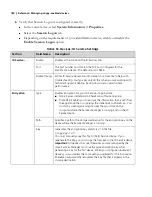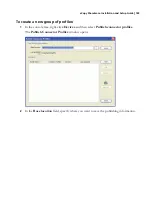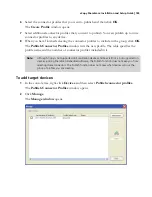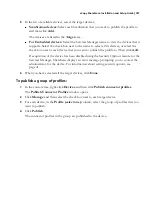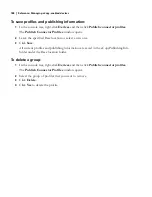194
|
Reference: Managing the ScanStation Client
Starting and stopping the Client
You can start the Client at the device or from the Administration console. If the Windows Task
Manager is open when you start the Client, the Client will automatically close it.
To start the Client at the device:
1
Select
Start
>
Programs
>
eCopy Applications
.
2
Select
ScanStation Client
.
To quit the Client at the device:
By default, there are two ways to quit the Client at the device:
■
If the Client is configured to use a hard keyboard, press E
SC
or A
LT
+F4 and then press the
Yes button in the Exit window.
■
If the Client is configured to use the on-screen (soft) keyboard, press A
BOUT
and then
press the Exit icon.
You can configure the Client so that users must enter a password in order to quit the Client.
To configure and start the Client from the Administration console:
1
In the console tree, select
Devices
> <
device_name
> >
Manage
.
The
Manage ScanStation Client
pane displays Client information and enables you to
configure settings for the Client.
2
Select the
Status
tab.
The information in the
Driver Name
field is based on the product key.
3
To keep unauthorized users from quitting the Client, select the
Settings
tab, enter a
password in the
Password (Exit)
field, and then click
Save
.
Note:
On a ShareScan system running on Windows Vista, you cannot start the Client from the
Administration console.