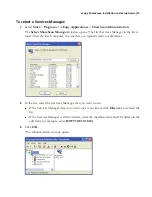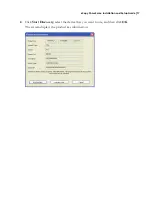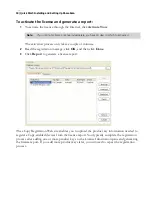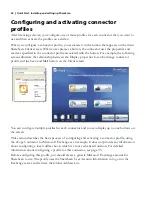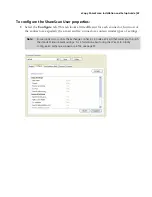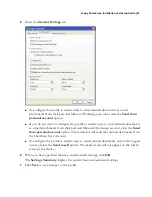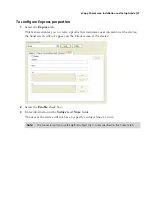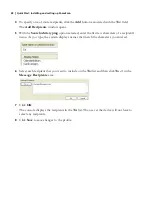eCopy ShareScan
®
Installation and Setup Guide
|
13
8
Click
Next
.
You must install the Lotus Notes client before you can install the Lotus Notes e-mail or fax
connector. The Lotus Notes e-mail and fax connectors will not be available for installation
unless the Lotus Notes client is installed on the computer running the Services Manager.
If the Lotus Notes client installation program prompts you to choose between the Multi-
User Install option and the Single User Install option, make sure that you select the Single
User Install option.
9
Click
OK
to continue the installation.
If you selected an e-mail or fax connector, the
Internet Address Book Support
window
opens.
■
If you do not plan to install the address book on this computer, select
No
and then
click
Next
.
■
If you plan to install the address book on this computer, select
Yes
and then click
Next
.
The system checks for the required components, it does not install SQL Express.
10
When the installation is complete, click
OK
to return to the
Launch
window.
11
Select
Optional Components > Install SQL Express
and, when prompted, enter a
password.
You will use the password when you configure the connector profiles from the
Administration console. The password must contain a minimum of 6 characters and must
include alpha and numeric characters.
12
Follow the prompts provided by the Microsoft SQL Server 2005 Setup program and
accept all of the default settings.
13
When the installation is complete, click
Finish
.
Note:
ShareScan uses Microsoft SQL Server Express 2005 (SQL Express) to store manually entered
addresses and fax numbers in a database. If you plan to use this function, you must install the
version of SQL Express provided on the ShareScan CD (see page 81).