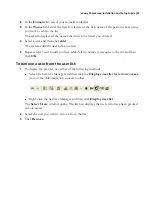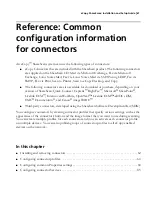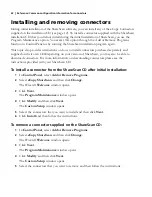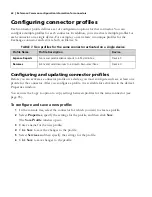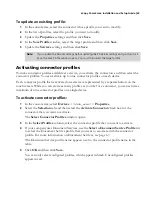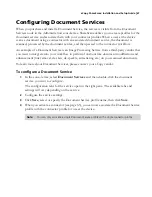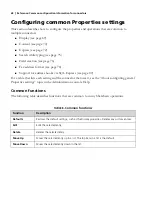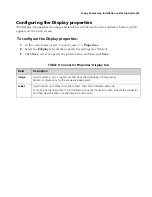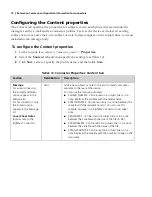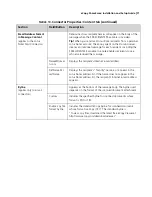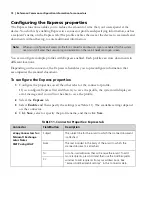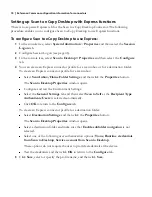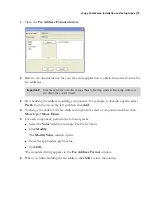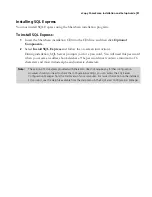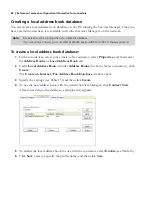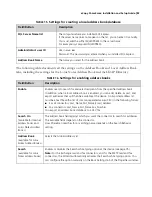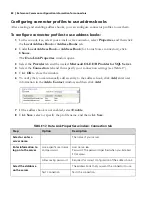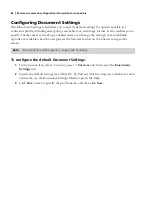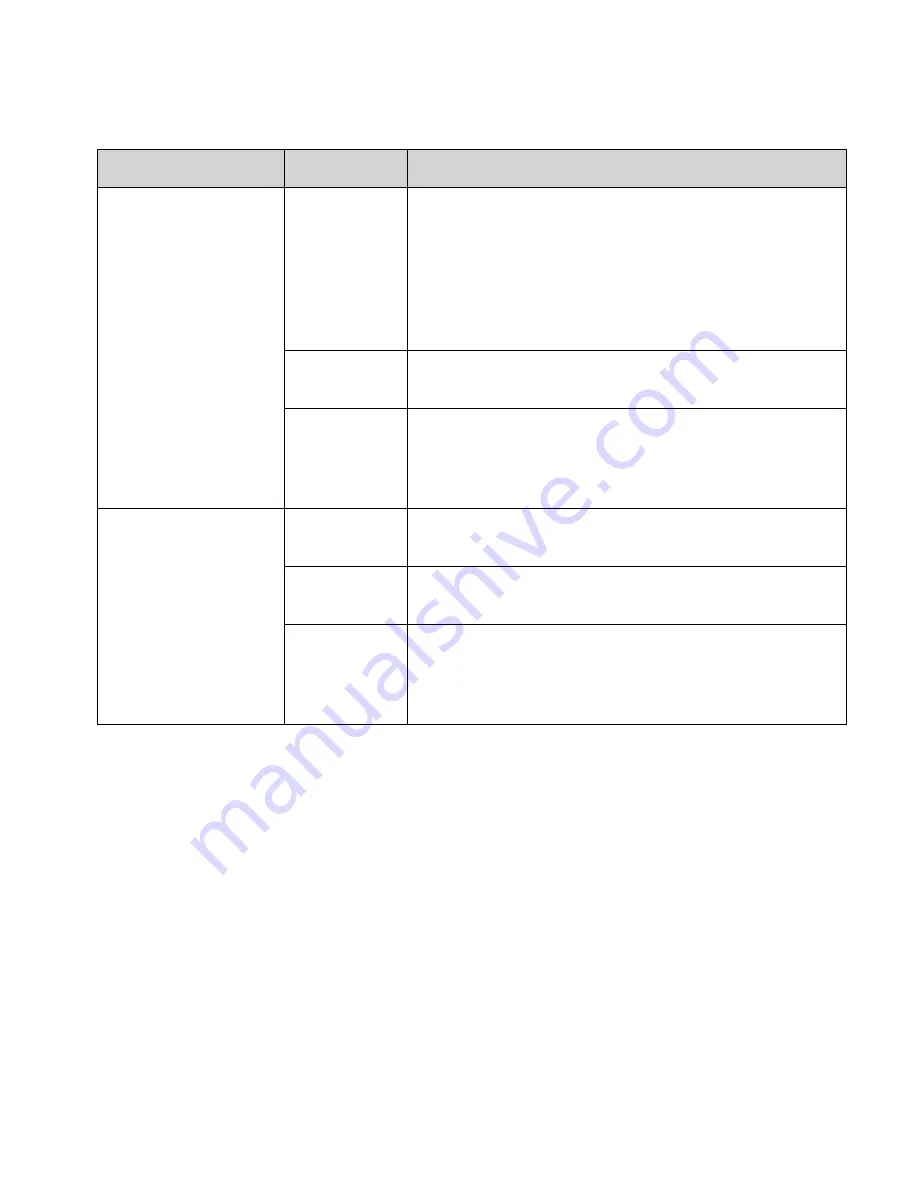
eCopy ShareScan
®
Installation and Setup Guide
|
71
.
Email Address Format
in Message Content
(applies to the Lotus
Notes Mail Connector)
Determines how recipient names will appear in the body of the
message when the $$RECIPIENTS$$ variable is included.
Tip!
When you send mail to multiple recipients from a personal
Lotus Notes account, the eCopy agent on the Domino server
creates an individual message for each recipient. Including the
$$RECIPIENTS$$ variable in a note enables recipients to see
who else received the message.
Name@Domai
n.com
Displays the recipient’s Internet e-mail address.
FirstName MI
LastName
Displays the recipient’s “friendly” name, as it appears in the
Lotus Notes address list. If the name does not appear in the
Lotus Notes address list, the recipient’s Internet e-mail address
appears.
Byline
(applies only to e-mail
connectors)
Appears at the bottom of the message body. The byline used
depends on the format of the scanned document attachment.
Custom
Includes the specified byline for scanned documents whose
format is PDF or TIFF.
Enable .cpy file
format byline
Includes the standard eCopy byline for scanned documents
whose format is eCopy (CPY). The standard byline is:
"To view .cpy files, download the latest free eCopy Viewer at:
http://www.ecopy.com/downloads/viewer."
TABLE 10.
Connector Properties: Content tab (continued)
Section
Field/Button
Description