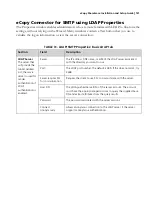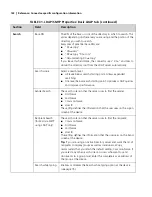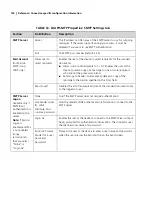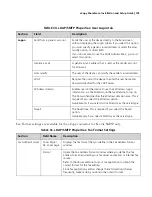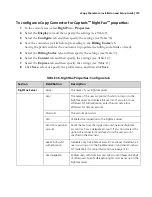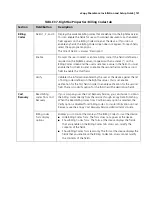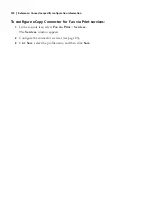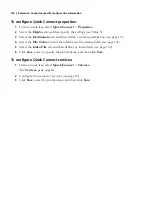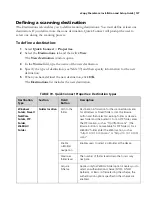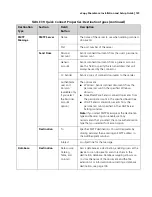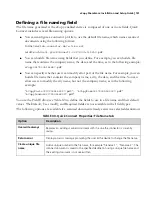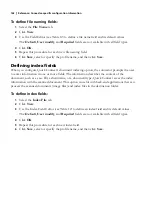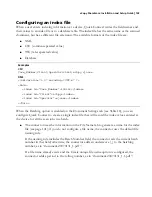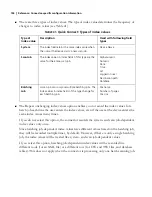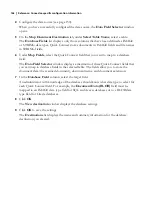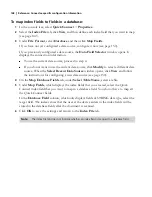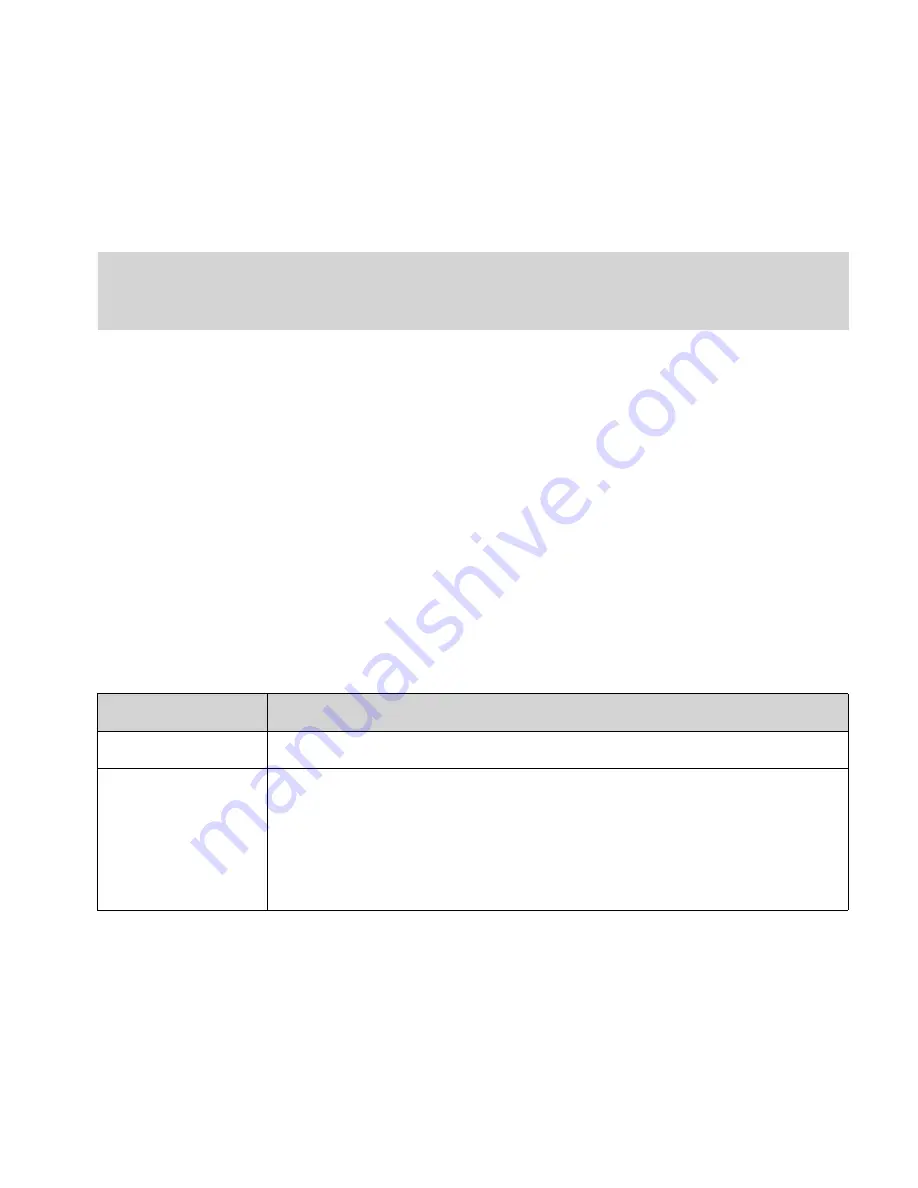
eCopy ShareScan
®
Installation and Setup Guide
|
133
eCopy Connector for Fax via Print
The eCopy Connector for Fax via Print enables users to scan and fax documents from an eCopy-
enabled device through a third-party fax driver. The fax driver displays its own user interface, if
any, on the ScanStation. Some fax drivers display an e-mail client.
You must configure the ScanStation Client to use the hard keyboard. This is because the soft
keyboard does not support third-party fax driver interfaces.
Before configuring a Fax via Print connector profile, install the fax driver on the ScanStation, or, if
supported by the driver, on a network print server.
To configure eCopy Connector for Fax via Print properties:
1
In the console tree, select
Fax via Print
>
Properties
.
2
Select the
Display
tab and then specify the settings (see Table 9).
3
Select the
Configure
tab and then specify the settings (see Table 38).
4
Click
Save
, select or specify the profile name, and then click
Save
.
Note:
You can create Fax via Print profiles on any Services Manager and publish them to any Services
Manager that supports the ShareScan Embedded software. However, you cannot run Fax via Print on
a device running the ShareScan Embedded software.
TABLE 38. Fax via Print Properties: Configure tab
Field
Description
Print Driver
The available print drivers.
Authentication
Specifies the type of user authentication at the device:
■
None: The connector will not prompt the user for logon information.
■
Novell NetWare: The default Novell tree.
■
Windows: The default Windows domain.
Users at the device can change the Novell tree or Windows domain when they enter
their logon information.