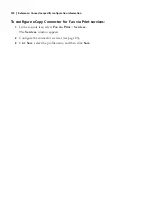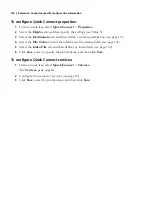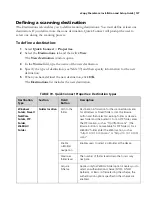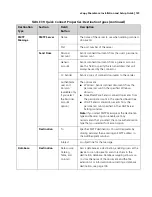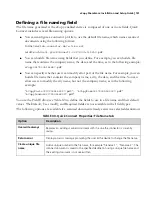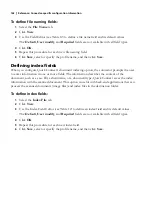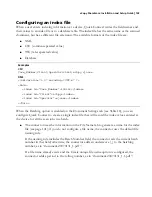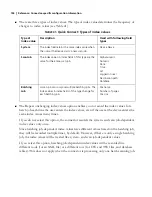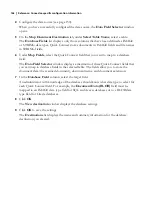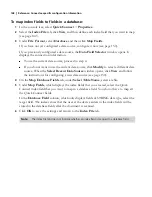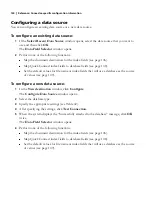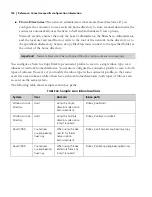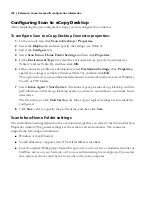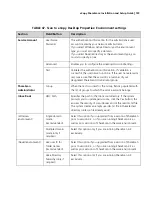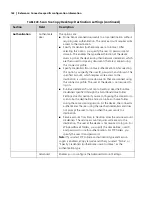148
|
Reference: Connector-specific configuration information
To map index fields to fields in a database:
1
In the console tree, select
Quick Connect
>
Properties
.
2
Select the
Index File
tab, click
New
, and then define each index field that you want to map
(see page 142).
3
Under
File Format
, select
Database
and then click
Map Fields
.
If you have not yet configured a data source, configure it now (see page 150).
If you previously configured a data source, the
Data Field Selector
window opens. It
displays the connection information.
■
To use the current data source, proceed to step 4.
■
If you do not want to use the current data source, click
Modify
to select a different data
source. When the
Select Recent Data Source
window opens, click
New
and follow
the instructions for configuring a new data source (see page 150).
4
On the
Map Database Fields
tab, under
Select Table Name
, select a table.
5
Under
Map Fields
, which displays the index fields that you created, select the Quick
Connect index field that you want to map to a database field. You do not have to map all
the Quick Connect fields.
In the
Database Field
column, which only displays fields of STRING data type, select the
target field. The index values that the user at the device enters in the index fields will be
stored in the database fields after the document is scanned.
6
Click
OK
to save the settings and return to the
Index File
tab.
Note:
The Index File tab does not indicate whether an index field is mapped to a database field.