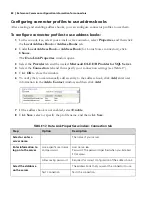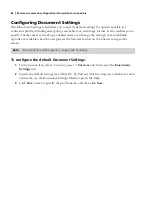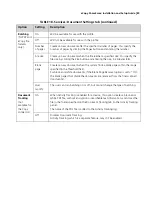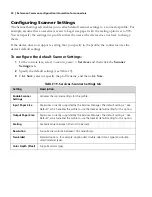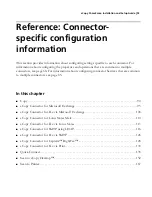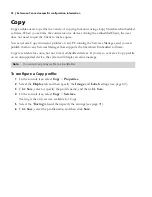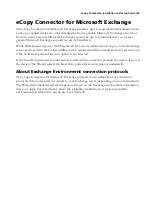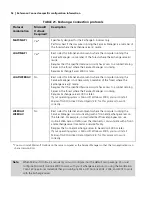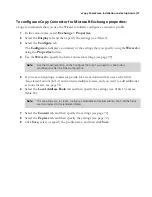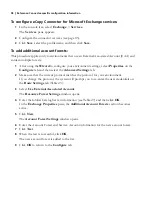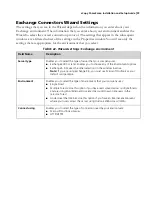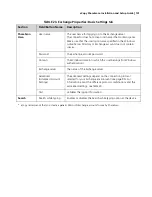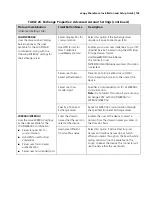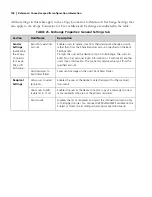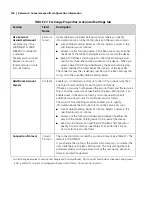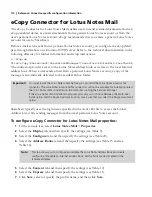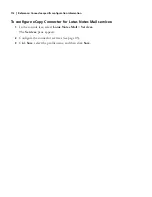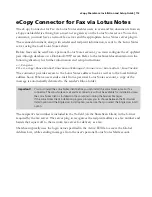98
|
Reference: Connector-specific configuration information
To configure eCopy Connector for Microsoft Exchange services:
1
In the console tree, select
Exchange
>
Services
.
The
Services
pane appears.
2
Configure the connector services (see page 85).
3
Click
Save
, select the profile name, and then click
Save
.
To add additional account forests:
This procedure applies only to environments that use an External Associated Account (EAA) and
contain multiple forests.
1
After using the
Wizard
to configure your environment settings, select
Properties
on the
Configure
tab and then select the
Advanced Settings
tab.
2
Make sure that the current protocol matches the protocol for your environment.
If you change the protocol, the system will prompt you to re-enter the user credentials on
the
Basic Settings
tab (Table 23).
3
Select
Use External Associated Account
.
The
Resource Forest Settings
window opens.
4
Enter the Global Catalog Server information (see Table 27) and then click
OK
.
In the
Exchange Properties
pane, the
Additional Account Forests
section becomes
active.
5
Click
New
.
The
Account Forest Settings
window opens.
6
Enter the Account Forest and Service Account information for the new account forest.
7
Click
Test
.
8
When the test is successful, click
OK
.
The new account forest is added to the list.
9
Click
OK
to return to the
Configure
tab.