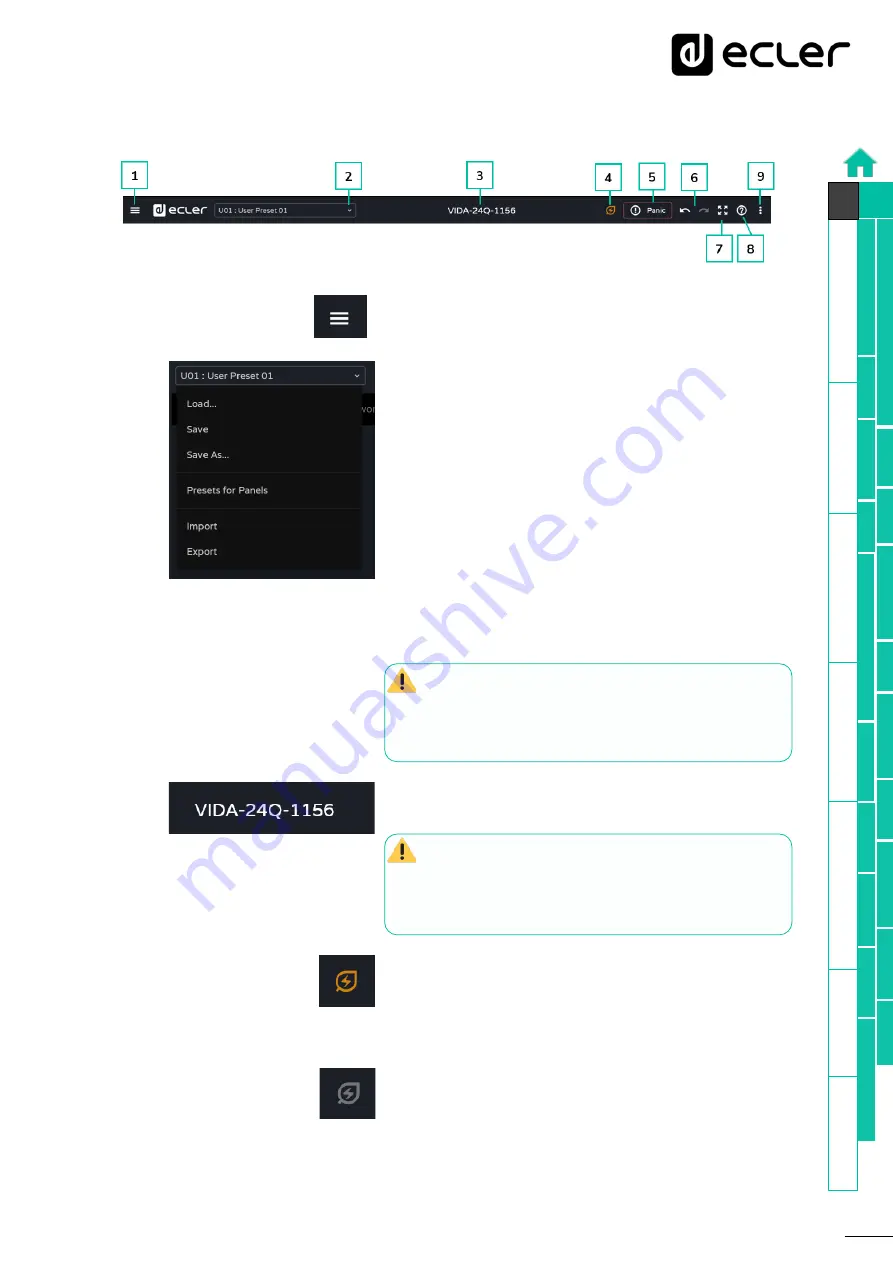
40
Set
tings
8.4.1
APP BAR
1
Expand or collapse main menu
2
Management of user presets
:
•
Load:
opens a window in which you have to select
the preset you want to load.
•
Save:
saves the settings in the current preset.
•
Save as:
opens a window to save the settings in the
preset selected. It can be given a name.
•
Presets for panels:
the presets selected in the
window will be available to users. They can be
uploaded from a control panel.
•
Import:
allows you to import a preset from your
computer.
•
Export
allows you to export/download a preset to
your computer.
Presets are settings for Routing, GEQ and GPO
status.
Only changes
to these settings
will be
uploaded or saved
, the
settings for individual Device
cannot be changed
.
3
Device name
: name of the device. By default, the last
4 digits of the MAC (NET1) are shown.
You should not give the same name to more
than one device on the same local network
. Duplicate
names could cause conflicts on the network and cause
malfunction in the network functions of a device.
4
Power saving
mode
activated
(Sleep Mode). When
power saving is activated, pressing the button opens a
window that allows exit from power saving mode.
Power saving
mode
deactivated
(Running Mode). The
device is in operation.






























