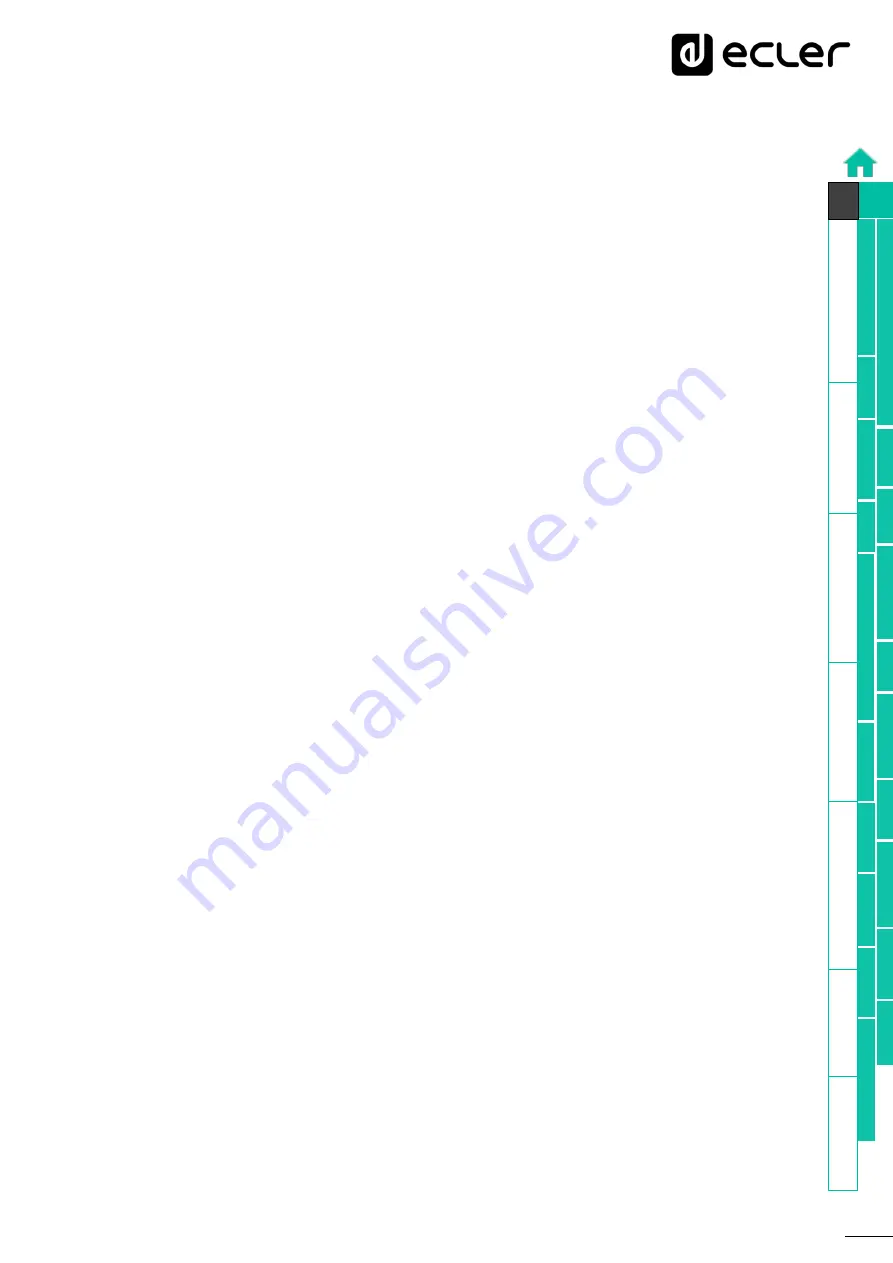
35
Set
tings
8.2
FIRST STEPS
To access the VIDA web application from an external device
(computer, tablet, etc.)
using a browser, first make
sure that both devices are physically connected to the same
local area network (LAN), and configured within the same network range
.
DHCP
is the default network configuration mode.
If you have a router/switch with a
DHCP server (see the specifications for your device), network configuration is automatic
so there is no need for you to do any re-configuration.
There are
3 ways to connect to the embedded VIDA web application
:
8.2.1
AUTOMATIC CONNECTION USING THE ECLER VIDA USER WEB APP
1.
Download the Ecler VIDA app from the app store for your device.
2.
Connect the VIDA device to the router/switch using a CAT5 or higher cable (NET1
Ethernet port on the VIDA device)
3.
Connect your Smartphone to the same local network as the VIDA device over
WiFi.
4.
Open the app and click on "Setup Device". Follow the instructions.
5.
A list of all VIDA devices on the network will be shown. When you click on a listed
device, you can see further information and its web connection and IP address.
6.
Copy one or more links and paste them into your browser, on the same or another
device.
8.2.2
AUTOMATIC CONNECTION USING A COMPUTER
1.
Connect the VIDA device to the router/switch using a CAT5 or higher cable (NET1
Ethernet port on the VIDA device)
2.
Connect your browser-equipped device (computer, tablet, etc.) to the same local
network (router/switch). You can do this over a wired or WiFi connection,
depending on your network device and computer/Tablet.
3.
Check the label on the back panel or the additional label in the packaging, and
enter the web address shown here
(http://vida-24q-xxxx.local)
into your browser.
The last 4 digits of the web address are the same as the MAC address of the
device.






























