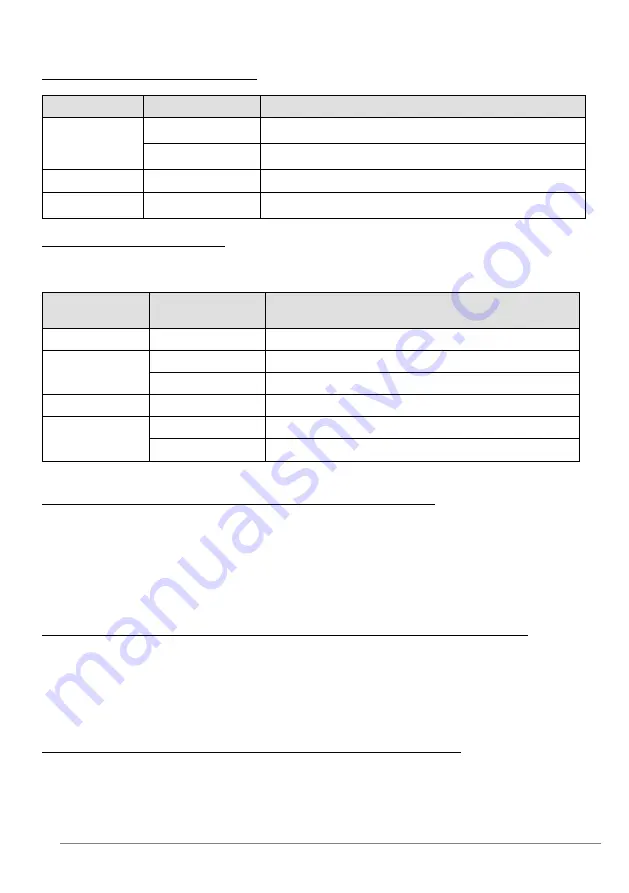
27-11-2014 73 ebode IPV4NVR
8.4 List of Third-Parties
List of Third-party Mobile Hard Disk
Brand
Mode
Description
SAMSUNG
M3
SAMSUNG M3 500GB, Mobile Hard Disk 5400RPM 8MB
Cache USB3.0
M3
SAMSUNG M3 1TB, Mobile Hard Disk 5400RPM 8MB Cache
USB3.0
TOSHIBA
Toshiba
500GB, Mobile Hard Disk 5400RPM 8MB Cache USB3.0
Seagate
STBV4000300
New Seagate Expansion 4TB, Mobile Hard Disk 5400RPM
USB3.0
List of Third-party IP Cameras
The NVR supports its private protocol and ONVIF protocol. It is suggested that using the
third party brand IP Camera as follows:
Brand
Model
Protocol
Hikivision
DS-2CD3233D-I5
ONVIF
Dahua
DH-IPC-HFW4300D ONVIF
DH-IPC-HDW2200S ONVIF
Loosafe
LS-R25100
ONVIF
Jooan
JA-731KRD-T
ONVIF
JA773KRB-T
ONVIF
8.5 FAQ
1. No image displayed on the monitor after starting up normally.
Verify the device is connected with the monitor via HDMI or VGA cable.
Verify the connection cable is good.
Verify Input mode of the monitor is correct.
Please check the input mode of the monitor matches with the output mode of the device
(e.g. if the output mode of NVR is HDMI output, then the input mode of monitor must be
the HDMI input). And if not, please modify the input mode of monitor.
2. No record file found in the NVR local HDD, and prompt “No record file found”.
Verify the system time setting is correct. Choose “Menu > Settings > General” in the
GUI interface, and verify the time is correct.
Verify the search condition is correct. Choose “Menu > Playback” in the GUI
interface, and verify the channel and time are correct.
Verify the HDD status is normal. Choose “Menu > About > HDD Info” in the GUI
interface, view the HDD status.
3. Why recording is not performed after motion detection is enabled?
On the “Motion Detection” page, check whether the following are correctly set:
Check whether the motion detection channel is correct.
Check whether a trigger time segment is set.
Check whether a detection area is set.
Check whether recording is selected.








































