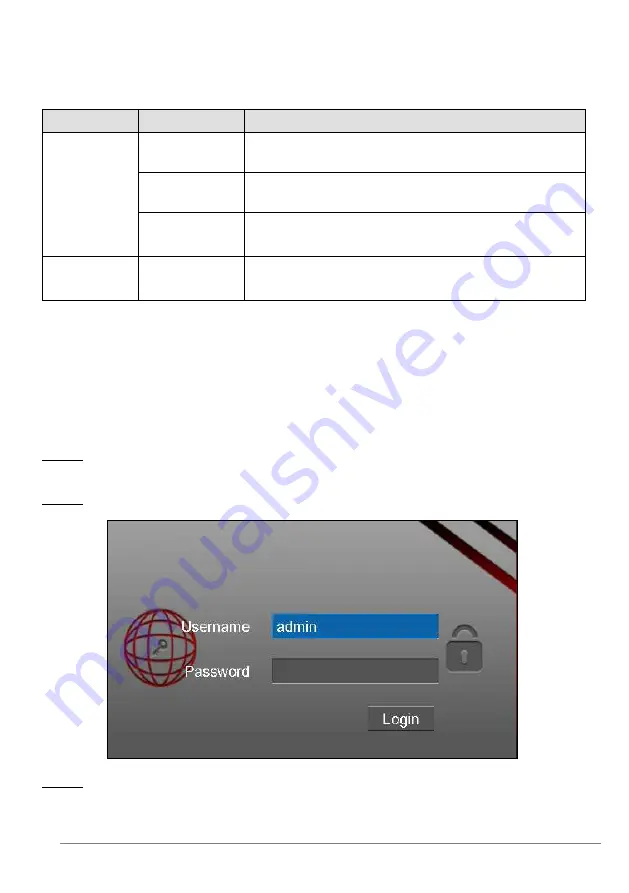
27-11-2014 10 ebode IPV4NVR
5.2 USB Mouse Operation
Plug USB mouse into one of the USB interfaces on the rear panel of the NVR.
The mouse should automatically be detected.
The operation of the mouse:
Name
Action
Description
Left-Click
Single-Click
Menu or window: select and enter.
Double-Click
Preview mode or Playback mode: Switch between
single-screen and multi-screen.
Click and Drag
Time or Area box: Select the time or zone range.
Time bar: Drag time bar.
Right-Click
Single-Click
Live view: Show menu.
Menu: Exit current menu to upper level menu.
Note: The Single-Click mentioned in this article is refer to the left mouse click.
6. GUI
You can visit the local NVR device via the display or monitor, and view or manage NVR
system. NVR device is connected to the network,mouse,and mobile storage devices have
been successfully installed. Make sure the video output device is connected successfully.
6.1 Login
Step1: For IPV4NVR, When you connect the power adapter to power input interface of
NVR, the NVR begins starting up.
Step2: After start up, the login window will pop up.
Step3: Enter the Username and Password. Click Login button. The default administrator
username is admin with no password, please modify the password at first using and
prevent unauthorized users login the camera.

























