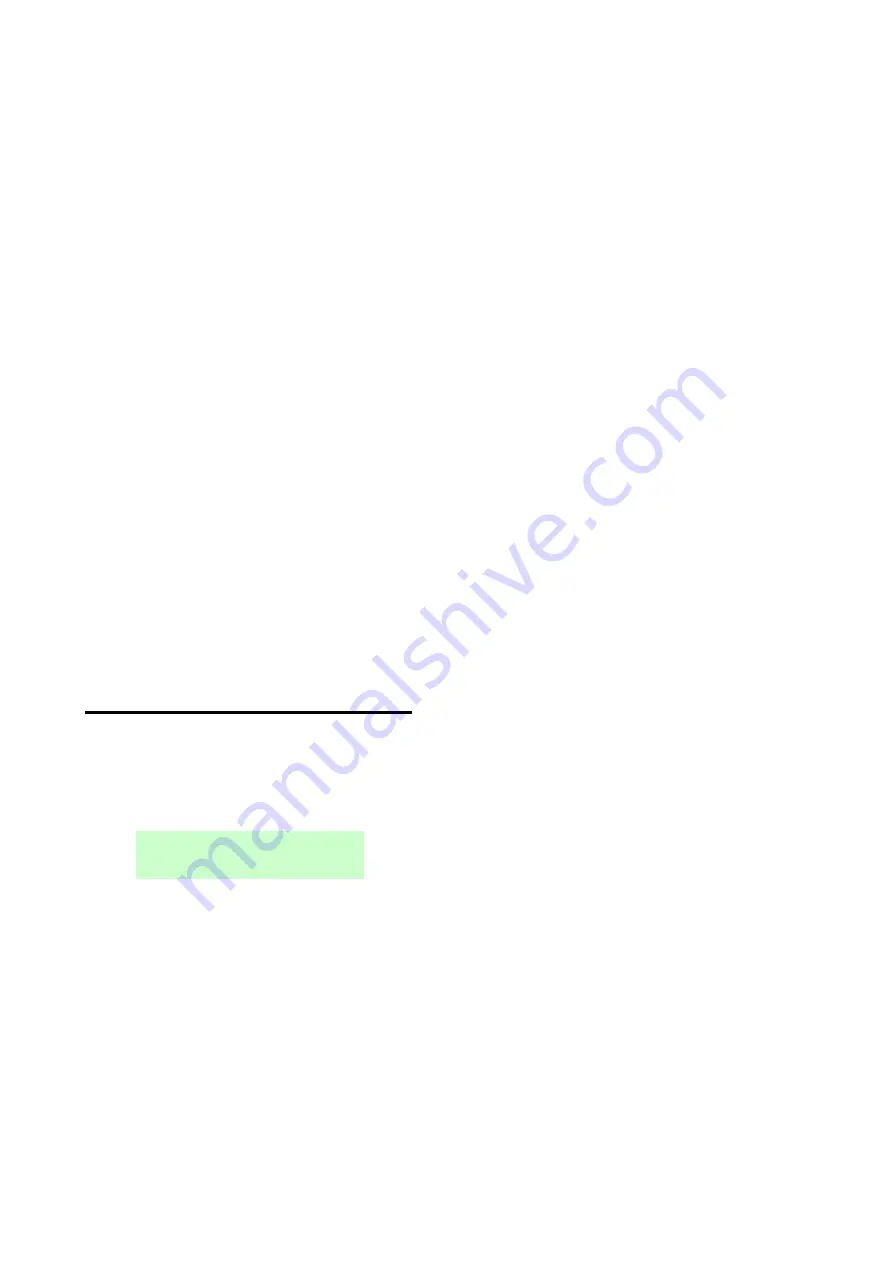
Configuring the System − Getting Started
Page 22
The appendix starting on page 69 shows a "menu map", which gives the position of all
menus and options in the Installer menu.
Changing a Setting
To change the setting of an option, you normally follow the same procedure as above by
pressing
or
one or more times to select the required setting and pressing
to make
the change. Some options require you to press
or
to change the setting from, for
example,
Yes
to
No
. Other options may require you to enter text, as described in the next
section.
Entering Text
You can use the numeric (0-9), * and # keys on the keypad to enter numbers and text
when required to do so for an option. All numeric keys are labelled to show the characters
you can enter using that key. For example, you can use the "2" key to enter A, B, C and 2
(where applicable). Also use (where applicable):
# to change between capital and lower-case letters.
0 to enter a zero, space or other characters such as "&", "@" and "/".
When you first select an option to enter text, the display shows the cursor at the beginning
of the bottom line. If you press a key, the bottom line clears and the character you key-in
appears at the beginning of the line.
A cursor on the display shows the position of the next character. If you are keying in
capital letters, the cursor is a block. For lower-case letters, the cursor is an underline.
If you press
when you first select an option to enter text, the existing text shifts right one
character and you can insert a new character in the empty space. To move the cursor left
or right, press
or
respectively
. To delete a character, press
.
Exiting the Installer Menu
To exit the Installer menu:
1.
Replace the lid of the control unit or other devices (if you removed them) to close all
tamper switches.
2.
Press
until the display shows:
3.
Press
to leave Installer menu. (Press
if you do not want to leave the menu.)
4.
If there are no faults, the display shows the time and date, and the system is ready
for use.
Exiting with Faults
You can exit the Installer menu, even if faults are present (such as the front of a detector
being open). Exiting the Installer menu with faults present will not cause an alarm, but
does keep the faults active.
If you attempt to exit the Installer menu with faults present, you will see:






























