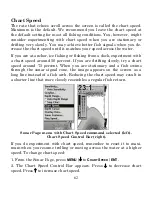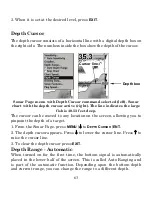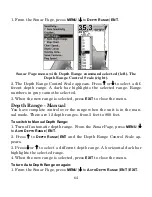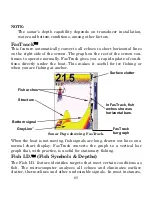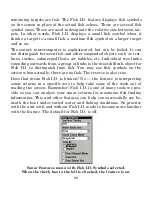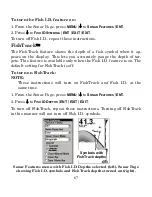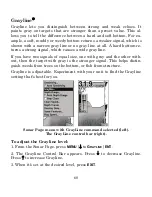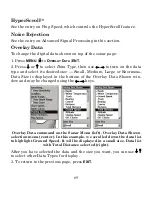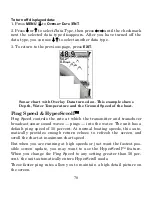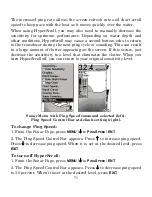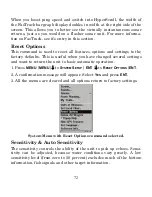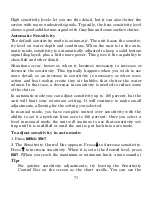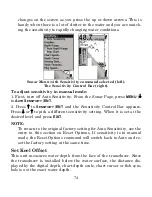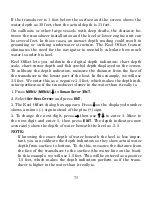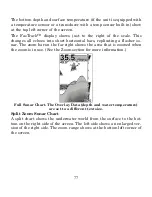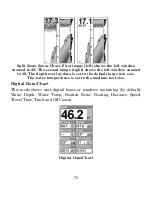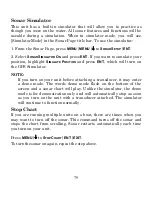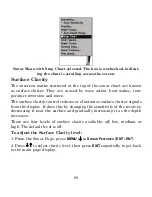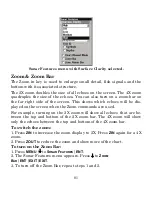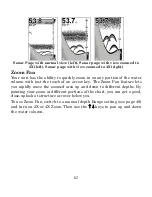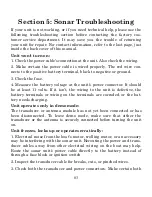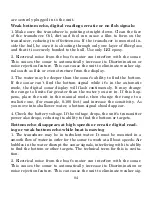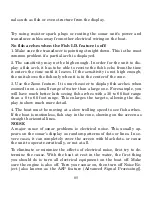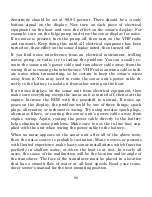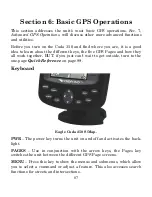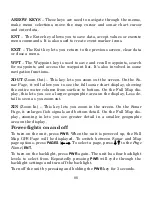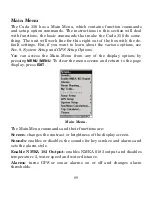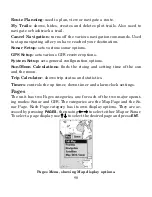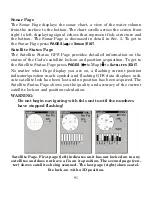76
1. Press
MENU
|
MENU
|
↓
to
S
ONAR
S
ETUP
|
ENT
.
2. Select
S
ET
K
EEL
O
FFSET
and press
ENT
.
3. The Keel Offset dialog box appears. Press
↓
so the displayed number
shows a plus (+) sign instead of the minus (–) sign.
3. To change the next digit, press
→
then use
↑
↓
to enter 1. Move to
the next digit and enter 5, then press
EXIT
. The depth indicators now
accurately show the waterline as 1.5 feet above the transducer.
Sonar Color Mode
The default color scheme for the sonar chart is grayscale, but we offer
other variations to suit your viewing preferences. You can select the
chart to be displayed in reverse grayscale, bottom black or FishReveal
mode. (For more information on FishReveal, see the entry on that topic
elsewhere in this section.)
To change the chart mode color scheme:
1. From the Sonar Page, press
MENU
|
↓
to
S
ONAR
F
EATURES
|
ENT
.
2. Press
↓
to
S
ONAR
C
HART
M
ODE
|
ENT
.
3. Press
↓
or
↑
to
Mode Name
|
ENT
.
4. Press
EXIT
|
EXIT
to return to the Sonar Page.
Sonar Page & Sonar Chart Display Options
The Cuda 350 offers three Sonar chart display options. To choose one,
press
EXIT
to clear any menus, then press
PAGES
and use the
↑
↓
keys
to select the desired mode.
Full Sonar Chart
This is the default mode used when the Sonar is turned on for the first
time or when it is reset to the factory defaults. The bottom signal
scrolls across the screen from right to left. Depth scales on the right
side of the screen aid in determining depth of targets. The line at the
top of the screen represents the surface.
Содержание CUDA 350 S/MAP
Страница 1: ...Pub 988 0152 32A www eaglesonar com Fish finding Sonar GPS Installation and Operation Instructions ...
Страница 20: ...12 Notes ...
Страница 173: ......
Страница 174: ......
Страница 175: ......