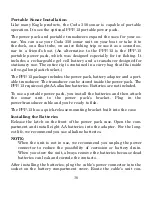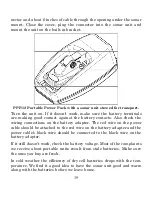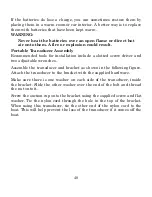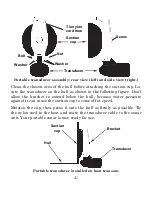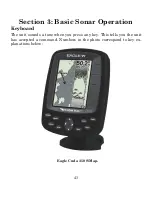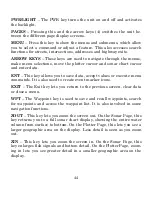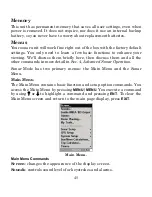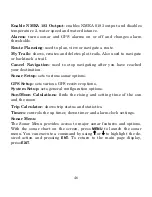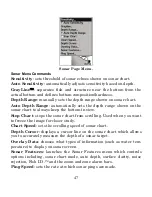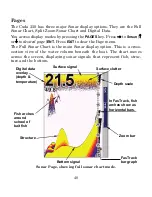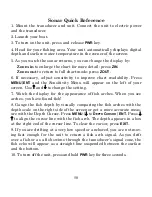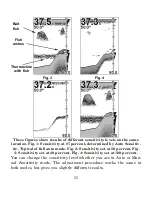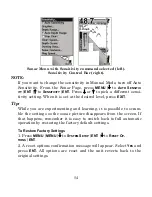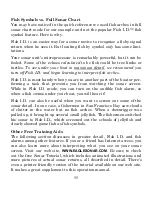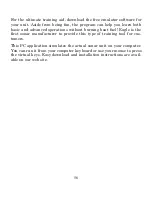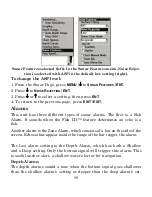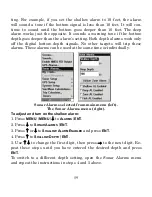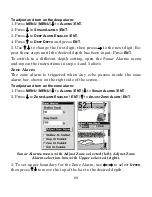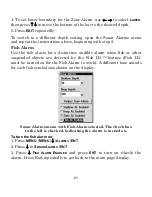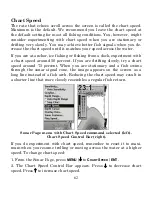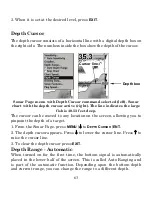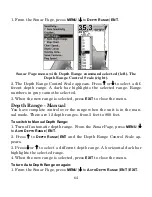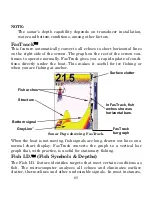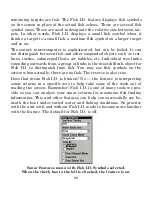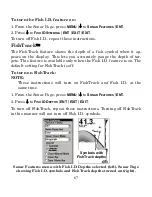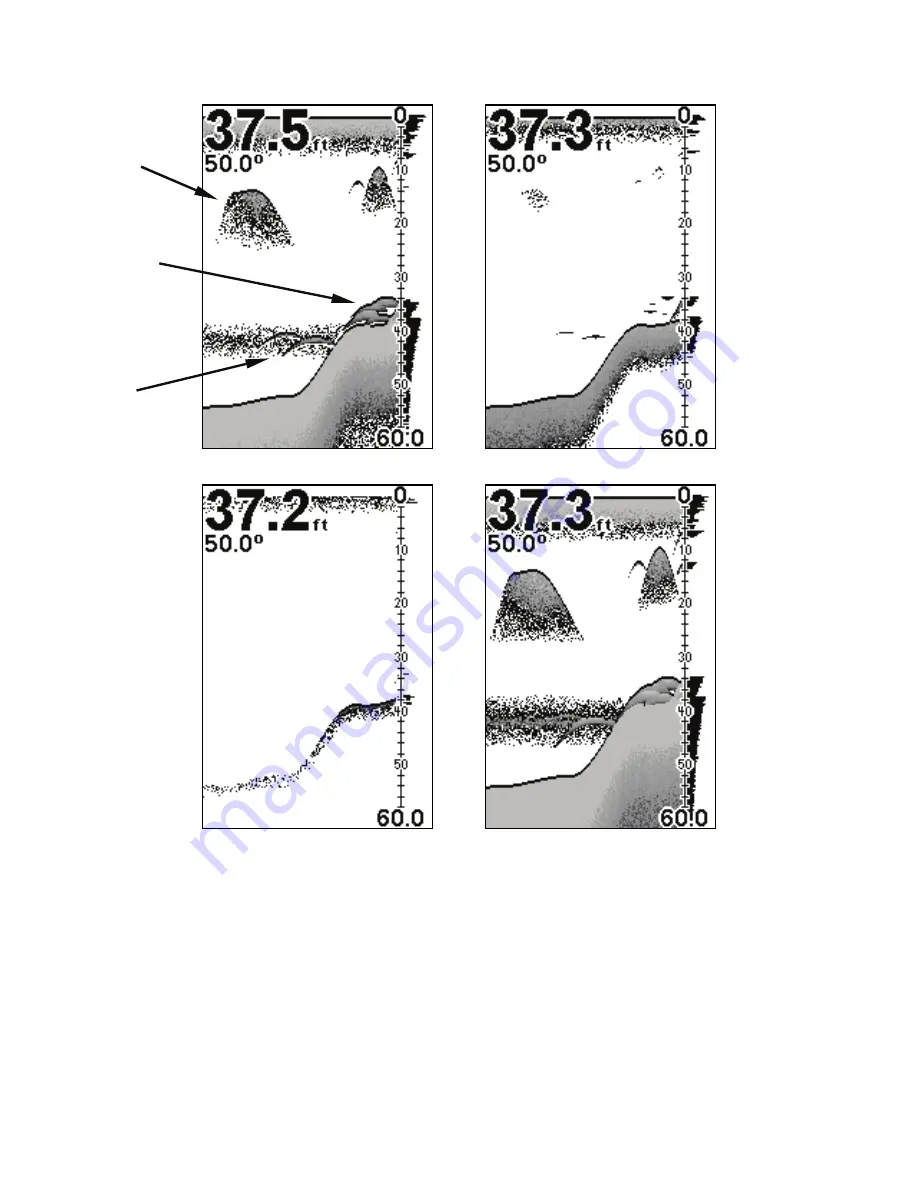
52
These figures show results of different sensitivity levels on the same
location. Fig. 1: Sensitivity at 87 percent, determined by Auto Sensitiv-
ity. Typical of full auto mode. Fig. 2: Sensitivity set at 50 percent. Fig.
3: Sensitivity set at 20 percent. Fig. 4: Sensitivity set at 100 percent.
You can change the sensitivity level whether you are in Auto or Man-
ual Sensitivity mode. The adjustment procedure works the same in
both modes, but gives you slightly different results.
Fig. 3
Fig. 4
Bait
fish
Thermocline
with fish
Fish
arches
Содержание CUDA 350 S/MAP
Страница 1: ...Pub 988 0152 32A www eaglesonar com Fish finding Sonar GPS Installation and Operation Instructions ...
Страница 20: ...12 Notes ...
Страница 173: ......
Страница 174: ......
Страница 175: ......