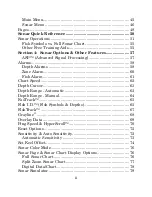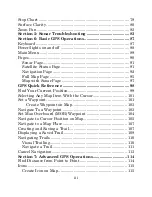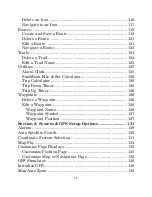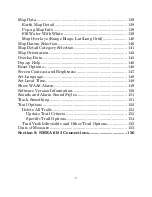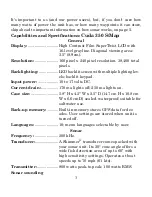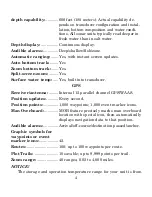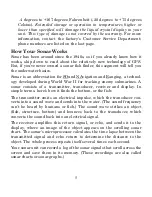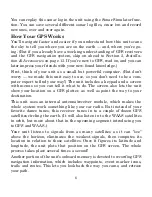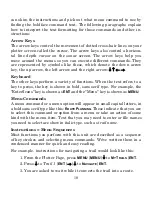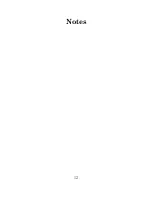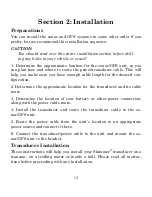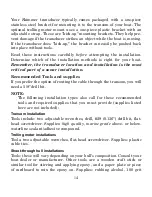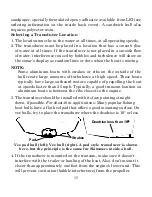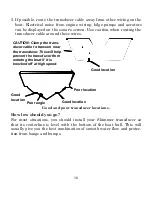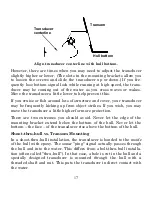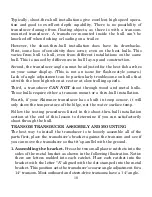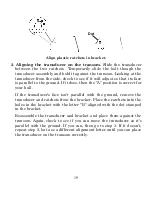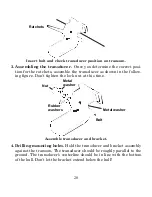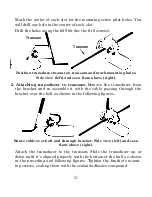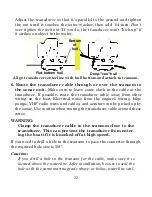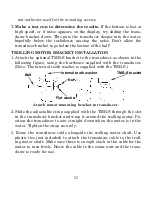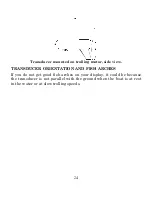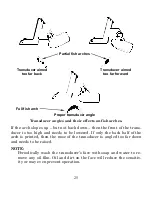10
can skim the instructions and pick out what menu command to use by
finding the boldface command text. The following paragraphs explain
how to interpret the text formatting for those commands and other in-
structions:
Arrow Keys
The arrow keys control the movement of dotted cross-hair lines on your
plotter screen called the cursor. The arrow keys also control a horizon-
tal line depth cursor on the sonar screen. The arrow keys help you
move around the menus so you can execute different commands. They
are represented by symbols like these, which denote the down arrow
key, the up arrow, the left arrow and the right arrow:
↓
↑
←
→
.
Keyboard
The other keys perform a variety of functions. When the text refers to a
key to press, the key is shown in bold, sans serif type. For example, the
"Enter/Icons" key is shown as
ENT
and the "Menu" key is shown as
MENU
.
Menu Commands
A menu command or a menu option will appear in small capital letters, in
a bold sans serif type like this:
R
OUTE
P
LANNING
. These indicate that you are
to select this command or option from a menu or take an action of some
kind with the menu item. Text that you may need to enter or file names
you need to select are show in italic type, such as
trail name
.
Instructions = Menu Sequences
Most functions you perform with this unit are described as a sequence
of key strokes and selecting menu commands. We've written them in a
condensed manner for quick and easy reading.
For example, instructions for navigating a trail would look like this:
1. From the Plotter Page, press
MENU
|
MENU
|
↓
to
M
Y
T
RAILS
|
ENT
.
2. Press
↓
to
Trail 1
|
ENT
|
→
|
↓
to
N
AVIGATE
|
ENT
.
3. You are asked to wait while it converts the trail into a route.
Содержание CUDA 350 S/MAP
Страница 1: ...Pub 988 0152 32A www eaglesonar com Fish finding Sonar GPS Installation and Operation Instructions ...
Страница 20: ...12 Notes ...
Страница 173: ......
Страница 174: ......
Страница 175: ......