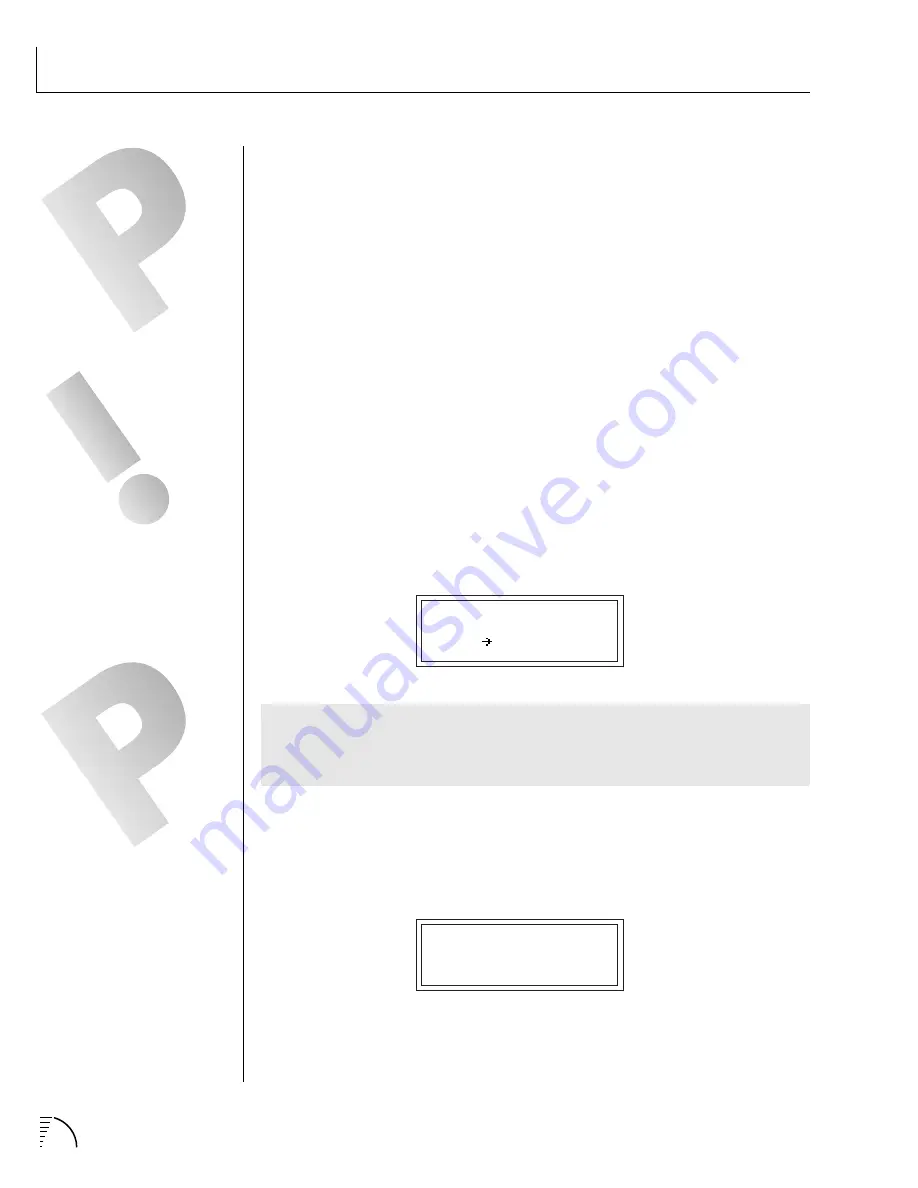
152
UltraProteus Operation Manual
STEP-BY-STEP
Key tracking is used to keep the timbre of the sound constant as you play up
and down the keyboard. Of course, you can route any Note-On controller to
control Frequency Tracking.
Like the Morph control, the effect of Transform 2 varies from filter to filter and
in many cases it is not used at all.
On a simple lowpass filter, Transform 2 might
be used as a Q (or resonance) control. On a flanger, it might control the depth
of the notches. The Z-plane filter descriptions in the Reference Section give
specific information on the function of Transform 2 in each filter.
Just Do It!
OK. Let's start experimenting with the filters. First, we should connect the
modulation wheel to control Morph so that it will be easy to hear the effect of
this important parameter. Start with a clean slate by selecting the default preset
again. Enter the Preset menu and select an instrument rich in harmonics such
as “I049 P2 Strings 1”.
The mod wheel is usually transmitted on MIDI controller 01. UltraProteus
Controller A is set to controller 01 by default. So if you have not changed this
parameter in the Master menu, Controller A is the mod wheel. We want to route
Controller A (the mod wheel) to Morph. Go to the Realtime Modulation Control
screen and set it as shown below.
REALTIME CTRL #1
CtlA Morph +127
Note: A good way to verify that the mod wheel is connected is to set the
destination (in the screen above) to “Pitch” instead of “Morph”. Move the
wheel to verify that the pitch varies with the wheel. If so, change the destina-
tion back to “Morph”.
Move to the “Primary Filter Type” screen and scroll though the various filters as
you play the keyboard. Move the modulation wheel and verify that the wheel is
controlling the morph parameter. For this experiment, set the filter type to
“F029 Vocal Cube”. This is an interesting filter and since it is a “cube”, it has
three parameters to adjust.
FILTER TYPE pri
F029 Vocal Cube
INFORMATION ON
CONNECTING MIDI
CONTROLLERS CAN BE FOUND
AT THE END OF THE
PROGRAMMING BASICS
SECTION.
MANY OF THE Z-PLANE
FILTERS DO NOT USE
TRANSFORM 2.
NOTE: FILTER FREQUENCY
TRACKING IS TRANSFORM 1.
Содержание Ultraproteus
Страница 1: ......
Страница 11: ...Chapter 1 Basic Setup 1 UltraProteus INTRO BASIC SETUP ...
Страница 12: ...UltraProteus Operation Manual 2 ...
Страница 20: ...UltraProteus Operation Manual 10 ...
Страница 21: ...11 Chapter 2 Basic Operation UltraProteus BASIC OPERATION ...
Страница 27: ...27 Chapter 4 Midimap Menu UltraProteus MIDIMAP MENU ...
Страница 28: ...28 UltraProteus Operation Manual ...
Страница 37: ...37 Chapter 5 Effects Section UltraProteus EFFECTS SECTION ...
Страница 38: ...38 UltraProteus Operation Manual ...
Страница 57: ...37 Chapter 5 Effects Section UltraProteus EFFECTS SECTION ...
Страница 58: ...38 UltraProteus Operation Manual ...
Страница 77: ...57 Chapter 6 Hyperpreset Menu UltraProteus HYPERPRESET MENU ...
Страница 78: ...58 UltraProteus Operation Manual ...
Страница 87: ...83 Chapter 7 Preset Programming PRESET PROGRAMMING ...
Страница 103: ...67 Chapter 7 Preset Programming PRESET PROGRAMMING UltraProteus PRESET PROGRAMMING ...
Страница 104: ...68 UltraProteus Operation Manual PRESET PROGRAMMING ...
Страница 120: ...99 Chapter 8 Preset Menu UltraProteus PRESET MENU ...
Страница 121: ...100 UltraProteus Operation Manual ...
Страница 149: ...128 UltraProteus Operation Manual ...
Страница 150: ...129 Chapter 9 Copy Menu COPY MENU UltraProteus COPY MENU ...
Страница 151: ...130 UltraProteus Operation Manual COPY MENU ...
Страница 158: ...137 Chapter 10 Step by Step STEP BY STEP UltraProteus STEP BY STEP ...
Страница 159: ...138 UltraProteus Operation Manual STEP BY STEP ...
Страница 307: ...286 UltraProteus Operation Manual NOTES ...






























