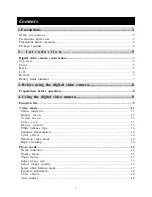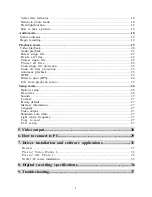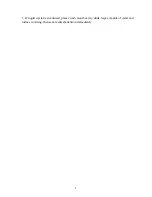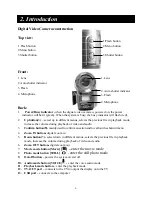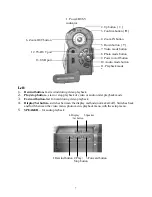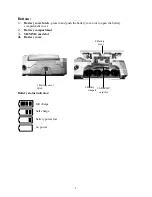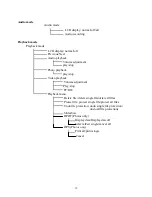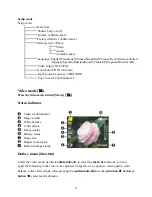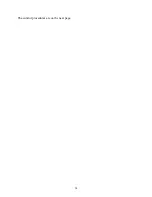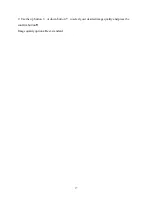Содержание DXG-572V
Страница 15: ...14 The control procedures are on the next page...
Страница 16: ...15...
Страница 24: ...23 Battery status Memory status...
Страница 29: ...28 LCD will show a locked icon otherwise no action will be taken and is returned to the main menu...
Страница 38: ...37 Note When playing back video on the PC make sure the PC has DirectX8 0 or newer versions and is supported...
Страница 45: ...44...