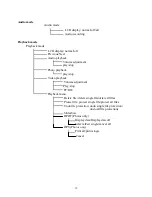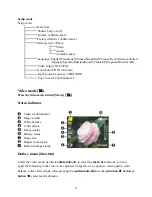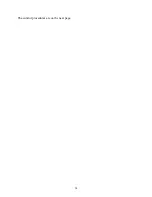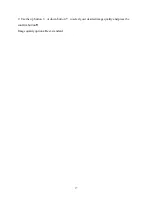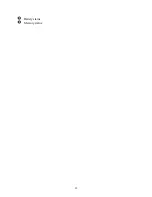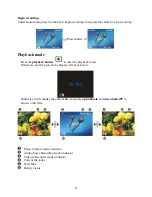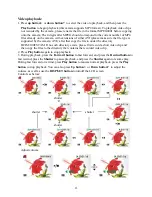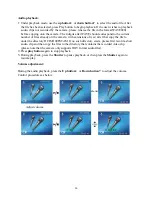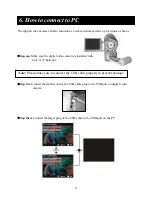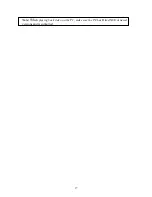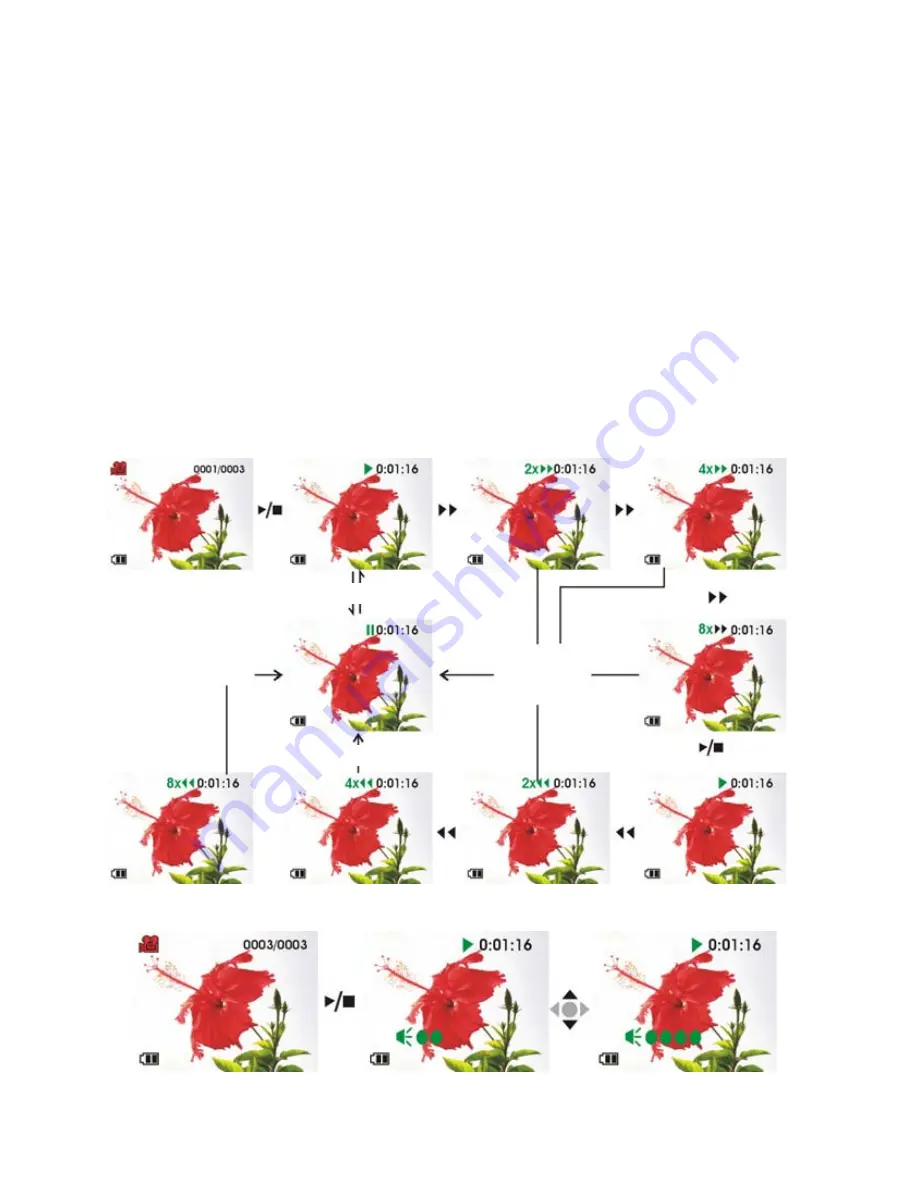
25
Video playback:
1. Press
up button
▲
or
down button
▼
to select the video to playback, and then press the
Play button
to begin playback (this camera supports MP4 format). To playback video clips
not recorded by the camera, please rename the file in the format MPEG0001 before copying
onto the camera. The 4 digits after MPEG should correspond to the current number of MP4
files already on the camera, with extensions of either AVI (please make sure the file type is
supported by the camera: AVI); after that copy the file to under the directory
DCIM/100FSCAM. If no such directory exists, please first record a short video clip and
then copy the files to the directory that contains the recorded video clip.
2. Press
Play button
again to stop playback.
3. During playback, press the
Forward
button
to fast forward, and press the
Rewind button
to
fast rewind; press the
Shutter
to pause playback, and press the
Shutter
again to resume play.
During fast forward or rewind, press
Play button
to resume normal playback, press the
Play
button
to stop playback. You can also press
Up button
▲
or
Down button
▼
to adjust the
volume, as well as use the
DISP/SET button
to turnoff the LCD screen.
Controls as below:
shutter
shutter
shutter
shutter
Adjust volume
Содержание DXG-572V
Страница 15: ...14 The control procedures are on the next page...
Страница 16: ...15...
Страница 24: ...23 Battery status Memory status...
Страница 29: ...28 LCD will show a locked icon otherwise no action will be taken and is returned to the main menu...
Страница 38: ...37 Note When playing back video on the PC make sure the PC has DirectX8 0 or newer versions and is supported...
Страница 45: ...44...