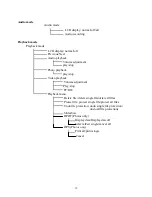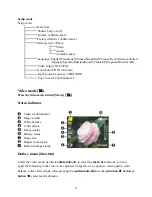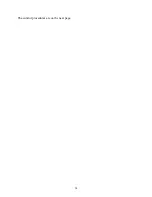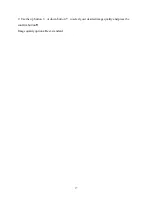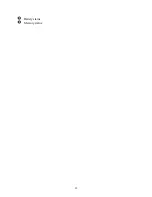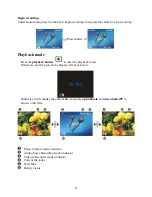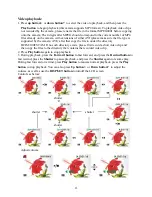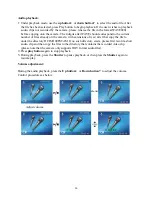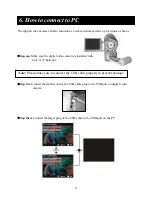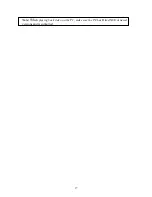24
Begin recording:
Under audio mode, press the shutter to begin recording, then press the shutter to stop recording.
Press shutter
Playback mode
Press the
playback button
to enter the playback mode
If there are no files present, the display will be as below:
Otherwise it will display the current file, and press
up button
▲
and
down button
▼
to
browse other files.
Photo (Camera mode) indicator
Audio (Voice Recording mode) indicator
Video (Camcorder mode) indicator
Current file index
Total files
Battery status
Содержание DXG-572V
Страница 15: ...14 The control procedures are on the next page...
Страница 16: ...15...
Страница 24: ...23 Battery status Memory status...
Страница 29: ...28 LCD will show a locked icon otherwise no action will be taken and is returned to the main menu...
Страница 38: ...37 Note When playing back video on the PC make sure the PC has DirectX8 0 or newer versions and is supported...
Страница 45: ...44...