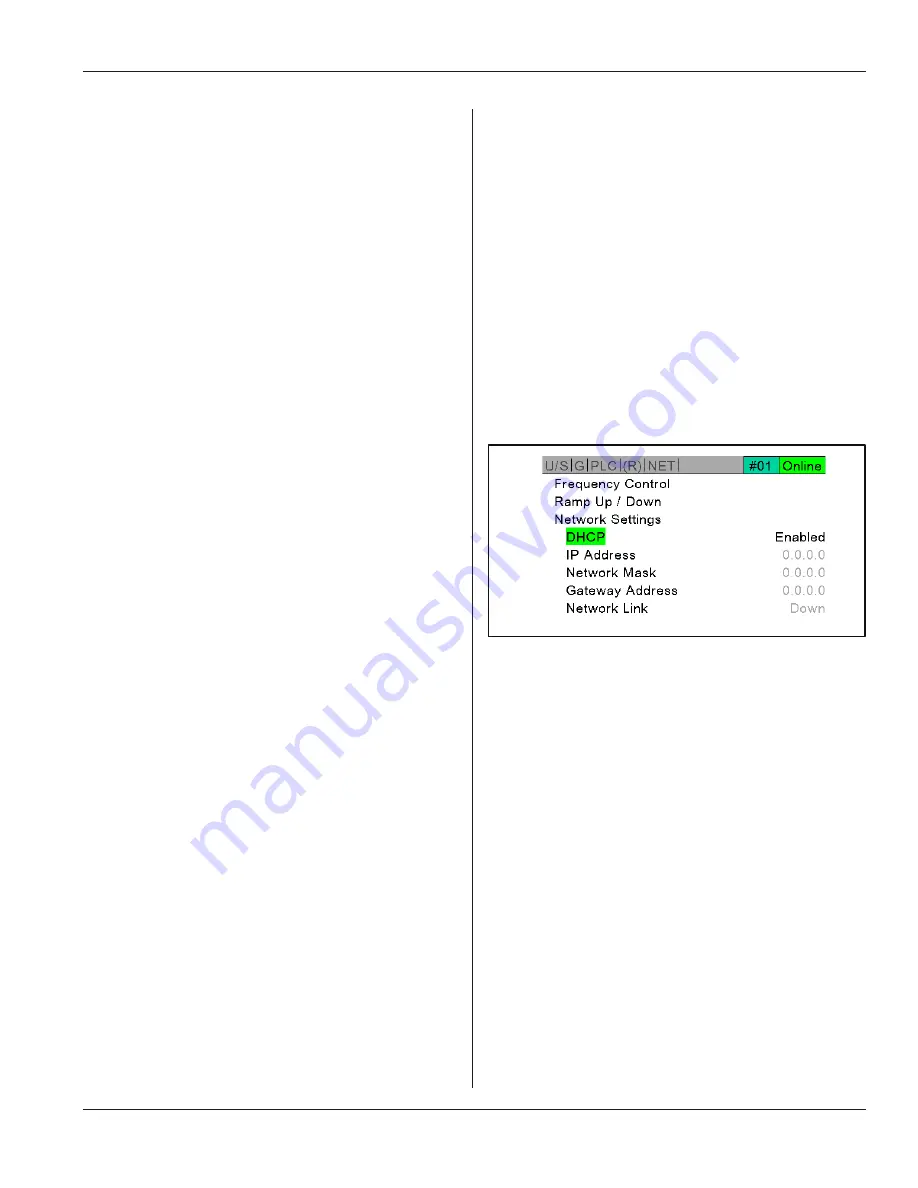
Page 35
Section 4 – Standard System Status and Controls
Dukane Manual Part No. 403-610-02
EtherNet/IP or Modbus TCP/IP Networks
Enable or Disable DHCP, and monitor other aspects of
the network.
Network Settings
The Network Settings screen as seen in Figure 4-10 has
Five elements:
1. DHCP:
These initials stand for Dynamic Host Configura
-
tion Protocol. The protocol was established for assigning
dynamic IP addresses to devices on a network.
DHCP is enabled by default, this ensures no network
address contention will happen in the event that the
generator is plugged into a network before the user
assigns a static address. Most commonly, the DHCP is
disabled and a statically assigned IP addresses is used in
an industrial network.
When DHCP is enabled, the static IP address/network
mask setting is ignored. You may need to contact your
network administrator if you do not know whether to
enable or disable DHCP.
2. IP ADDRESS: This
I
nternet
P
rotocol address is a
number unique to a piece of equipment acting as an
identifier when the equipment is connected to a network.
This field is editable when DHCP is disabled.
You may need to contact your network administrator if
you do not know what address to use.
3. NETWORK MASK: defines the subset of the
network address which applies to the locally defined
subnetwork. Generally, this setting must match other
entities on the network. This field is editable when DHCP
is disabled.
You may need to contact your network administrator if
you do not know what mask to use.
4. GATEWAY ADDRESS: This would normally be left
at 0.0.0.0 and is only to be used if a router is part of the
network. This field is editable when DHCP is disabled.
5. NETWORK LINK: Indicates the state of the Ethernet
link. Down is not plugged in, 10Mbps (Half), 10Mbps
(Full), 100Mbps (Half), 100Mbps (Half/Full Duplex).
Figure 4-10
Network Settings
Continued from Previous Page
Continued






























