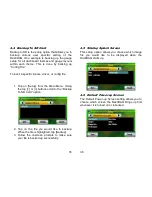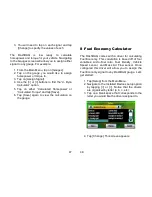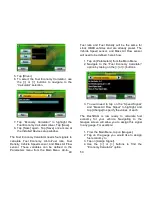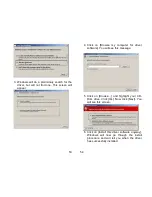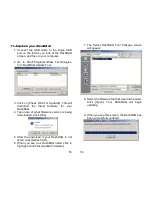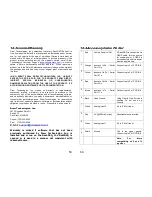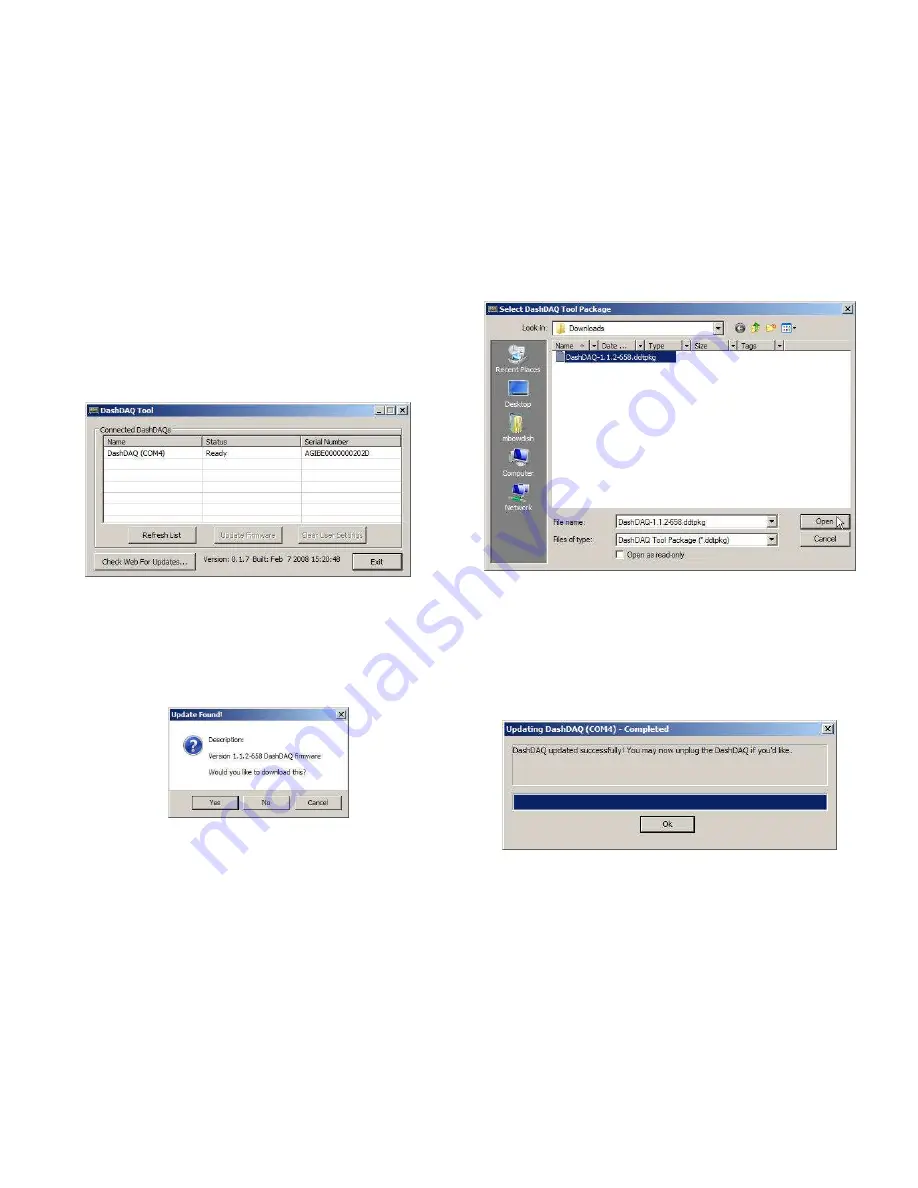
55
11.2
Update your DashDAQ:
1. Connect the USB cable to the single USB
port on the left as you look at the DashDAQ
screen, and then to your computer.
2. Go to Start>Programs>Drew Technologies,
Inc> DashDAQ Update Tool
3. Click on [Check Web For Updates]. This will
download the latest firmware for your
DashDAQ.
4. Take note of what firmware version is being
downloaded. Click [Yes].
5. After the download if your DashDAQ is not
listed, click [Refresh List].
6. When you see your DashDAQ listed, click to
highlight it and click [Update Firmware].
56
7. The Select DashDAQ Tool Package screen
will appear:
8. Select the firmware file that was downloaded.
Click [Open]. Your DashDAQ will begin
updating.
9. When you see this screen, the DashDAQ has
been successfully updated.
Содержание DashDAQ Series II
Страница 31: ...61...