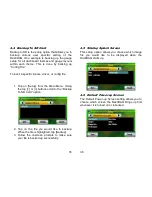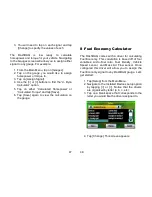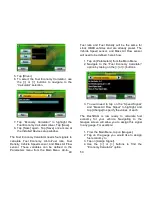19
2.4
Menu Map
20
2.5
New Vehicle Setup
The DashDAQ was designed to be used on any
OBDII vehicle. OBDII vehicles have many “signals”
or “parameters” that can be viewed. Each vehicle
you connect the DashDAQ into will have a different
set of parameters or signals available. Run the
New Vehicle function every time you plug the
DashDAQ into a different vehicle. If this is not
done, parameters may show up on the list that
don’t work and parameters that are available may
not be displayed.
The New Vehicle setup:
1. Plug your DashDAQ into the vehicle.
Make sure your vehicle is running and the
DashDAQ is on.
2. Go to the DashDAQ main menu. Tap
[New Vehicle].
3. Follow the on screen instructions. When
the DashDAQ tells you how many signals
are available, you are done.
4. Repeat steps 1-3 every time you connect
the DashDAQ to a new vehicle.
Содержание DashDAQ Series II
Страница 31: ...61...