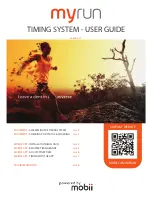Summary of Contents for 365A
Page 1: ...Bluetooth USB Data Logger USER S MANUAL Hantek 365A B C D E F V 1 0 3 www hantek com...
Page 10: ...Getting Start USER S MANUAL 8 4 Choose a Setup Type directory Click Next to continue...
Page 13: ...Getting Start USER S MANUAL 11...
Page 19: ...Getting Start USER S MANUAL 17...
Page 21: ...Getting Start USER S MANUAL 19 5 Then click open the communication is successful...