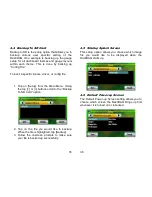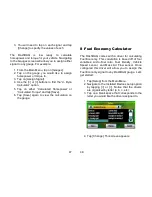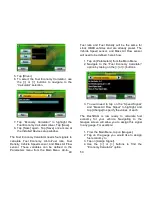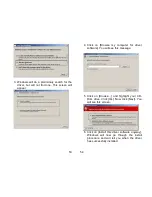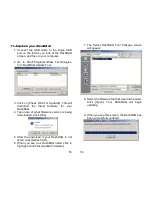27
the signals displayed on the gauges.
3. When finished with your log session tap
[End Log]. Your results are now saved to the
memory card.
Each time you go through the above three steps,
the DashDAQ saves one file on the SD memory
card. The file is saved in a directory called “log.”
Each saved file has a log prefix. The default prefix
is “log” and can be changed to your liking.
To change the log prefix:
1. From the Main Menu, tap on [Setup].
2. Using the top [<] [>] arrow buttons, move
through the various configuration menus
until you reach the Logfile Prefix option.
Tap on the highlighted [log] in the black box. This
screen appears:
28
3. Enter the desired name of the log file prefix.
Example: TestDrag. Now tap [Save]. Note:
Now all log files will be saved in numerical
order with the name you entered. Example:
TestDrag0000.csv.
To view saved log files: remove the SD memory
card from the DashDAQ. Place the memory card
into a SD card reader and attach to your PC. Open
the contents of the card. Your log files are saved in
the “logs” directory on your card. You can open
your log files in Microsoft Excel or any other
spreadsheet program that accepts *.csv files.
Содержание DashDAQ Series II
Страница 31: ...61...