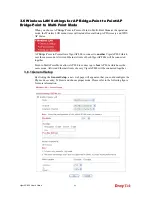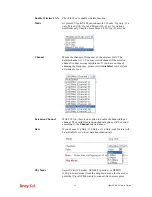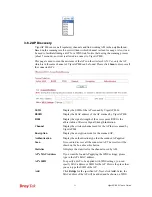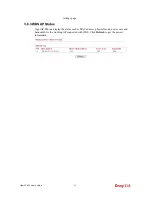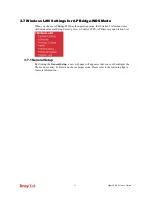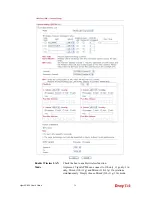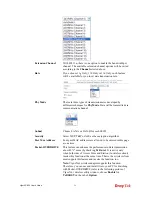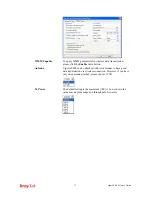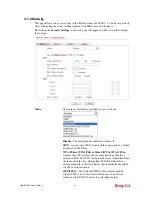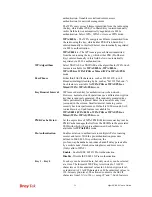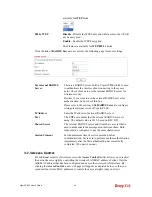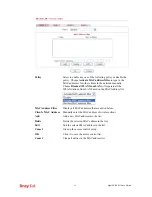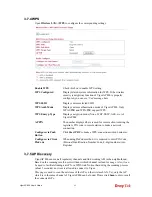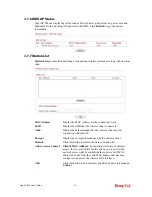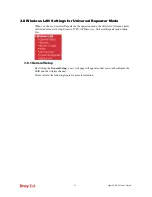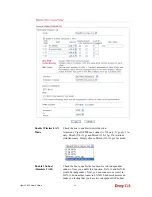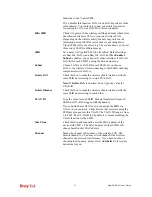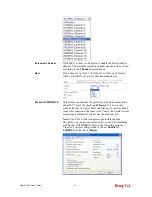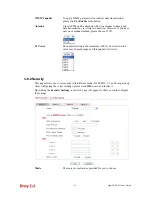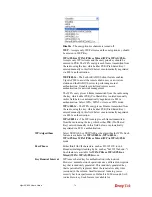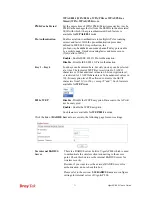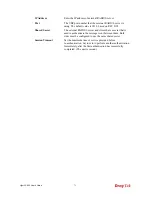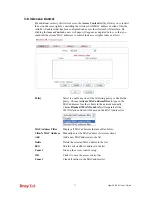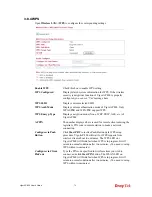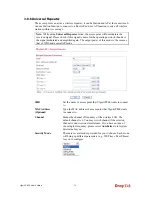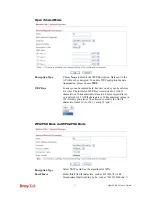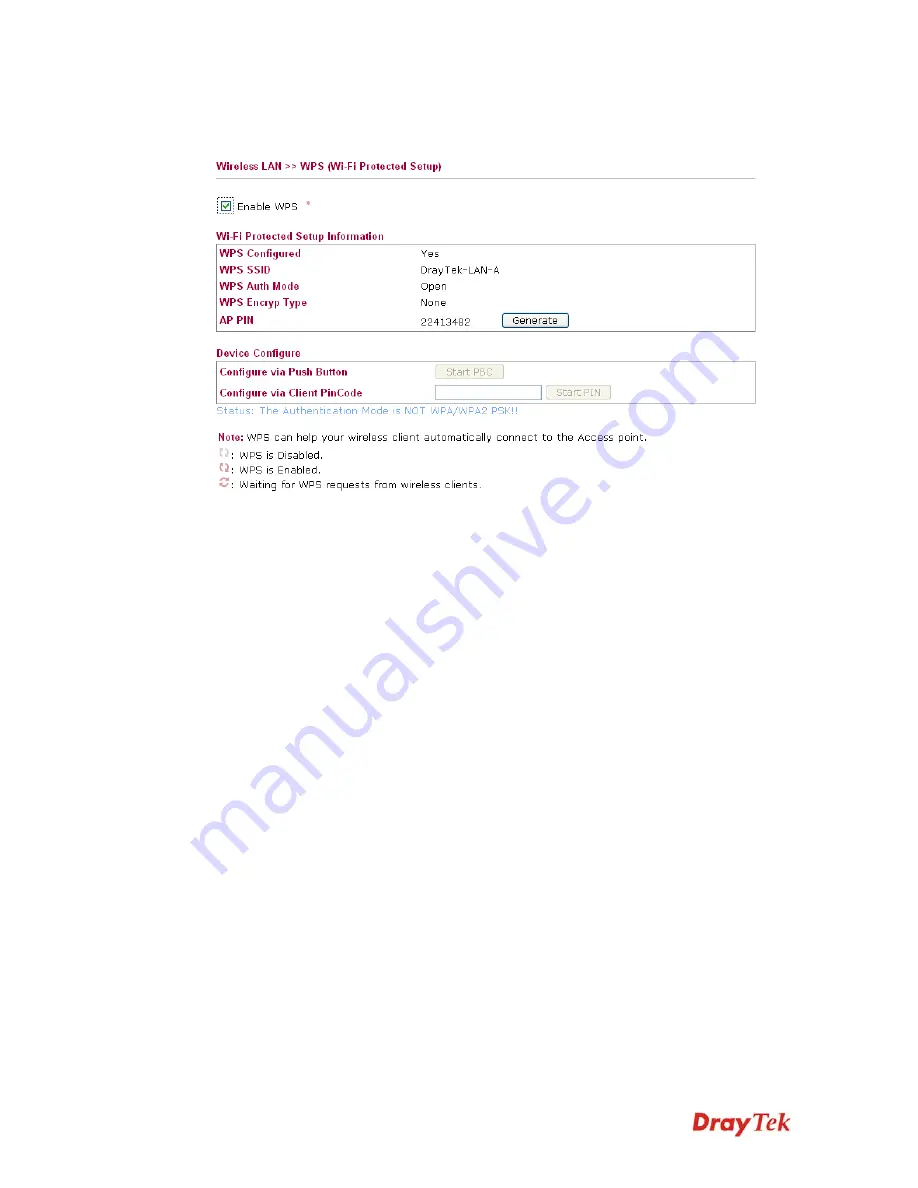
VigorAP 800 User’s Guide
62
3
3
.
.
7
7
.
.
4
4
W
W
P
P
S
S
Open
Wireless LAN>>WPS
to configure the corresponding settings.
Enable WPS
Check this box to enable WPS setting.
WPS Configured
Display related system information for WPS. If the wireless
security (encryption) function of VigorAP 800 is properly
configured, you can see ‘Yes’ message here.
WPS SSID
Display current selected SSID.
WPS Auth Mode
Display current authentication mode of VigorAP 800. Only
WPA2/PSK and WPA/PSK support WPS.
WPS Encryp Type
Display encryption mode (None, WEP, TKIP, AES, etc.) of
VigorAP 800.
AP PIN
The number displayed here is used for remote client entering the
registrar’s PIN code in remote station to make a network
connection.
Configure via Push
Button
Click
Start PBC
to make a WPS connection within 2 minutes.
Configure via Client
PinCode
When using PinCode method, it is required to enter PIN Code
(Personal Identification Number Code, 8-digit numbers) into
Registrar.
3
3
.
.
7
7
.
.
5
5
A
A
P
P
D
D
i
i
s
s
c
c
o
o
v
v
e
e
r
r
y
y
VigorAP 800 can scan all regulatory channels and find working APs in the neighborhood.
Based on the scanning result, users will know which channel is clean for usage. Also, it can
be used to facilitate finding an AP for a WDS link. Notice that during the scanning process
(about 5 seconds), no client is allowed to connect to Vigor.
This page is used to scan the existence of the APs on the wireless LAN. Yet, only the AP
which is in the same channel of VigorAP 800 can be found. Please click
Scan
to discover all
the connected APs.
Содержание VigorAP 800
Страница 1: ...VigorAP 800 User s Guide i ...
Страница 2: ...VigorAP 800 User s Guide ii ...
Страница 6: ...VigorAP 800 User s Guide vi ...
Страница 10: ......
Страница 18: ...VigorAP 800 User s Guide 8 This page is left blank ...
Страница 38: ...VigorAP 800 User s Guide 28 ...
Страница 105: ...VigorAP 800 User s Guide 95 Click Support Area Product Registration the following web page will be displayed ...
Страница 106: ...VigorAP 800 User s Guide 96 This page is left blank ...
Страница 109: ...VigorAP 800 User s Guide 99 10 Click Send 11 Now the firmware update is finished ...