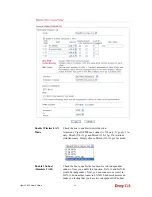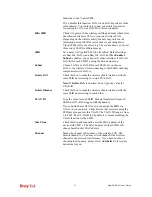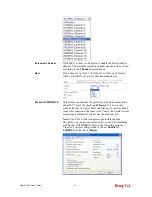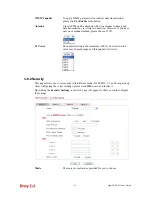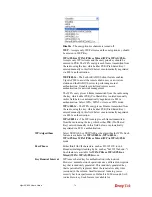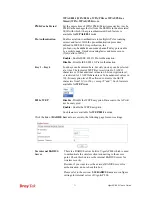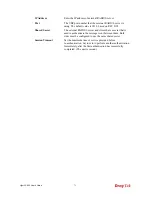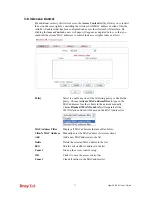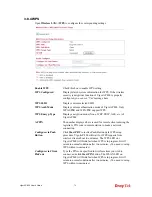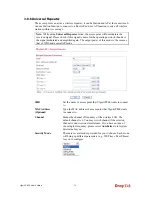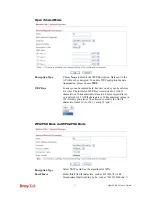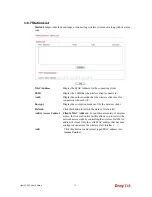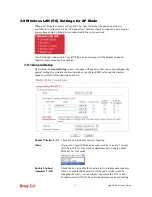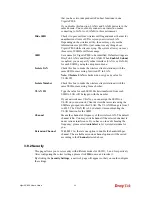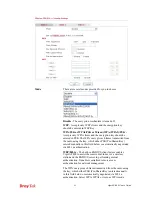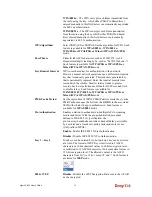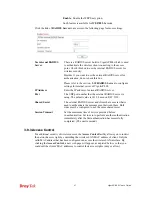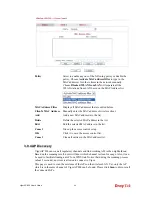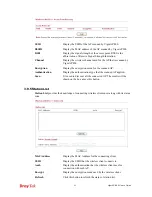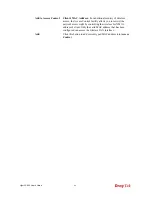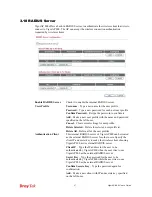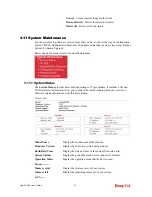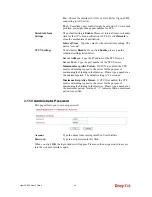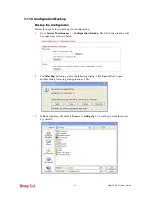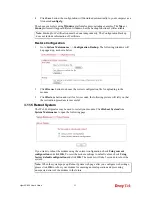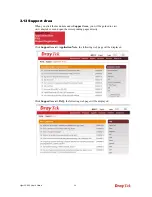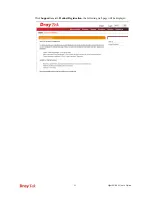VigorAP 800 User’s Guide
80
that you have two independent AP/subnet functions in one
VigorAP 800.
If you disable this function, LAN-A and LAN-B ports are in the
same domain. You could only connect one router (no matter
connecting to LAN-A or LAN-B) in this environment.
Hide SSID
Check it to prevent from wireless sniffing and make it harder for
unauthorized clients or STAs to join your wireless LAN.
Depending on the wireless utility, the user may only see the
information except SSID or just cannot see any thing about
VigorAP 800 while site surveying. The system allows you to set
three sets of SSID for different usage.
SSID
Set a name for VigorAP 800 to be identified. Default settings are
DrayTek-LAN-A and DrayTek-LAN-B. When
Enable 2 Subnet
is enabled, you can specify subnet interface (LAN-A or LAN-B)
for each SSID by using the drop down menu.
Isolate LAN
Check this box to make the wireless clients (stations) with the
same SSID not accessing for wired PC in LAN.
Note:
If
Isolate LAN
is checked, do not type any value for
VLAN ID.
Isolate Member
Check this box to make the wireless clients (stations) with the
same SSID not accessing for each other.
VLAN ID
Type the value for such SSID. Packets transferred from such
SSID to LAN will be tagged with the number.
If your network uses VLANs, you can assign the SSID to a
VLAN on your network. Client devices that associate using the
SSID are grouped into this VLAN. The VLAN ID range is from 3
to 4095. The VLAN ID is 0 by default, it means disabling the
VLAN function for the SSID.
Channel
Means the channel of frequency of the wireless LAN. The default
channel is
36
. You may switch channel if the selected channel is
under serious interference. If you have no idea of choosing the
frequency, please select
AutoSelect
to let system determine for
you.
Extension Channel
With 802.11n, there is one option to double the bandwidth per
channel. The available extension channel options will be varied
according to the
Channel
selected above.
3
3
.
.
9
9
.
.
2
2
S
S
e
e
c
c
u
u
r
r
i
i
t
t
y
y
This page allows you to set security with different modes for SSID 1, 2, and 3 respectively.
After configuring the correct settings, please click
OK
to save and invoke it.
By clicking the
Security Settings
, a new web page will appear so that you could configure
the settings.
Содержание VigorAP 800
Страница 1: ...VigorAP 800 User s Guide i ...
Страница 2: ...VigorAP 800 User s Guide ii ...
Страница 6: ...VigorAP 800 User s Guide vi ...
Страница 10: ......
Страница 18: ...VigorAP 800 User s Guide 8 This page is left blank ...
Страница 38: ...VigorAP 800 User s Guide 28 ...
Страница 105: ...VigorAP 800 User s Guide 95 Click Support Area Product Registration the following web page will be displayed ...
Страница 106: ...VigorAP 800 User s Guide 96 This page is left blank ...
Страница 109: ...VigorAP 800 User s Guide 99 10 Click Send 11 Now the firmware update is finished ...