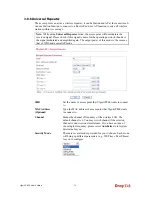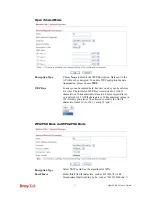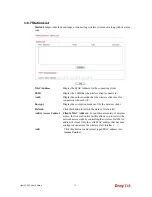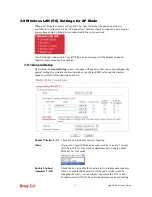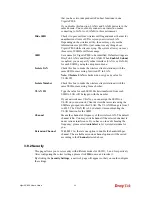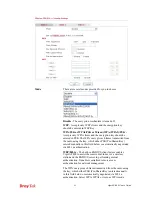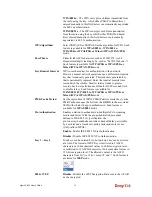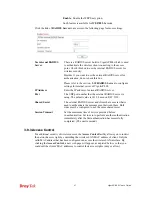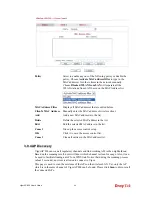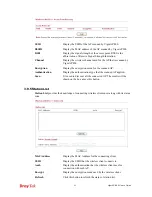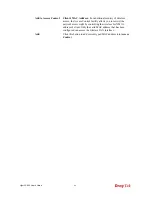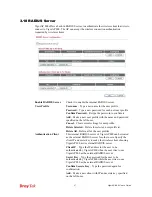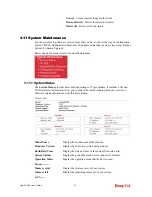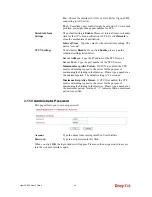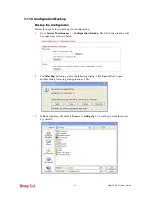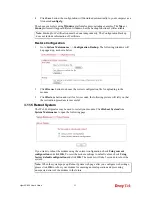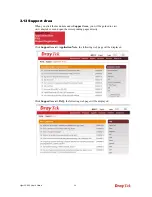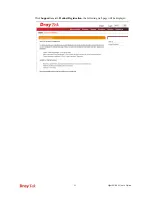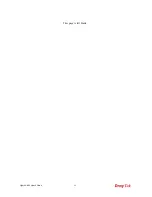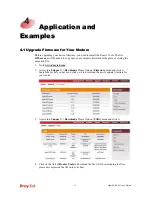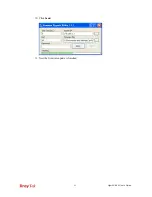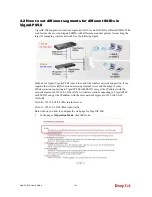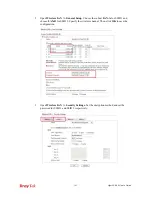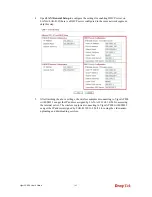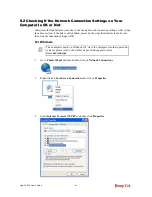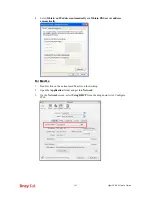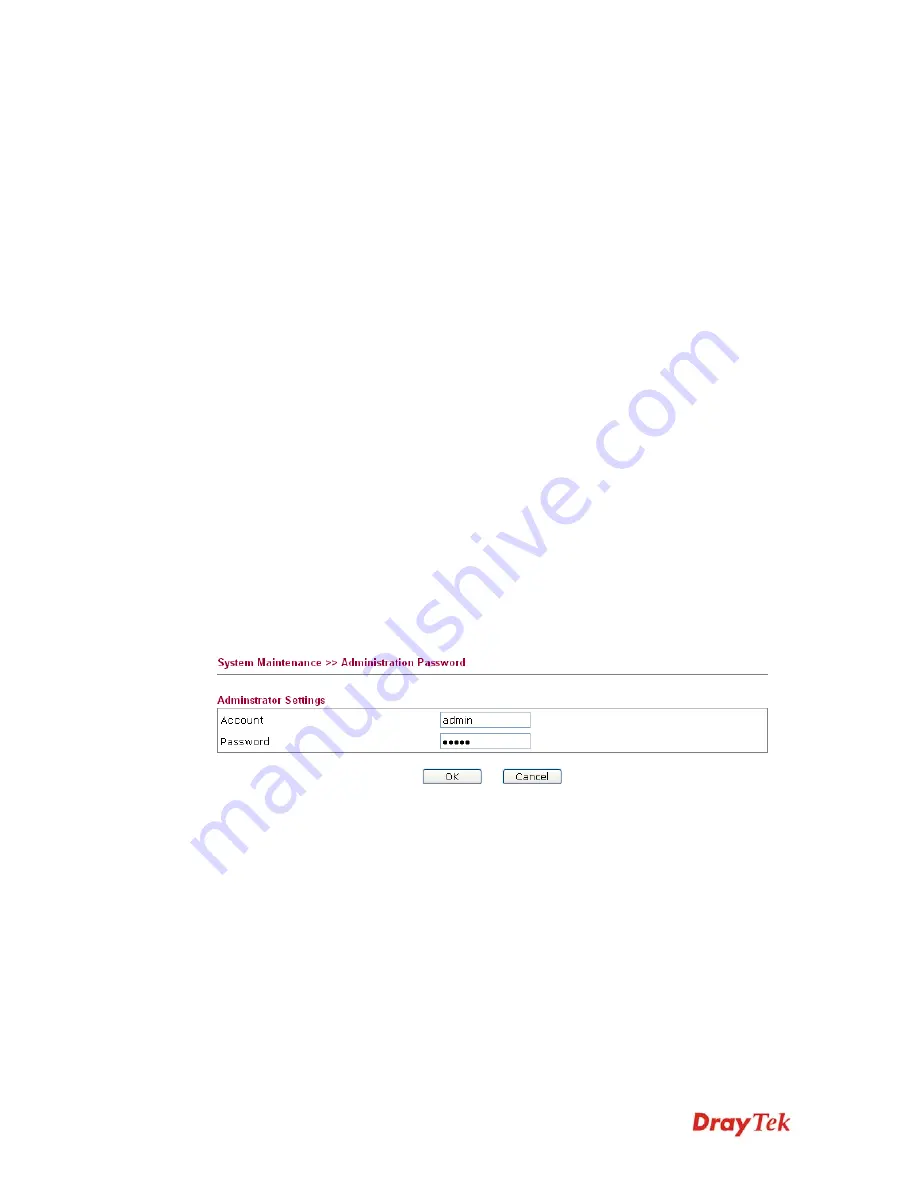
VigorAP 800 User’s Guide
90
On
– Choose the interface (LAN-A or LAN-B) for VigorAP 800
connecting to ACS server.
Port
– Sometimes, port conflict might be occurred. To solve such
problem, you might change port number for CPE.
Periodic Inform
Settings
The default setting is
Enable
. Please set interval time or schedule
time for the AP to send notification to CPE. Or click
Disable
to
close the mechanism of notification.
Interval Time
– Type the value for the interval time setting. The
unit is “second”.
STUN Settings
The default is
Disable
. If you click
Enable
, please type the
relational settings listed below:
Server Address –
Type the IP address of the STUN server.
Server Port –
Type the port number of the STUN server.
Minimum Keep Alive Period –
If STUN is enabled, the CPE
must send binding request to the server for the purpose of
maintaining the binding in the Gateway. Please type a number as
the minimum period. The default setting is “60 seconds”.
Maximum Keep Alive Period –
If STUN is enabled, the CPE
must send binding request to the server for the purpose of
maintaining the binding in the Gateway. Please type a number as
the maximum period. A value of “-1” indicates that no maximum
period is specified.
3
3
.
.
1
1
1
1
.
.
3
3
A
A
d
d
m
m
i
i
n
n
i
i
s
s
t
t
r
r
a
a
t
t
o
o
r
r
P
P
a
a
s
s
s
s
w
w
o
o
r
r
d
d
This page allows you to set new password.
Account
Type the name for accessing into Web User Interface.
Password
Type in new password in this filed.
When you click
OK
, the login window will appear. Please use the new password to access
into the web user interface again.
Содержание VigorAP 800
Страница 1: ...VigorAP 800 User s Guide i ...
Страница 2: ...VigorAP 800 User s Guide ii ...
Страница 6: ...VigorAP 800 User s Guide vi ...
Страница 10: ......
Страница 18: ...VigorAP 800 User s Guide 8 This page is left blank ...
Страница 38: ...VigorAP 800 User s Guide 28 ...
Страница 105: ...VigorAP 800 User s Guide 95 Click Support Area Product Registration the following web page will be displayed ...
Страница 106: ...VigorAP 800 User s Guide 96 This page is left blank ...
Страница 109: ...VigorAP 800 User s Guide 99 10 Click Send 11 Now the firmware update is finished ...