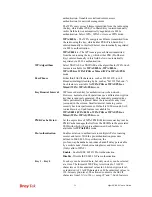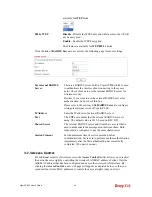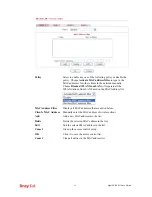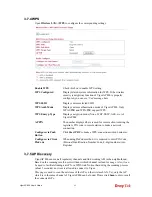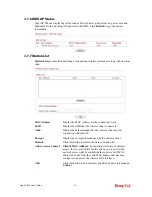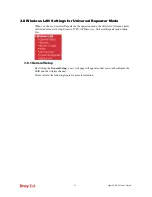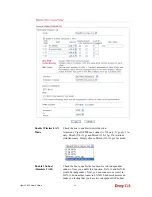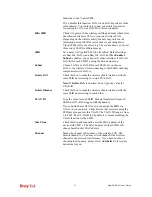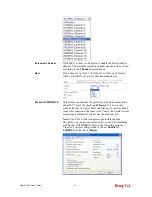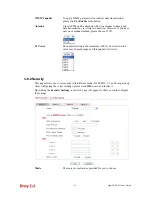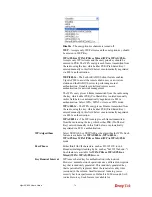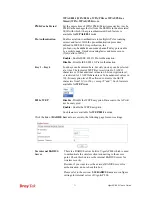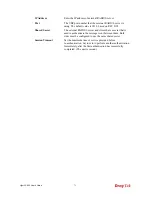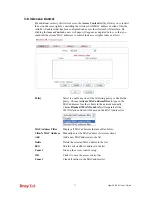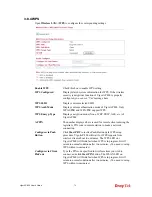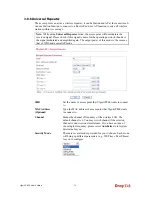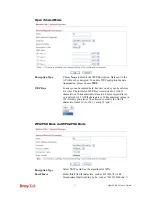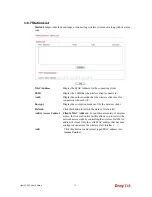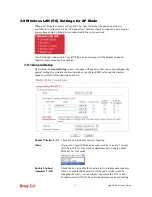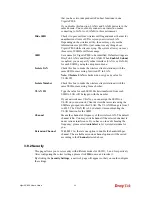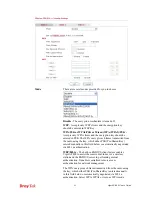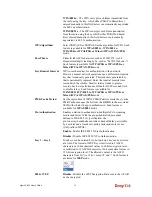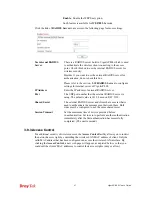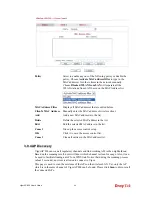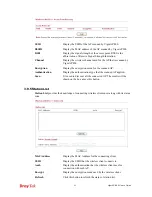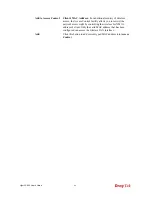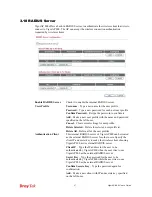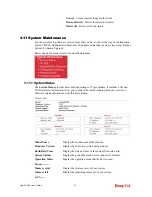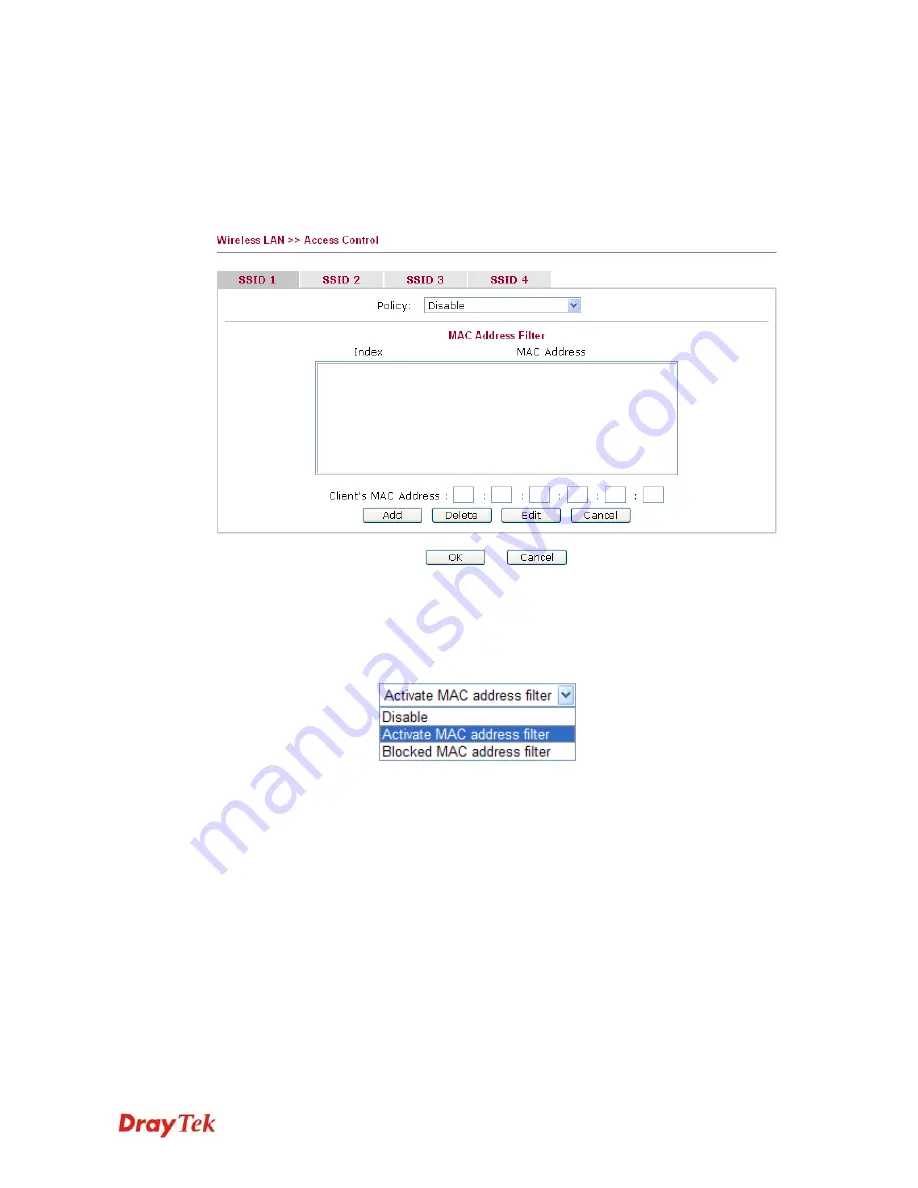
VigorAP 800 User’s Guide
73
3
3
.
.
8
8
.
.
3
3
A
A
c
c
c
c
e
e
s
s
s
s
C
C
o
o
n
n
t
t
r
r
o
o
l
l
For additional security of wireless access, the
Access Control
facility allows you to restrict
the network access right by controlling the wireless LAN MAC address of client. Only the
valid MAC address that has been configured can access the wireless LAN interface. By
clicking the
Access Control
, a new web page will appear, as depicted below, so that you
could edit the clients' MAC addresses to control their access rights (deny or allow).
Policy
Select to enable any one of the following policy or disable the
policy. Choose
Activate MAC address filter
to type in the
MAC addresses for other clients in the network manually.
Choose
Blocked WLAN from LAN
will separate all the
WLAN stations from LAN based on the MAC Address list.
MAC Address Filter
Display all MAC addresses that are edited before.
Client’s MAC Address
Manually enter the MAC address of wireless client.
Add
Add a new MAC address into the list.
Delete
Delete the selected MAC address in the list.
Edit
Edit the selected MAC address in the list.
Cancel
Give up the access control set up.
OK
Click it to save the access control list.
Cancel
Clean all entries in the MAC address list.
Содержание VigorAP 800
Страница 1: ...VigorAP 800 User s Guide i ...
Страница 2: ...VigorAP 800 User s Guide ii ...
Страница 6: ...VigorAP 800 User s Guide vi ...
Страница 10: ......
Страница 18: ...VigorAP 800 User s Guide 8 This page is left blank ...
Страница 38: ...VigorAP 800 User s Guide 28 ...
Страница 105: ...VigorAP 800 User s Guide 95 Click Support Area Product Registration the following web page will be displayed ...
Страница 106: ...VigorAP 800 User s Guide 96 This page is left blank ...
Страница 109: ...VigorAP 800 User s Guide 99 10 Click Send 11 Now the firmware update is finished ...