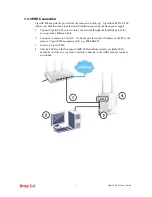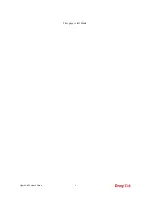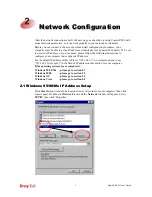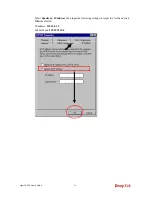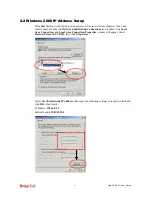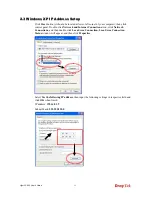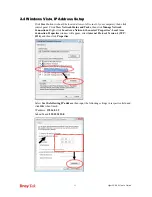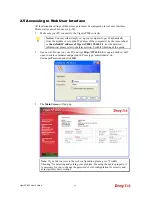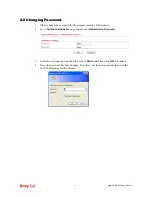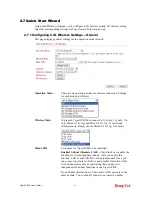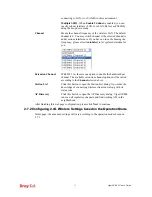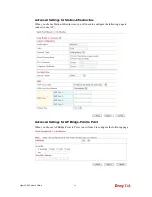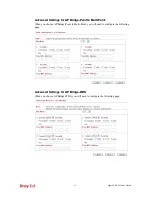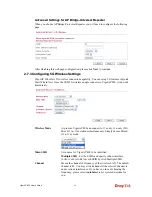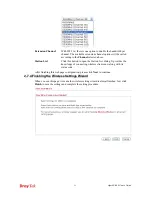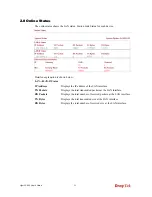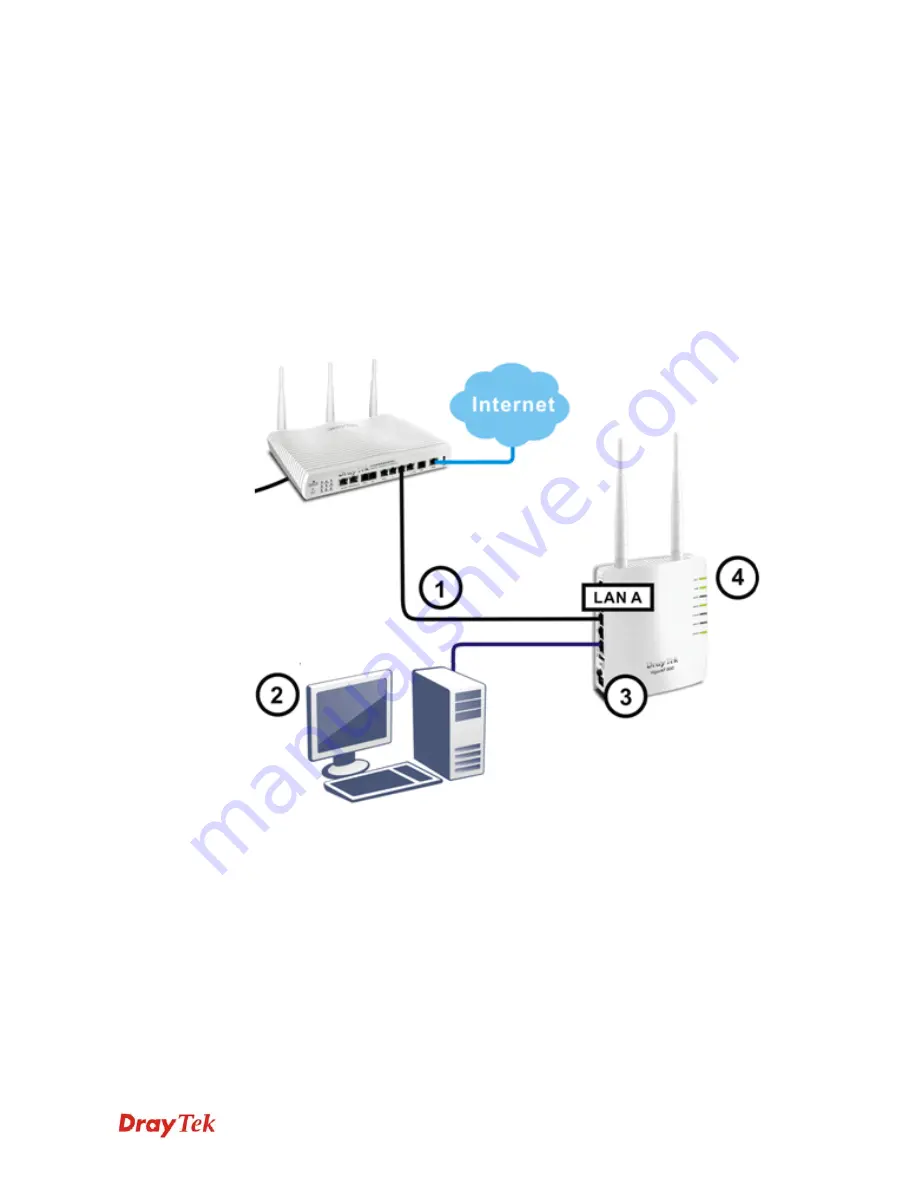
VigorAP 800 User’s Guide
7
1
1
.
.
3
3
.
.
3
3
P
P
O
O
E
E
C
C
o
o
n
n
n
n
e
e
c
c
t
t
i
i
o
o
n
n
VigorAP 800 can gain the power from the connected switch, e.g., VigorSwitch P2260. PoE
(Power over Ethernet) can break the install limitation caused by the fixed power supply.
1.
Connect VigorAP 800 to a switch in your network through the
LAN A1
port of the
access point by Ethernet cable.
2.
Connect a computer to LAN A2 – A4. Make sure the subnet IP address of the PC is the
same as VigorAP 800 management IP, e.g.,
192.168.1.X
.
3.
Power on VigorAP 800.
4.
Check all LEDs on the front panel.
ACT
LED should be steadily on,
LAN
LEDs
should be on if the access point is correctly connected to the ADSL modem, router or
switch/hub.
Содержание VigorAP 800
Страница 1: ...VigorAP 800 User s Guide i ...
Страница 2: ...VigorAP 800 User s Guide ii ...
Страница 6: ...VigorAP 800 User s Guide vi ...
Страница 10: ......
Страница 18: ...VigorAP 800 User s Guide 8 This page is left blank ...
Страница 38: ...VigorAP 800 User s Guide 28 ...
Страница 105: ...VigorAP 800 User s Guide 95 Click Support Area Product Registration the following web page will be displayed ...
Страница 106: ...VigorAP 800 User s Guide 96 This page is left blank ...
Страница 109: ...VigorAP 800 User s Guide 99 10 Click Send 11 Now the firmware update is finished ...