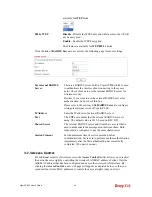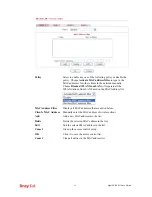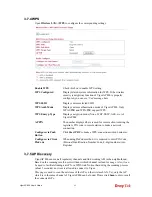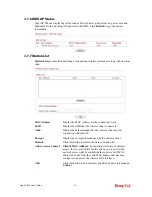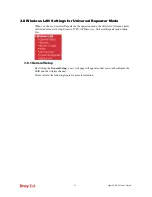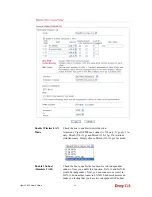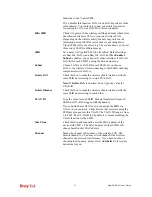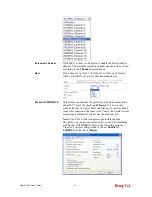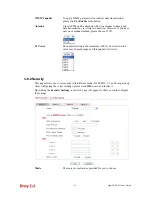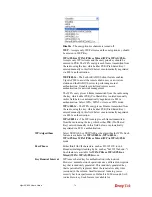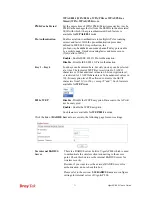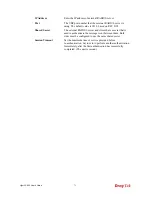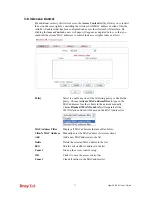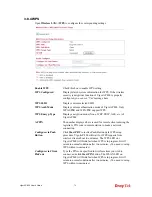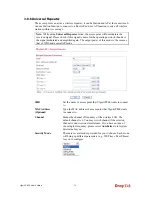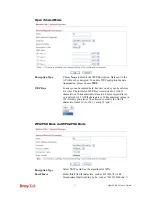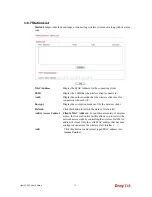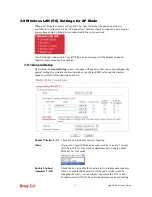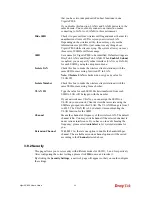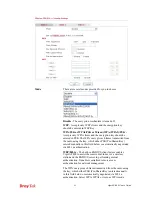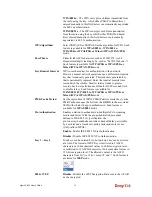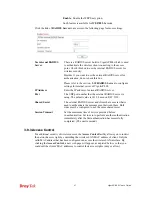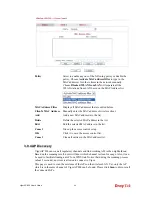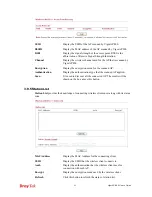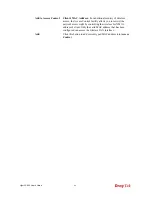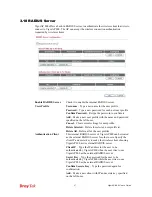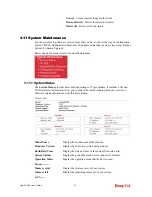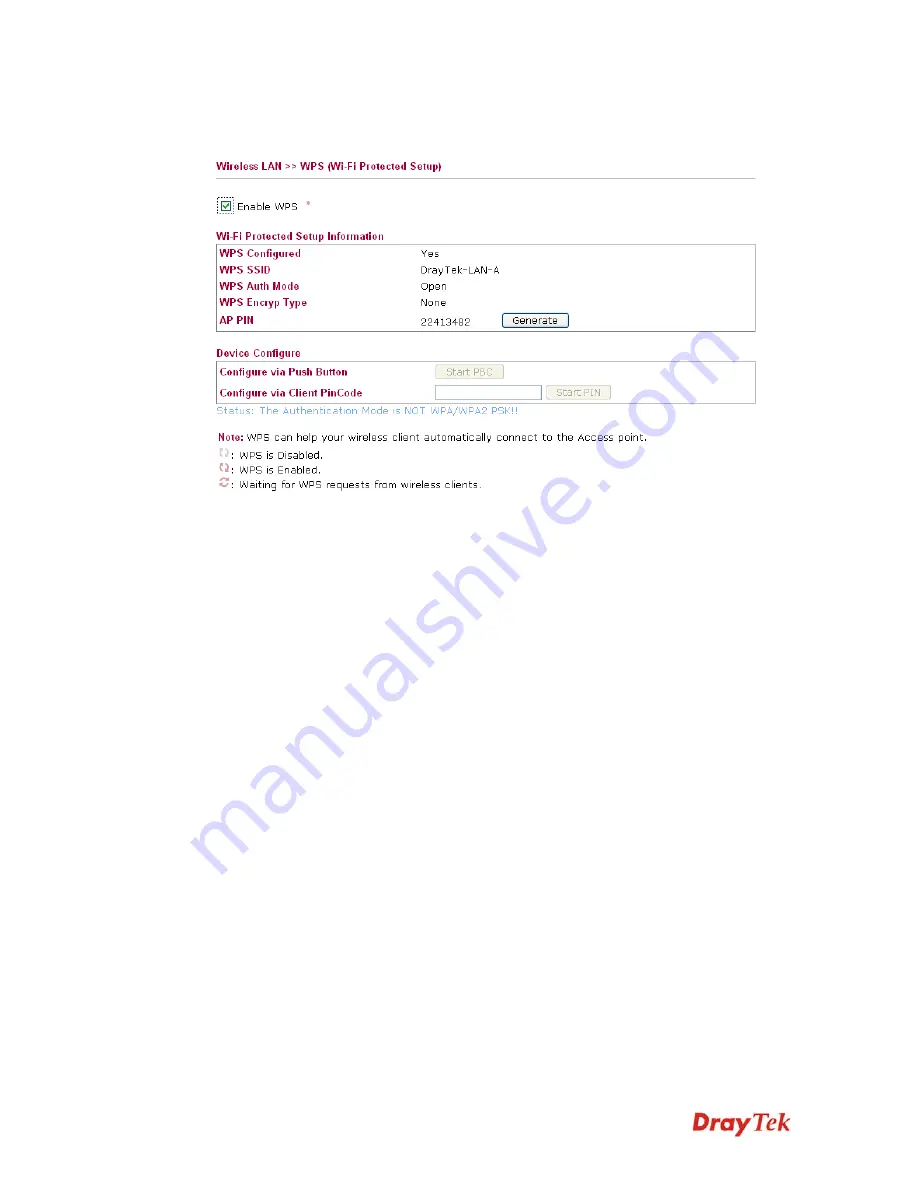
VigorAP 800 User’s Guide
74
3
3
.
.
8
8
.
.
4
4
W
W
P
P
S
S
Open
Wireless LAN>>WPS
to configure the corresponding settings.
Enable WPS
Check this box to enable WPS setting.
WPS Configured
Display related system information for WPS. If the wireless
security (encryption) function of VigorAP 800 is properly
configured, you can see ‘Yes’ message here.
WPS SSID
Display current selected SSID.
WPS Auth Mode
Display current authentication mode of VigorAP 800. Only
WPA2/PSK and WPA/PSK support WPS.
WPS Encryp Type
Display encryption mode (None, WEP, TKIP, AES, etc.) of
VigorAP 800.
AP PIN
The number displayed here is used for remote client entering the
registrar’s PIN code in remote station to make a network
connection.
Configure via Push
Button
Click
Start PBC
to invoke Push-Button style WPS setup
procedure. VigorAP 800 will wait for WPS requests from
wireless clients about two minutes. The WPS LED on t
VigorAP 800 will blink fast when WPS is in progress. It will
return to normal condition after two minutes. (You need to setup
WPS within two minutes)
Configure via Client
PinCode
Type the PIN code specified in wireless client you wish to
connect, and click
Start PIN
button. The WLAN LED on
VigorAP 800 will blink fast when WPS is in progress. It will
return to normal condition after two minutes. (You need to setup
WPS within two minutes).
Содержание VigorAP 800
Страница 1: ...VigorAP 800 User s Guide i ...
Страница 2: ...VigorAP 800 User s Guide ii ...
Страница 6: ...VigorAP 800 User s Guide vi ...
Страница 10: ......
Страница 18: ...VigorAP 800 User s Guide 8 This page is left blank ...
Страница 38: ...VigorAP 800 User s Guide 28 ...
Страница 105: ...VigorAP 800 User s Guide 95 Click Support Area Product Registration the following web page will be displayed ...
Страница 106: ...VigorAP 800 User s Guide 96 This page is left blank ...
Страница 109: ...VigorAP 800 User s Guide 99 10 Click Send 11 Now the firmware update is finished ...