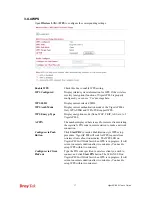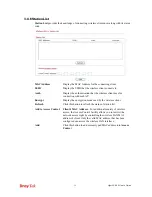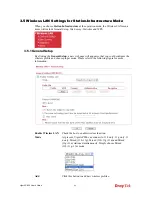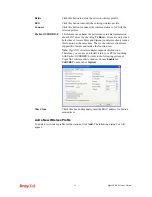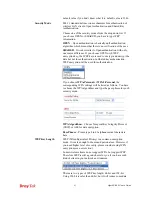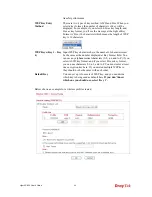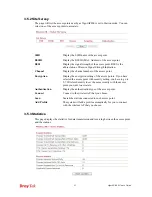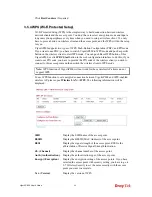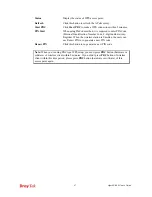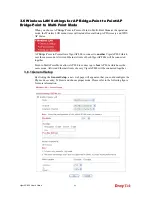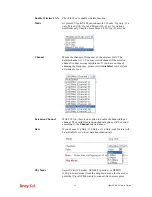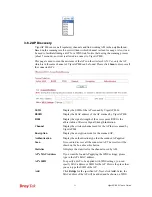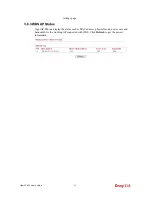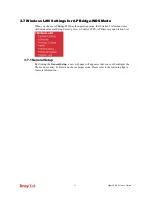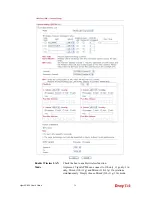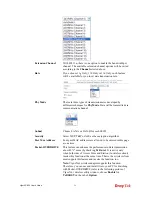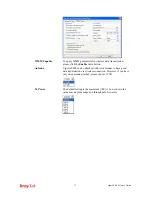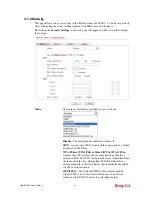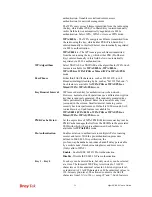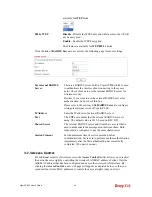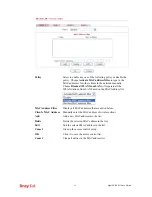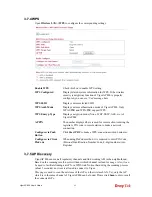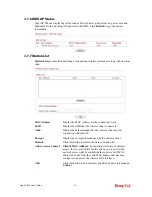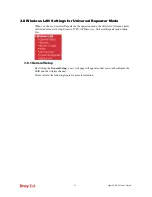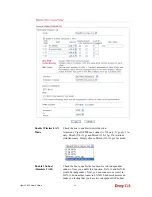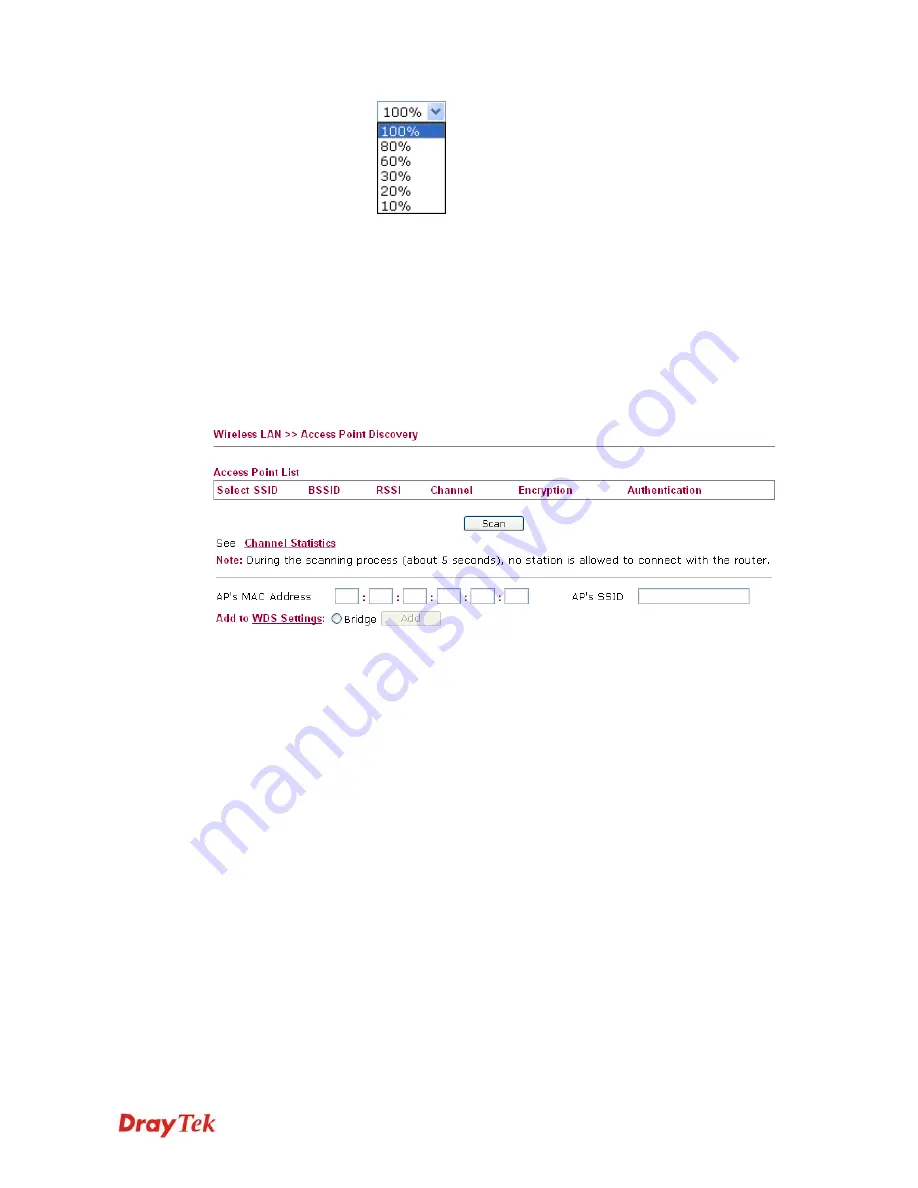
VigorAP 800 User’s Guide
51
3
3
.
.
6
6
.
.
2
2
A
A
P
P
D
D
i
i
s
s
c
c
o
o
v
v
e
e
r
r
y
y
VigorAP 800 can scan all regulatory channels and find working APs in the neighborhood.
Based on the scanning result, users will know which channel is clean for usage. Also, it can
be used to facilitate finding an AP for a WDS link. Notice that during the scanning process
(about 5 seconds), no client is allowed to connect to VigorAP 800.
This page is used to scan the existence of the APs on the wireless LAN. Yet, only the AP
which is in the same channel of VigorAP 800 can be found. Please click
Scan
to discover all
the connected APs.
SSID
Display the SSID of the AP scanned by VigorAP 800r.
BSSID
Display the MAC address of the AP scanned by VigorAP 800.
RSSI
Display the signal strength of the access point. RSSI is the
abbreviation of Receive Signal Strength Indication.
Channel
Display the wireless channel used for the AP that is scanned by
VigorAP 800.
Encryption
Display the encryption mode for the scanned AP.
Authentication
Display the authentication type that the scanned AP applied.
Scan
It is used to discover all the connected AP. The results will be
shown on the box above this button
Statistics
It displays the statistics for the channels used by APs.
AP’s MAC Address
If you want the found AP applying the WDS settings, please
type in the AP’s MAC address.
AP’s SSID
To specify an AP to be applied with WDS settings, you can
specify MAC address or SSID for the AP. Here is the place that
you can type the SSID of the AP.
Add
Click
Bridge
for the specified AP. Next, click
Add
. Later, the
MAC address of the AP will be added and be shown on WDS
Содержание VigorAP 800
Страница 1: ...VigorAP 800 User s Guide i ...
Страница 2: ...VigorAP 800 User s Guide ii ...
Страница 6: ...VigorAP 800 User s Guide vi ...
Страница 10: ......
Страница 18: ...VigorAP 800 User s Guide 8 This page is left blank ...
Страница 38: ...VigorAP 800 User s Guide 28 ...
Страница 105: ...VigorAP 800 User s Guide 95 Click Support Area Product Registration the following web page will be displayed ...
Страница 106: ...VigorAP 800 User s Guide 96 This page is left blank ...
Страница 109: ...VigorAP 800 User s Guide 99 10 Click Send 11 Now the firmware update is finished ...