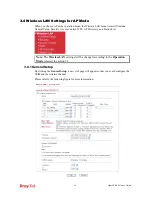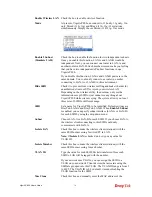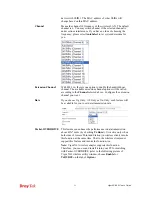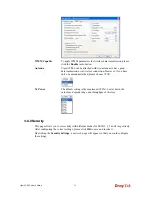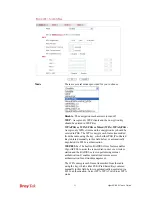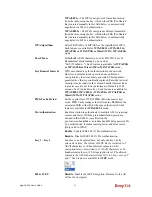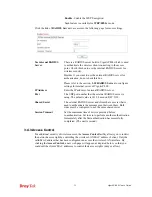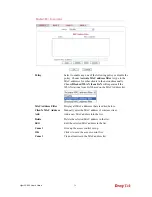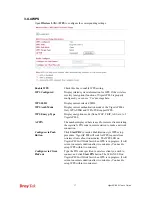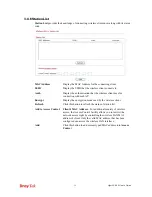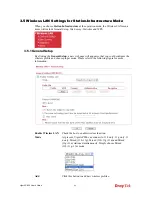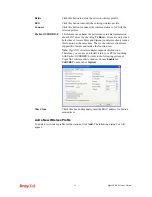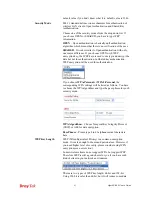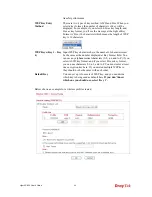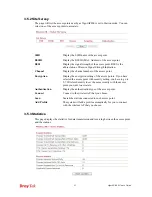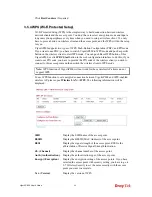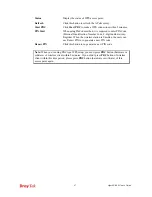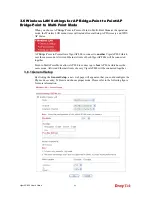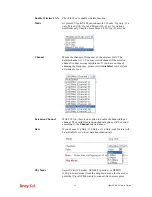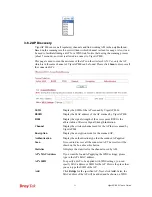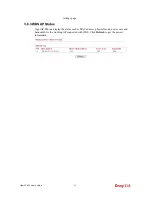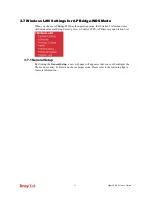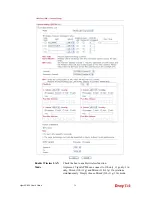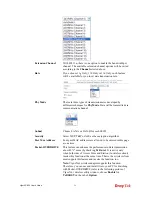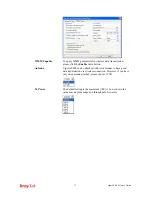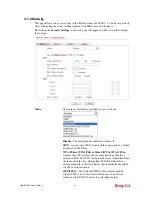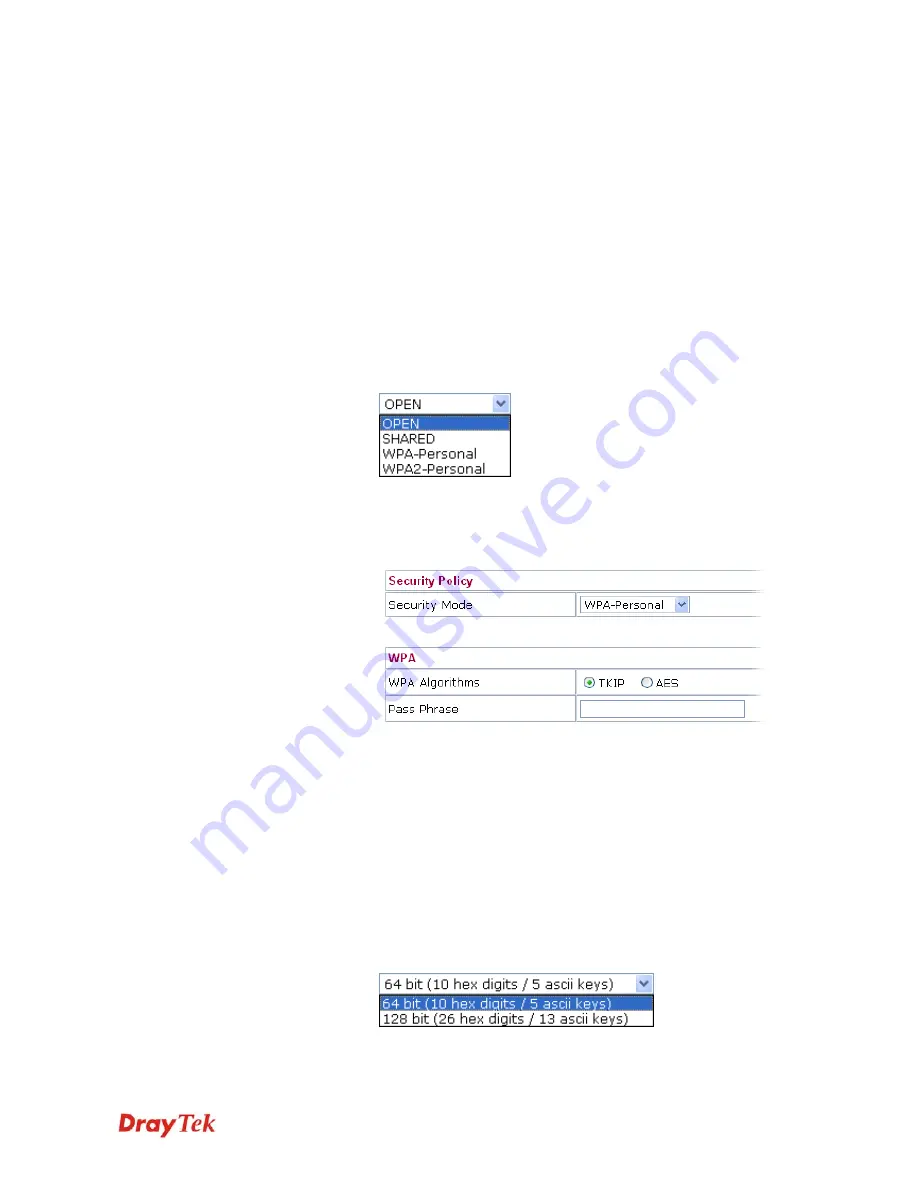
VigorAP 800 User’s Guide
43
default value if you don’t know what it is, default value is 2346.
Security Mode
802.11 standard defines two mechanisms for authentication of
wireless LAN clients: Open Authentication and Shared Key
Authentication.
Choose one of the security modes from the drop down list. If
you choose OPEN or SHARED, you have to type WEP
information.
OPEN
– Open authentication is basically null authentication
algorithm, which means that there is no verification of the user.
SHARED
– It works similar to Open authentication with only
one major difference. If you choose OPEN with WEP
encryption key, the WEP keys is used to encrypt and decrypt the
data but not for authentication. In Shared key authentication,
WEP encryption will be used for authentication.
If you choose
WPA-Personal
or
WPA2-Personal
, the
corresponding WPA settings will be listed as follows. You have
to choose the WPA algorithms and type the pass phrase for such
security mode.
WPA Algorithm
s – Choose Temporal Key Integrity Protocol
(TKIP) or AES for data encryption.
Pass Phrase
– Please type 8 to 63 alphanumerical characters
here.
WEP Key Length
WEP (Wired Equivalent Privacy) is a common encryption
mode. It is safe enough for home and personal use. However, if
you need higher level of security, please consider using WPA
encryption (see next section).
Some wireless clients do not support WPA, but support WEP.
Therefore WEP is still a good choice for you if you have such
kind of client in your network environment.
There are two types of WEP key length: 64-bit and 128-bit.
Using 128-bit is safer than 64-bit, but it will reduce some data
Содержание VigorAP 800
Страница 1: ...VigorAP 800 User s Guide i ...
Страница 2: ...VigorAP 800 User s Guide ii ...
Страница 6: ...VigorAP 800 User s Guide vi ...
Страница 10: ......
Страница 18: ...VigorAP 800 User s Guide 8 This page is left blank ...
Страница 38: ...VigorAP 800 User s Guide 28 ...
Страница 105: ...VigorAP 800 User s Guide 95 Click Support Area Product Registration the following web page will be displayed ...
Страница 106: ...VigorAP 800 User s Guide 96 This page is left blank ...
Страница 109: ...VigorAP 800 User s Guide 99 10 Click Send 11 Now the firmware update is finished ...