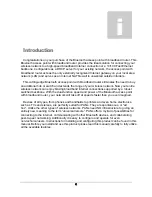Содержание APBTCS1
Страница 1: ...BLUETOOTH ACCESS POINT WITH BROADBAND ROUTER User s Manual 1 0 9 ...
Страница 20: ...17 8 Configure IVT BlueSoleil CE 1 Click Start 2 Select Programs 3 Click BlueSoleil icon ...
Страница 22: ...19 6 Then you will find this icon in status bar Click on this icon 7 Select Bluetooth Manager item ...
Страница 25: ...22 ...
Страница 29: ...26 2 Common Information shows the real time status for the Bluetooth wireless network ...
Страница 30: ...27 3 Setting 3 1 Network Setting There are two modes for network setting ...
Страница 32: ...29 3 1 2 1 DHCP Router The Access Point is configured to obtain an IP address automatically from a DHCP server ...
Страница 36: ...33 3 3 1 Http Server ...
Страница 37: ...34 3 3 2 Ftp Server 3 3 3 POP3 Server ...
Страница 38: ...35 3 3 4 SMTP Server 3 3 5 Misc ...
Страница 41: ...38 2 Browse the file s path 5 Help provides custom support ...
Страница 42: ...39 ...