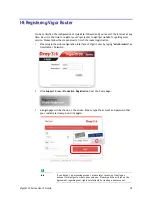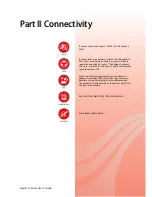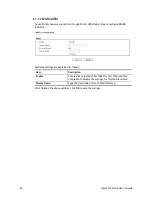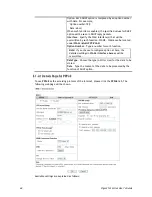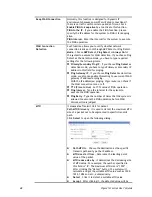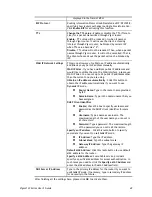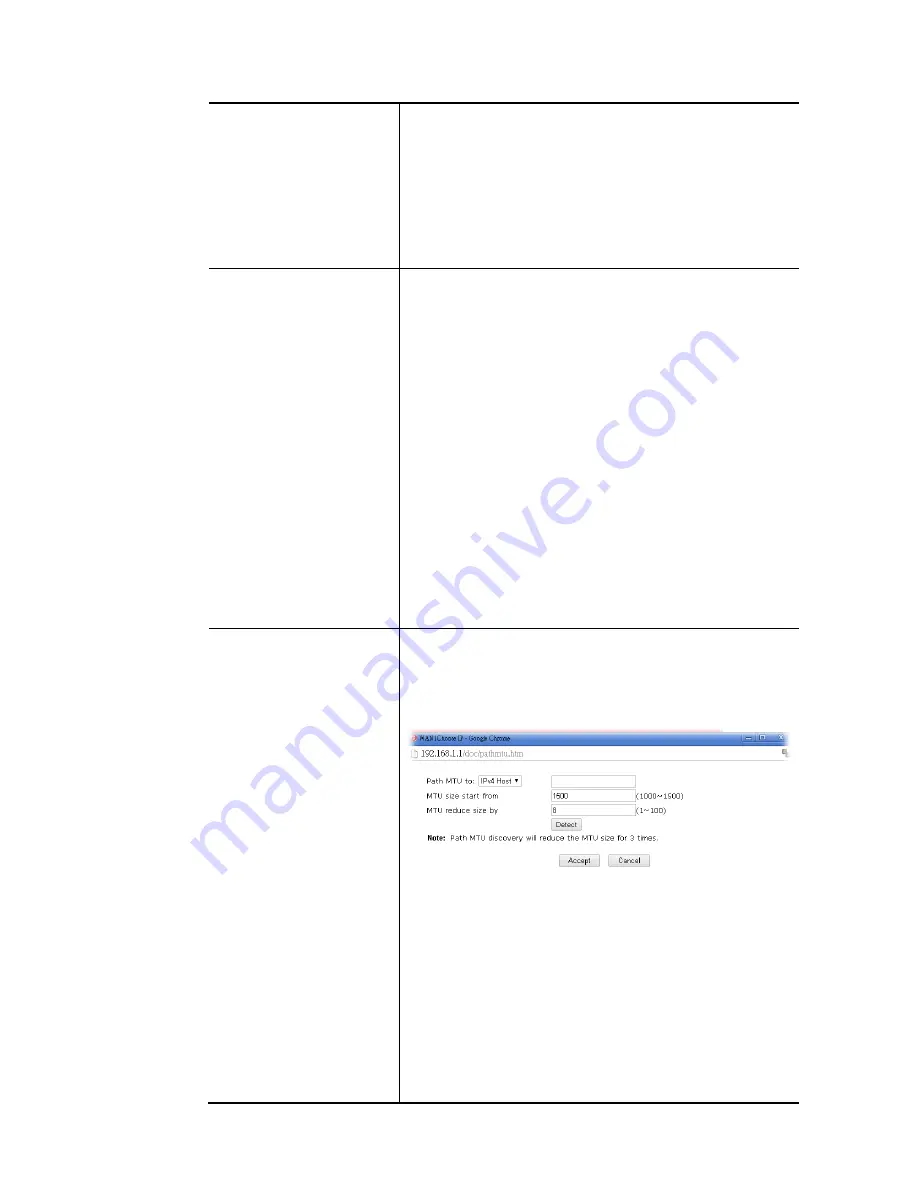
Vigor2133 Series User’s Guide
48
Keep WAN Connection
Normally, this function is designed for Dynamic IP
environments because some ISPs will drop connections if
there is no traffic within certain periods of time. Check
Enable PING to keep alive box to activate this function.
PING to the IP - If you enable the PING function, please
specify the IP address for the system to PING it for keeping
alive.
PING Interval - Enter the interval for the system to execute
the PING operation.
WAN Connection
Detection
Such function allows you to verify whether network
connection is alive or not through ARP Detect or Ping Detect.
Mode – Choose ARP Detect, Ping Detect or Always On for
the system to execute for WAN detection. If you choose Ping
Detect as the detection mode, you have to type required
settings for the following items.
Primary/Secondary Ping IP – If you choose Ping Detect as
detection mode, you have to type Primary or Secondary IP
address in this field for pinging.
Ping Gateway IP – If you choose Ping Detect as detection
mode, you also can enable this setting to use current WAN
gateway IP address for pinging.
With the IP address(es) pinging, Vigor router can check if
the WAN connection is on or off.
TTL (Time to Live) – Set TTL value of PING operation.
Ping Interval – Type the interval for the system to
execute the PING operation.
Ping Retry – Type the number of times that the system is
allowed to execute the PING operation before WAN
disconnection is judged.
MTU
It means Max Transmit Unit for packet.
Path MTU Discovery – It is used to detect the maximum MTU
size of a packet not to be segmented in specific transmit
path.
Click Detect to open the following dialog.
Path MTU to – Choose the destination as the specific
transmit path and type the IP address.
MTU size start from - Determine the starting point
value of the packet.
MTU reduce size by – It determines the decreasing size
of MTU value. For example, the number specified in
this field is “8”. The maximum MTU size is “1500”.
After clicking the “detect” button, the system will
calculate and get the suitable MTU value such as 1500,
1492, 1484 and etc., automatically.
Detect – Click it to detect a suitable MTU value
Accept – After clicking it, the detected value will be
Содержание Vigor2133 Vac
Страница 1: ......
Страница 12: ......
Страница 119: ...Vigor2133 Series User s Guide 107...
Страница 125: ...Vigor2133 Series User s Guide 113 After finishing all the settings here please click OK to save the configuration...
Страница 157: ...Vigor2133 Series User s Guide 145...
Страница 176: ...Vigor2133 Series User s Guide 164 This page is left blank...
Страница 210: ...Vigor2133 Series User s Guide 198 This page is left blank...
Страница 241: ...Vigor2133 Series User s Guide 229 2 After finishing all the settings here please click OK to save the configuration...
Страница 285: ...Vigor2133 Series User s Guide 273...
Страница 297: ...Vigor2133 Series User s Guide 285 The items categorized under OTHERS...
Страница 321: ...Vigor2133 Series User s Guide 309...
Страница 322: ...Vigor2133 Series User s Guide 310 This page is left blank...
Страница 336: ...Vigor2133 Series User s Guide 324...
Страница 356: ...Vigor2133 Series User s Guide 344...
Страница 360: ...Vigor2133 Series User s Guide 348 Below shows the successful activation of Web Content Filter...
Страница 401: ...Vigor2133 Series User s Guide 389...
Страница 418: ...Vigor2133 Series User s Guide 406 This page is left blank...
Страница 488: ...Vigor2133 Series User s Guide 476...
Страница 494: ...Vigor2133 Series User s Guide 482...
Страница 498: ...Vigor2133 Series User s Guide 486...
Страница 500: ...Vigor2133 Series User s Guide 488 This page is left blank...
Страница 501: ...Vigor2133 Series User s Guide 489 P Pa ar rt t I IX X T Te el ln ne et t C Co om mm ma an nd ds s...