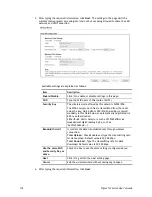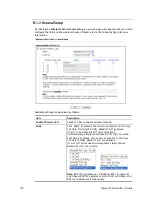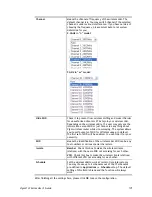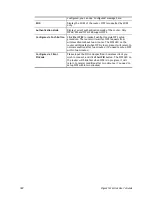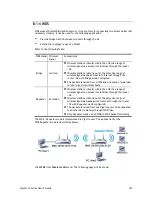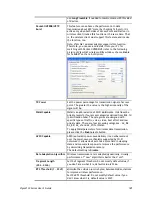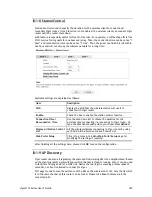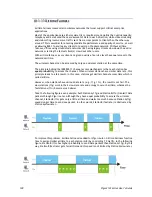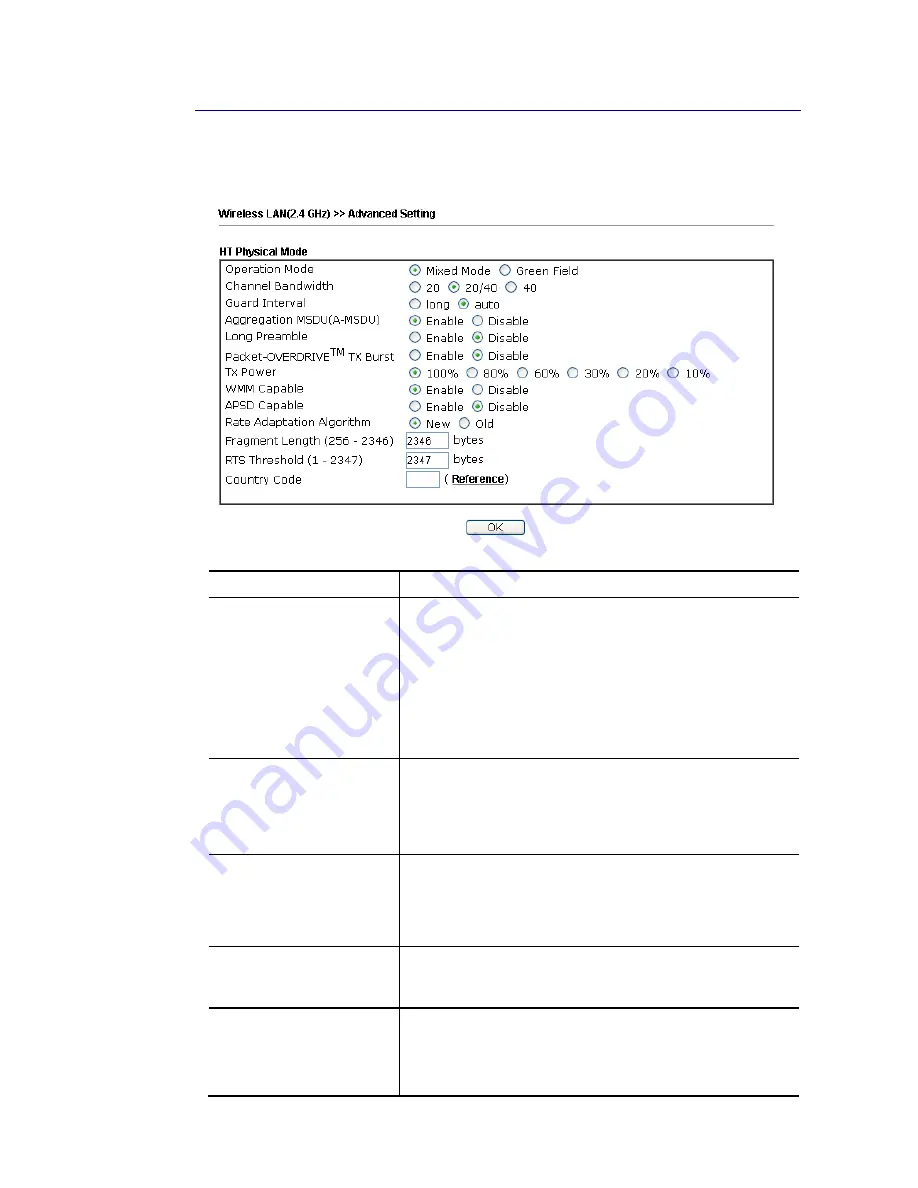
Vigor2133 Series User’s Guide
184
I
I
I
I
I
I
-
-
1
1
-
-
7
7
A
A
d
d
v
v
a
a
n
n
c
c
e
e
d
d
S
S
e
e
t
t
t
t
i
i
n
n
g
g
This page allows users to set advanced settings such as operation mode, channel bandwidth,
guard interval, and aggregation MSDU for wireless data transmission.
Available settings are explained as follows:
Item Description
Operation Mode
Mixed Mode – the router can transmit data with the ways
supported in both 802.11a/b/g and 802.11n standards.
However, the entire wireless transmission will be slowed
down if 802.11g or 802.11b wireless client is connected.
Green Field – to get the highest throughput, please choose
such mode. Such mode can make the data transmission
happen between 11n systems only. In addition, it does not
have protection mechanism to avoid the conflict with
neighboring devices of 802.11a/b/g.
Channel Bandwidth
Vigor router will use 20MHz/40MHz/80MHz for data
transmission and receiving between the AP and the stations.
20/40- Vigor Router will scan for nearby wireless AP, and
then use 20MHz if the number of AP is more than 10, or use
40MHz if it's not.
Guard Interval
It is to assure the safety of propagation delays and
reflections for the sensitive digital data. If you choose auto
as guard interval, the AP router will choose short guard
interval (increasing the wireless performance) or long guard
interval for data transmit based on the station capability.
Aggregation MSDU
Aggregation MSDU can combine frames with different sizes
.
It is used for improving MAC layer’s performance for some
brand’s clients. The default setting is Enable.
Long Preamble
This option is to define the length of the sync field in an
802.11 packet. Most modern wireless network uses short
preamble with 56 bit sync field instead of long preamble with
128 bit sync field. However, some original 11b wireless
network devices only support long preamble. Click Enable to
Содержание Vigor2133 Vac
Страница 1: ......
Страница 12: ......
Страница 119: ...Vigor2133 Series User s Guide 107...
Страница 125: ...Vigor2133 Series User s Guide 113 After finishing all the settings here please click OK to save the configuration...
Страница 157: ...Vigor2133 Series User s Guide 145...
Страница 176: ...Vigor2133 Series User s Guide 164 This page is left blank...
Страница 210: ...Vigor2133 Series User s Guide 198 This page is left blank...
Страница 241: ...Vigor2133 Series User s Guide 229 2 After finishing all the settings here please click OK to save the configuration...
Страница 285: ...Vigor2133 Series User s Guide 273...
Страница 297: ...Vigor2133 Series User s Guide 285 The items categorized under OTHERS...
Страница 321: ...Vigor2133 Series User s Guide 309...
Страница 322: ...Vigor2133 Series User s Guide 310 This page is left blank...
Страница 336: ...Vigor2133 Series User s Guide 324...
Страница 356: ...Vigor2133 Series User s Guide 344...
Страница 360: ...Vigor2133 Series User s Guide 348 Below shows the successful activation of Web Content Filter...
Страница 401: ...Vigor2133 Series User s Guide 389...
Страница 418: ...Vigor2133 Series User s Guide 406 This page is left blank...
Страница 488: ...Vigor2133 Series User s Guide 476...
Страница 494: ...Vigor2133 Series User s Guide 482...
Страница 498: ...Vigor2133 Series User s Guide 486...
Страница 500: ...Vigor2133 Series User s Guide 488 This page is left blank...
Страница 501: ...Vigor2133 Series User s Guide 489 P Pa ar rt t I IX X T Te el ln ne et t C Co om mm ma an nd ds s...