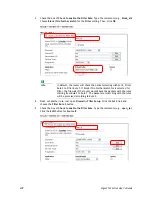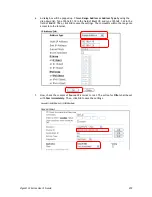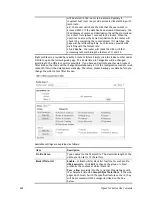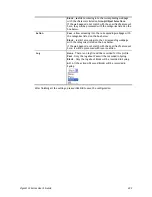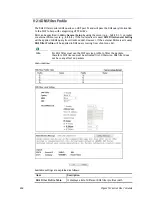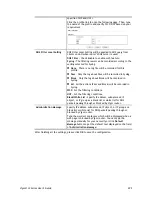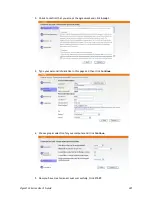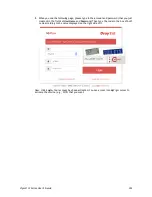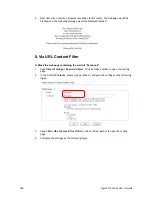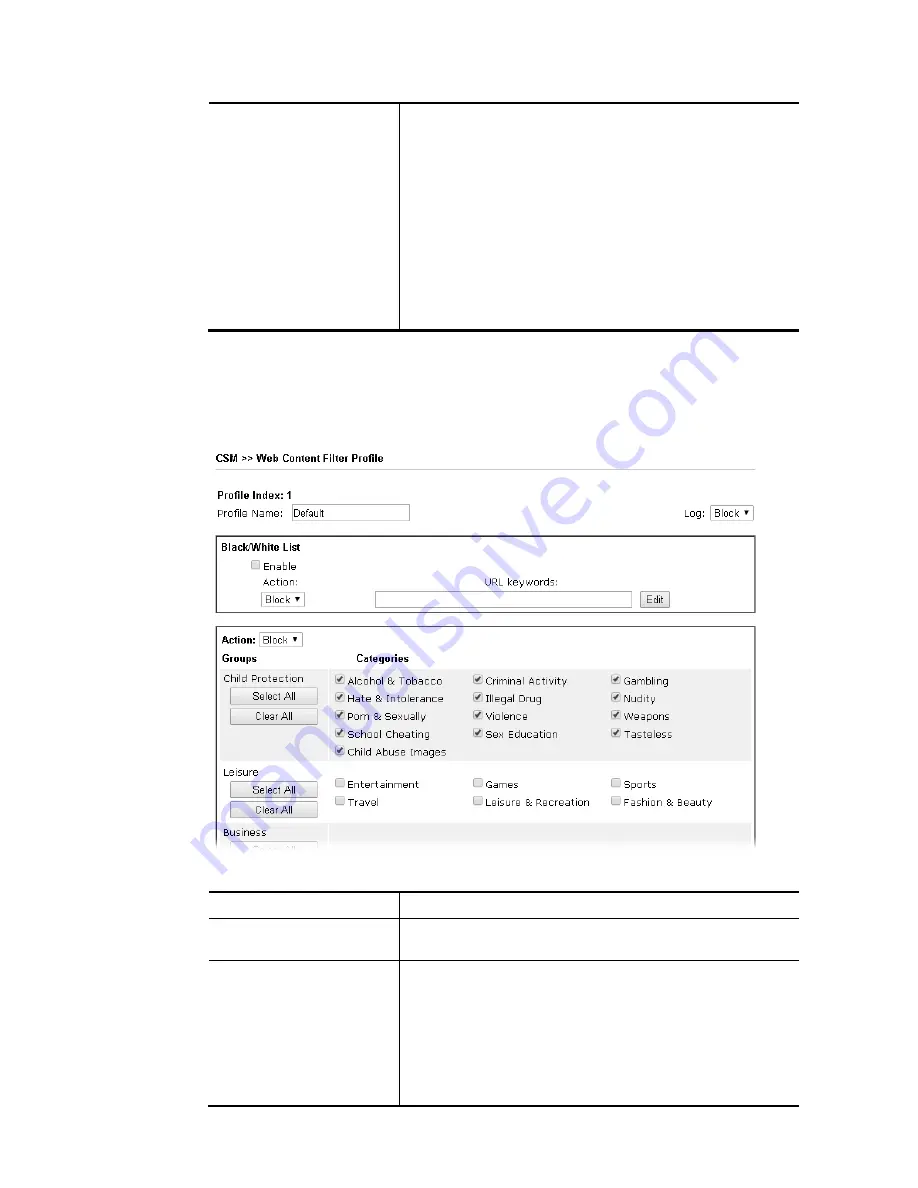
Vigor2133 Series User’s Guide
292
will be stored in the router to be accessed quickly if
required. Such item can provide accurate URL matching with
faster rate.
L2 – the router will check the URL that the user wants to
access via WCF. If the data has been accessed previously, the
IP addresses of source and destination IDs will be memorized
for a short time (about 1 second) in the router. When the
user tries to access the same destination ID, the router will
check it by comparing the record stored. If it matches, the
page will be retrieved quickly. Such item can provide URL
matching with the fastest rate.
L1+L2 Cache – the router will check the URL with fast
processing rate combining the feature of L1 and L2.
Eight profiles are provided here as Web content filters. Simply click the index number under
Profile to open the following web page. The items listed in Categories will be changed
according to the different service providers. If you have and activate another web content
filter license, the items will be changed simultaneously. All of the configuration made for web
content filter will be deleted automatically. Therefore, please backup your data before you
change the web content filter license.
Available settings are explained as follows:
Item Description
Profile Name
Type a name for the CSM profile. The maximum length of the
name you can set is 15 characters.
Black/White List
Enable – Activate white/black list function for such profile.
URL keywords – Click Edit to choose the group or object
profile as the content of white/black list.
Pass - allow accessing into the corresponding webpage with
the characters listed on Group/Object Selections. If the web
pages do not match with the specified feature set here, they
will be processed with the categories listed on the box
below.
Содержание Vigor2133 Vac
Страница 1: ......
Страница 12: ......
Страница 119: ...Vigor2133 Series User s Guide 107...
Страница 125: ...Vigor2133 Series User s Guide 113 After finishing all the settings here please click OK to save the configuration...
Страница 157: ...Vigor2133 Series User s Guide 145...
Страница 176: ...Vigor2133 Series User s Guide 164 This page is left blank...
Страница 210: ...Vigor2133 Series User s Guide 198 This page is left blank...
Страница 241: ...Vigor2133 Series User s Guide 229 2 After finishing all the settings here please click OK to save the configuration...
Страница 285: ...Vigor2133 Series User s Guide 273...
Страница 297: ...Vigor2133 Series User s Guide 285 The items categorized under OTHERS...
Страница 321: ...Vigor2133 Series User s Guide 309...
Страница 322: ...Vigor2133 Series User s Guide 310 This page is left blank...
Страница 336: ...Vigor2133 Series User s Guide 324...
Страница 356: ...Vigor2133 Series User s Guide 344...
Страница 360: ...Vigor2133 Series User s Guide 348 Below shows the successful activation of Web Content Filter...
Страница 401: ...Vigor2133 Series User s Guide 389...
Страница 418: ...Vigor2133 Series User s Guide 406 This page is left blank...
Страница 488: ...Vigor2133 Series User s Guide 476...
Страница 494: ...Vigor2133 Series User s Guide 482...
Страница 498: ...Vigor2133 Series User s Guide 486...
Страница 500: ...Vigor2133 Series User s Guide 488 This page is left blank...
Страница 501: ...Vigor2133 Series User s Guide 489 P Pa ar rt t I IX X T Te el ln ne et t C Co om mm ma an nd ds s...