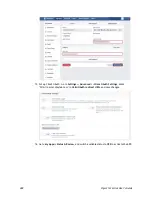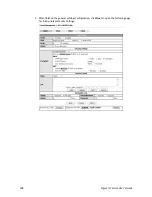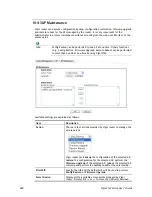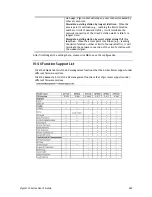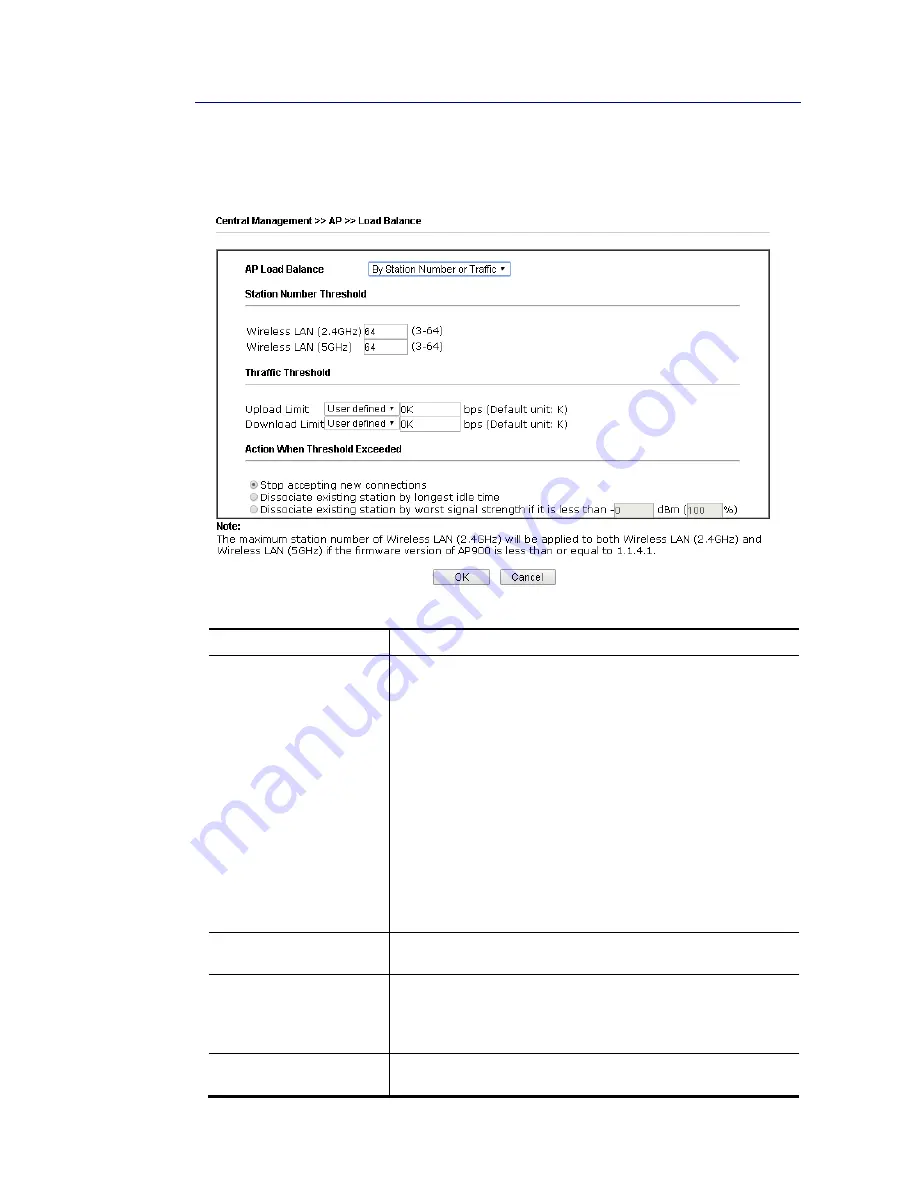
Vigor2133 Series User’s Guide
402
V
V
I
I
-
-
4
4
-
-
5
5
L
L
o
o
a
a
d
d
B
B
a
a
l
l
a
a
n
n
c
c
e
e
The parameters configured for Load Balance can help to distribute the traffic for all of the
access points registered to Vigor router. Thus, the bandwidth will not be occupied by certain
access points.
Available settings are explained as follows:
Item Description
AP Load Balance
It is used to determine the operation mode when the system
detects overload between access points.
Disable – Disable the function of AP load balance.
By Station Number –The operation of load balance will be
executed based on the station number configured in this page.
It is used to limit the allowed number for the station
connecting to the access point. The purpose is to prevent lots
of stations connecting to access point at the same time and
causing traffic unbalanced. Please define the required station
number for WLAN (2.4GHz) and WLAN (5GHz) separately.
By Traffic – The operation of load balance will executed
according to the traffic configuration in this page.
By Station Number or Traffic - The operation of load balance
will be executed based on the station number or the traffic
configuration.
Station Number
Threshold
Set the number of stations as a threshold to activate AP load
balance.
Traffic Threshold
Upload Limit –Use the drop down list to specify the traffic
limit for uploading.
Download Limit – Use the drop down list to specify the traffic
limit for downloading.
Action When Threshold
Exceeded
Stop accepting new connections – When the number of
stations or the traffic reaches the threshold defined in this
Содержание Vigor2133 Vac
Страница 1: ......
Страница 12: ......
Страница 119: ...Vigor2133 Series User s Guide 107...
Страница 125: ...Vigor2133 Series User s Guide 113 After finishing all the settings here please click OK to save the configuration...
Страница 157: ...Vigor2133 Series User s Guide 145...
Страница 176: ...Vigor2133 Series User s Guide 164 This page is left blank...
Страница 210: ...Vigor2133 Series User s Guide 198 This page is left blank...
Страница 241: ...Vigor2133 Series User s Guide 229 2 After finishing all the settings here please click OK to save the configuration...
Страница 285: ...Vigor2133 Series User s Guide 273...
Страница 297: ...Vigor2133 Series User s Guide 285 The items categorized under OTHERS...
Страница 321: ...Vigor2133 Series User s Guide 309...
Страница 322: ...Vigor2133 Series User s Guide 310 This page is left blank...
Страница 336: ...Vigor2133 Series User s Guide 324...
Страница 356: ...Vigor2133 Series User s Guide 344...
Страница 360: ...Vigor2133 Series User s Guide 348 Below shows the successful activation of Web Content Filter...
Страница 401: ...Vigor2133 Series User s Guide 389...
Страница 418: ...Vigor2133 Series User s Guide 406 This page is left blank...
Страница 488: ...Vigor2133 Series User s Guide 476...
Страница 494: ...Vigor2133 Series User s Guide 482...
Страница 498: ...Vigor2133 Series User s Guide 486...
Страница 500: ...Vigor2133 Series User s Guide 488 This page is left blank...
Страница 501: ...Vigor2133 Series User s Guide 489 P Pa ar rt t I IX X T Te el ln ne et t C Co om mm ma an nd ds s...