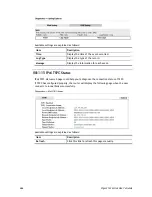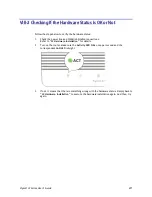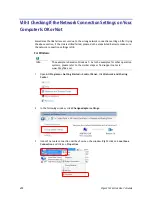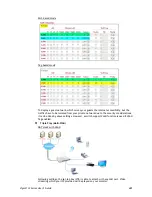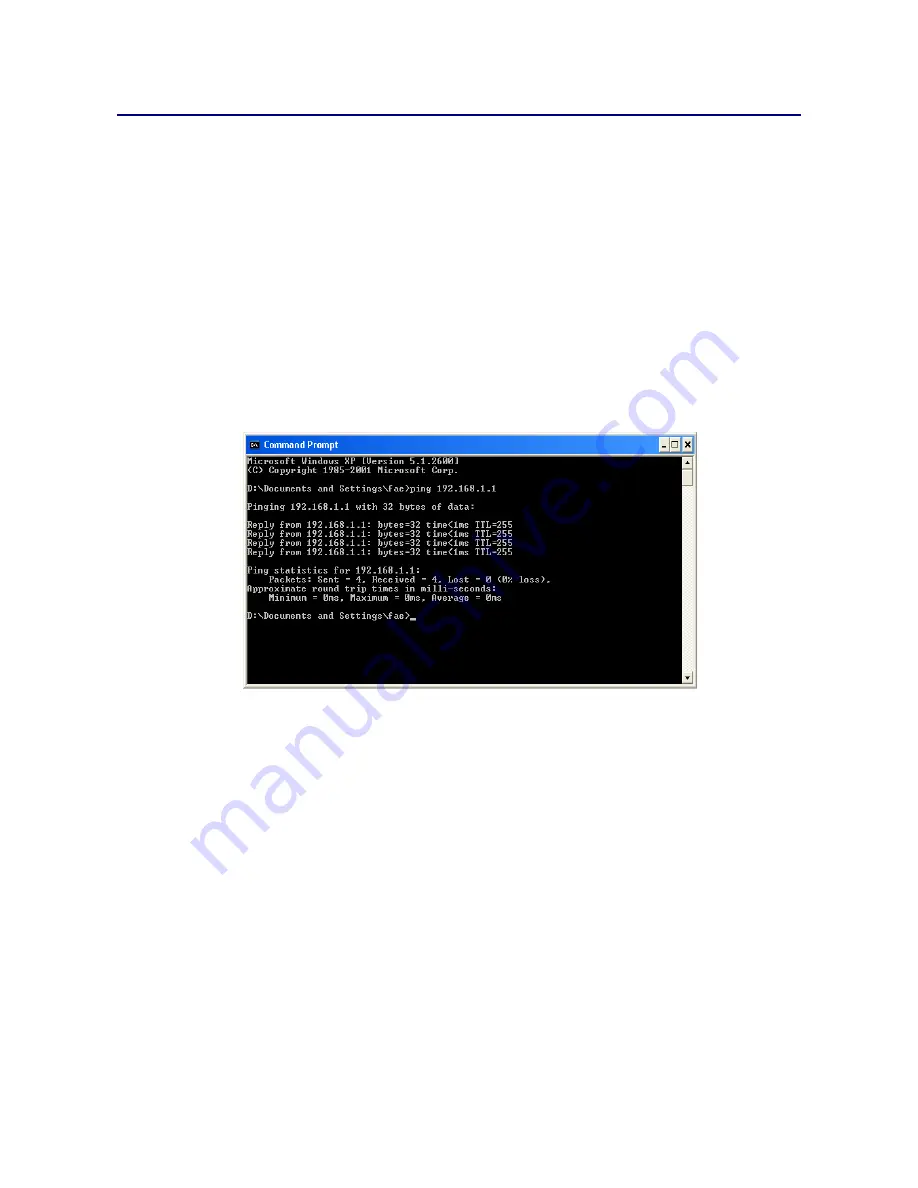
Vigor2133 Series User’s Guide
475
V
V
I
I
I
I
I
I
-
-
4
4
P
P
i
i
n
n
g
g
i
i
n
n
g
g
t
t
h
h
e
e
R
R
o
o
u
u
t
t
e
e
r
r
f
f
r
r
o
o
m
m
Y
Y
o
o
u
u
r
r
C
C
o
o
m
m
p
p
u
u
t
t
e
e
r
r
The default gateway IP address of the router is 192.168.1.1. For some reason, you might need
to use “ping” command to check the link status of the router. The most important thing is
that the computer will receive a reply from 192.168.1.1. If not, please check the IP
address of your computer. We suggest you setting the network connection as get IP
automatically. (Please refer to the previous section IX-3)
Please follow the steps below to ping the router correctly.
F
F
o
o
r
r
W
W
i
i
n
n
d
d
o
o
w
w
s
s
1.
Open the Command Prompt window (from Start menu> Run).
2.
Type command (for Windows 95/98/ME) or cmd (for Windows NT/ 2000/XP/Vista/7).
The DOS command dialog will appear.
3.
Type ping 192.168.1.1 and press [Enter]. If the link is OK, the line of “Reply from
192.168.1.1:bytes=32 time<1ms TTL=255” will appear.
4.
If the line does not appear, please check the IP address setting of your computer.
F
F
o
o
r
r
M
M
a
a
c
c
O
O
S
S
(
(
T
T
e
e
r
r
m
m
i
i
n
n
a
a
l
l
)
)
1.
Double click on the current used MacOs on the desktop.
2.
Open the Application folder and get into Utilities.
3.
Double click Terminal. The Terminal window will appear.
4.
Type ping 192.168.1.1 and press [Enter]. If the link is OK, the line of “64 bytes from
192.168.1.1: icmp_seq=0 ttl=255 time=xxxx ms” will appear.
Содержание Vigor2133 Vac
Страница 1: ......
Страница 12: ......
Страница 119: ...Vigor2133 Series User s Guide 107...
Страница 125: ...Vigor2133 Series User s Guide 113 After finishing all the settings here please click OK to save the configuration...
Страница 157: ...Vigor2133 Series User s Guide 145...
Страница 176: ...Vigor2133 Series User s Guide 164 This page is left blank...
Страница 210: ...Vigor2133 Series User s Guide 198 This page is left blank...
Страница 241: ...Vigor2133 Series User s Guide 229 2 After finishing all the settings here please click OK to save the configuration...
Страница 285: ...Vigor2133 Series User s Guide 273...
Страница 297: ...Vigor2133 Series User s Guide 285 The items categorized under OTHERS...
Страница 321: ...Vigor2133 Series User s Guide 309...
Страница 322: ...Vigor2133 Series User s Guide 310 This page is left blank...
Страница 336: ...Vigor2133 Series User s Guide 324...
Страница 356: ...Vigor2133 Series User s Guide 344...
Страница 360: ...Vigor2133 Series User s Guide 348 Below shows the successful activation of Web Content Filter...
Страница 401: ...Vigor2133 Series User s Guide 389...
Страница 418: ...Vigor2133 Series User s Guide 406 This page is left blank...
Страница 488: ...Vigor2133 Series User s Guide 476...
Страница 494: ...Vigor2133 Series User s Guide 482...
Страница 498: ...Vigor2133 Series User s Guide 486...
Страница 500: ...Vigor2133 Series User s Guide 488 This page is left blank...
Страница 501: ...Vigor2133 Series User s Guide 489 P Pa ar rt t I IX X T Te el ln ne et t C Co om mm ma an nd ds s...