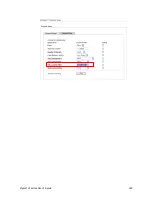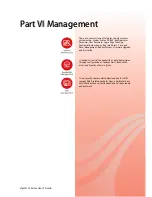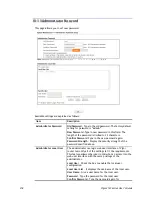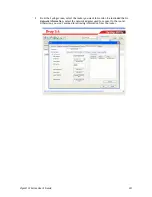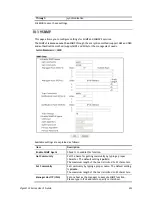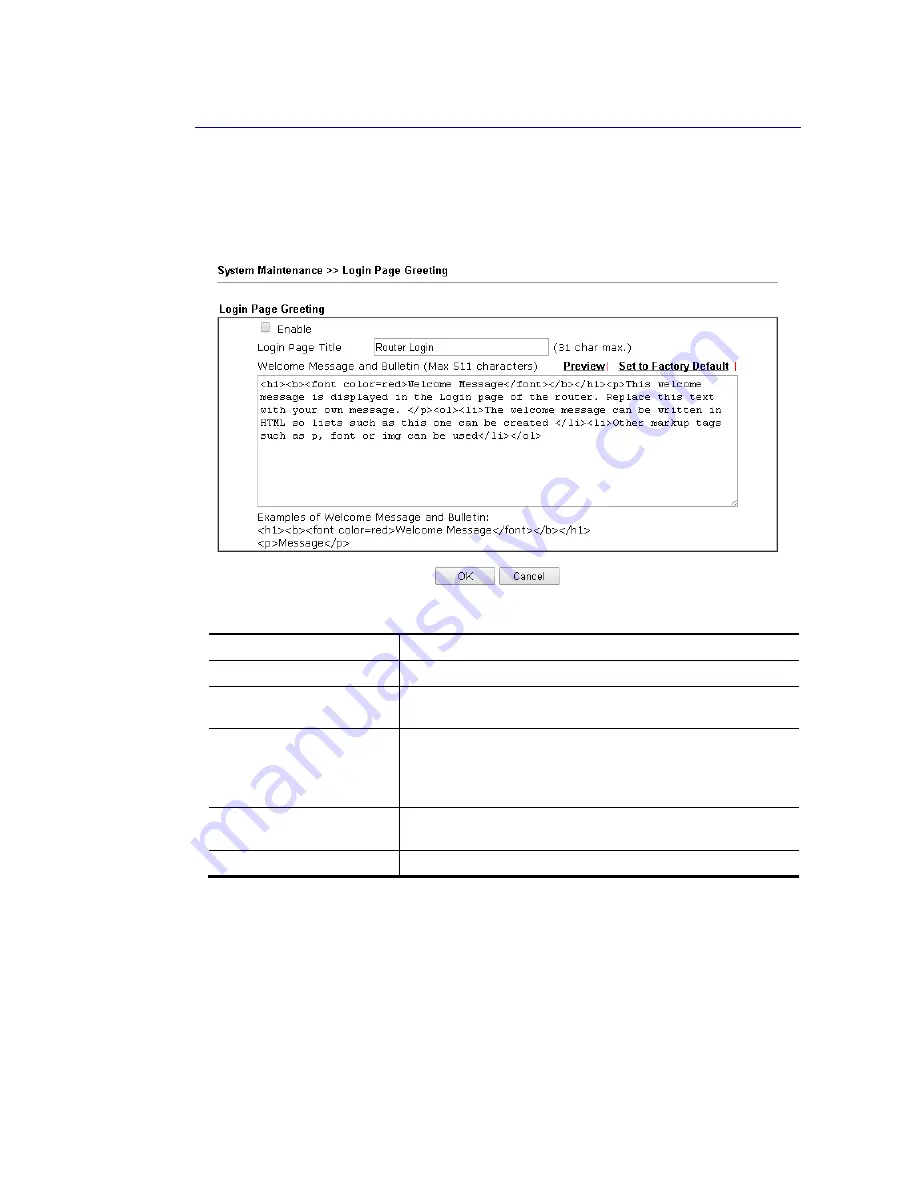
Vigor2133 Series User’s Guide
323
V
V
I
I
-
-
1
1
-
-
5
5
L
L
o
o
g
g
i
i
n
n
P
P
a
a
g
g
e
e
G
G
r
r
e
e
e
e
t
t
i
i
n
n
g
g
When you want to access into the web user interface of Vigor router, the system will ask you
to offer username and password first. At that moment, the background of the web page is
blank and no heading will be displayed on the Login window. This page allows you to specify
login URL and the heading on the Login window if you have such requirement.
Available settings are explained as follows:
Item Description
Enable
Check this box to enable the login customization function.
Login Page Title
Type a brief description (e.g., Welcome to DrayTek) which
will be shown on the heading of the login dialog.
Welcome Message and
Bulletin
Type words or sentences here. It will be displayed for
bulletin message. In addition, it can be displayed on the
login dialog at the bottom.
Note that do not type URL redirect link here.
Preview
Click it to display the preview of the login window based on
the settings on this web page.
Set to Factory Default
Click to return to the factory default setting.
Below shows an example of login customization with the information typed in Login
Description and Bulletin.
Содержание Vigor2133 Vac
Страница 1: ......
Страница 12: ......
Страница 119: ...Vigor2133 Series User s Guide 107...
Страница 125: ...Vigor2133 Series User s Guide 113 After finishing all the settings here please click OK to save the configuration...
Страница 157: ...Vigor2133 Series User s Guide 145...
Страница 176: ...Vigor2133 Series User s Guide 164 This page is left blank...
Страница 210: ...Vigor2133 Series User s Guide 198 This page is left blank...
Страница 241: ...Vigor2133 Series User s Guide 229 2 After finishing all the settings here please click OK to save the configuration...
Страница 285: ...Vigor2133 Series User s Guide 273...
Страница 297: ...Vigor2133 Series User s Guide 285 The items categorized under OTHERS...
Страница 321: ...Vigor2133 Series User s Guide 309...
Страница 322: ...Vigor2133 Series User s Guide 310 This page is left blank...
Страница 336: ...Vigor2133 Series User s Guide 324...
Страница 356: ...Vigor2133 Series User s Guide 344...
Страница 360: ...Vigor2133 Series User s Guide 348 Below shows the successful activation of Web Content Filter...
Страница 401: ...Vigor2133 Series User s Guide 389...
Страница 418: ...Vigor2133 Series User s Guide 406 This page is left blank...
Страница 488: ...Vigor2133 Series User s Guide 476...
Страница 494: ...Vigor2133 Series User s Guide 482...
Страница 498: ...Vigor2133 Series User s Guide 486...
Страница 500: ...Vigor2133 Series User s Guide 488 This page is left blank...
Страница 501: ...Vigor2133 Series User s Guide 489 P Pa ar rt t I IX X T Te el ln ne et t C Co om mm ma an nd ds s...