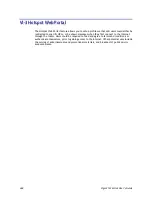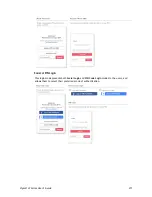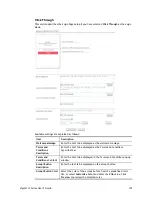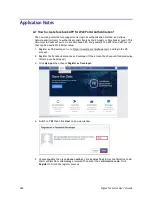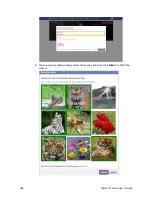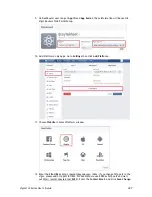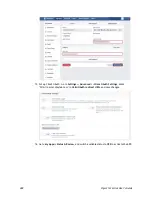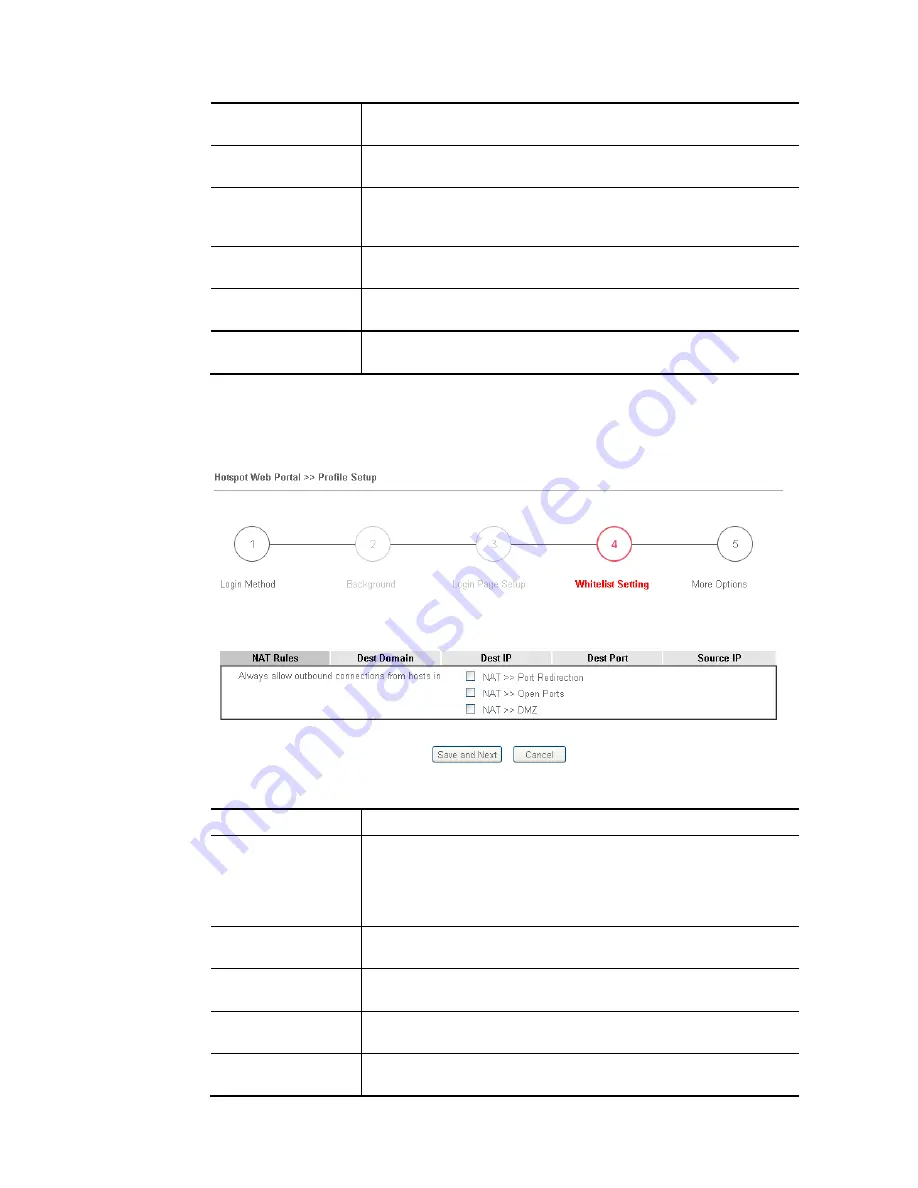
Vigor2133 Series User’s Guide
381
Enter Mobile
Number Description
Enter message to be displayed in the mobile number textbox to
prompt the user to enter the mobile number.
Send Button
Description
Enter the label text of the send button.
Send Button Color
Select the color of the send button from the predefined color list,
or select Customize Color and enter the RGB value. Click Preview
to preview the selected color.
Send Succeeded
Message
Enter text to be displayed to notify the user after the PIN has been
sent.
Save and Next
Click to save the configuration on this page and proceed to the
next page.
Cancel
Click to abort the configuration process and return to the profile
summary page.
4
4
.
.
W
W
h
h
i
i
t
t
e
e
l
l
i
i
s
s
t
t
S
S
e
e
t
t
t
t
i
i
n
n
g
g
In this step you can configure the whitelist settings. Users are allowed to send and receive
traffic that satisfies whitelist settings.
Available settings are explained as follows:
Item Description
NAT Rules
To prevent web portal settings from conflicting with NAT rules
resulting in unexpected behavior, select the NAT rules that are
allowed to bypass the web portal. Hosts listed in selected NAT
rules can always access the Internet without being intercepted by
the web portal.
Dest Domain
Enter up to 30 destination domains that are allowed to be
accessed.
Dest IP
Enter up to 30 destination IP addresses that are allowed to be
accessed.
Dest Port
Enter up to 30 destination protocols and ports that are allowed
through the router.
Source IP
Enter up to 30 source IP addresses that are allowed through the
router.
Содержание Vigor2133 Vac
Страница 1: ......
Страница 12: ......
Страница 119: ...Vigor2133 Series User s Guide 107...
Страница 125: ...Vigor2133 Series User s Guide 113 After finishing all the settings here please click OK to save the configuration...
Страница 157: ...Vigor2133 Series User s Guide 145...
Страница 176: ...Vigor2133 Series User s Guide 164 This page is left blank...
Страница 210: ...Vigor2133 Series User s Guide 198 This page is left blank...
Страница 241: ...Vigor2133 Series User s Guide 229 2 After finishing all the settings here please click OK to save the configuration...
Страница 285: ...Vigor2133 Series User s Guide 273...
Страница 297: ...Vigor2133 Series User s Guide 285 The items categorized under OTHERS...
Страница 321: ...Vigor2133 Series User s Guide 309...
Страница 322: ...Vigor2133 Series User s Guide 310 This page is left blank...
Страница 336: ...Vigor2133 Series User s Guide 324...
Страница 356: ...Vigor2133 Series User s Guide 344...
Страница 360: ...Vigor2133 Series User s Guide 348 Below shows the successful activation of Web Content Filter...
Страница 401: ...Vigor2133 Series User s Guide 389...
Страница 418: ...Vigor2133 Series User s Guide 406 This page is left blank...
Страница 488: ...Vigor2133 Series User s Guide 476...
Страница 494: ...Vigor2133 Series User s Guide 482...
Страница 498: ...Vigor2133 Series User s Guide 486...
Страница 500: ...Vigor2133 Series User s Guide 488 This page is left blank...
Страница 501: ...Vigor2133 Series User s Guide 489 P Pa ar rt t I IX X T Te el ln ne et t C Co om mm ma an nd ds s...