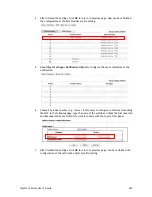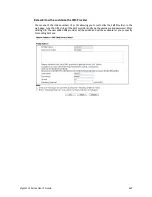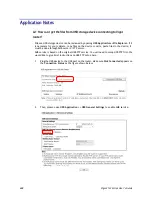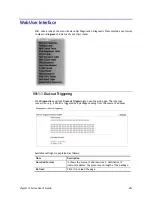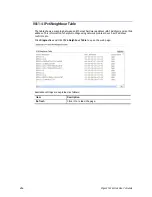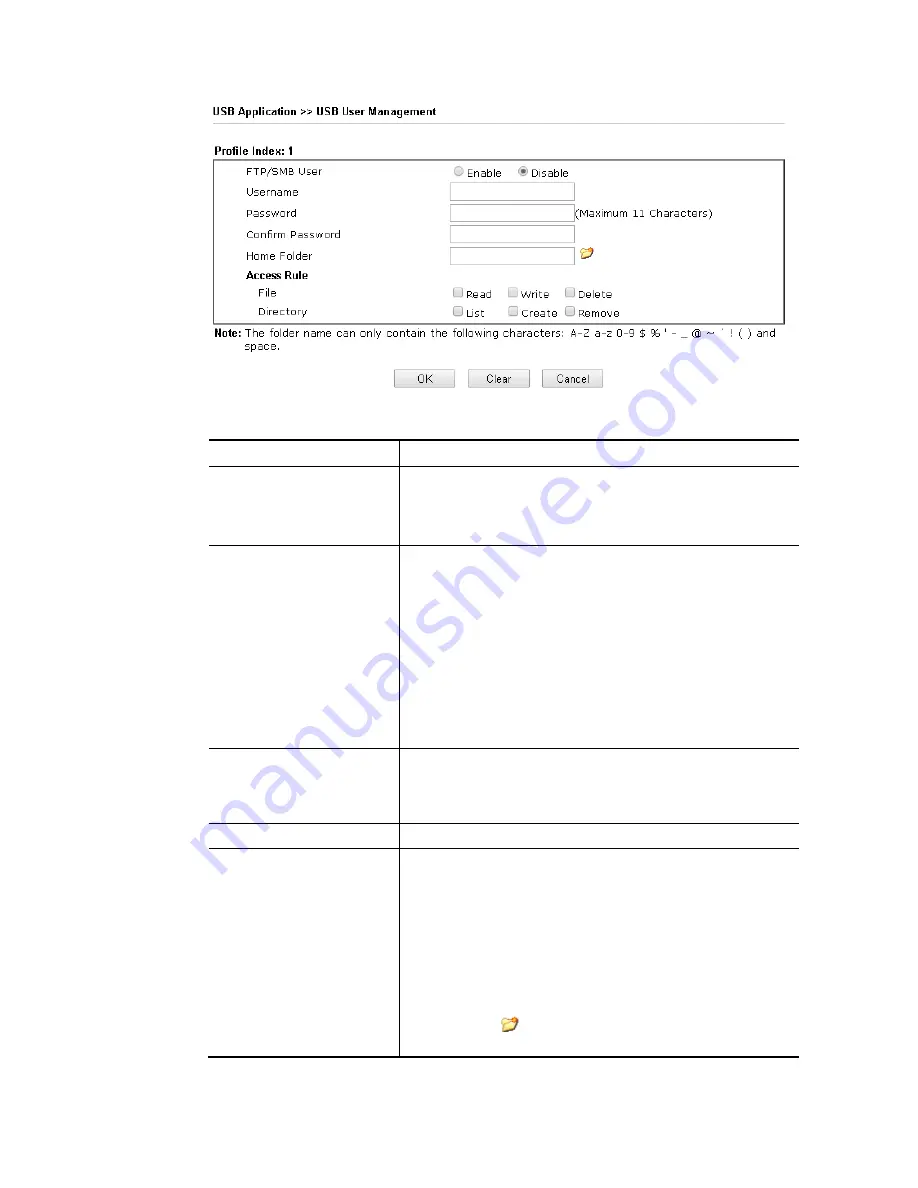
Vigor2133 Series User’s Guide
441
Available settings are explained as follows:
Item Description
FTP/SMB User
Enable – Click this button to activate this profile (account)
for FTP service or SMB User service. Later, the user can use
the username specified in this page to login into FTP server.
Disable – Click this button to disable such profile.
Username
Type the username for FTP/SMB users for accessing into FTP
server (USB storage disk). Be aware that users cannot access
into USB storage disk in anonymity. Later, you can open FTP
client software and type the username specified here for
accessing into USB storage disk. The length of the name is
limited to 11 characters.
Note: “Admin” could not be typed here as username, for the
word is specified for accessing into web pages of Vigor router
only. Also, it is reserved for FTP firmware upgrade usage.
Note: FTP Passive mode is not supported by Vigor Router.
Please disable the mode on the FTP client.
Password
Type the password for FTP/SMB users for accessing FTP
server. Later, you can open FTP client software and type the
password specified here for accessing into USB storage disk.
The length of the password is limited to 11 characters.
Confirm Password
Type the password again to make confirmation.
Home Folder
It determines the folder for the client to access into.
The user can enter a directory name in this field. Then, after
clicking OK, the router will create the specific/new folder in
the USB storage disk. In addition, if the user types “/” here,
he/she can access into all of the disk folders and files in USB
storage disk.
Note: When write protect status for the USB storage disk is
ON, you cannot type any new folder name in this field. Only
“/” can be used in such case.
You can click
to open the following dialog to add any
new folder which can be specified as the Home Folder.
Содержание Vigor2133 Vac
Страница 1: ......
Страница 12: ......
Страница 119: ...Vigor2133 Series User s Guide 107...
Страница 125: ...Vigor2133 Series User s Guide 113 After finishing all the settings here please click OK to save the configuration...
Страница 157: ...Vigor2133 Series User s Guide 145...
Страница 176: ...Vigor2133 Series User s Guide 164 This page is left blank...
Страница 210: ...Vigor2133 Series User s Guide 198 This page is left blank...
Страница 241: ...Vigor2133 Series User s Guide 229 2 After finishing all the settings here please click OK to save the configuration...
Страница 285: ...Vigor2133 Series User s Guide 273...
Страница 297: ...Vigor2133 Series User s Guide 285 The items categorized under OTHERS...
Страница 321: ...Vigor2133 Series User s Guide 309...
Страница 322: ...Vigor2133 Series User s Guide 310 This page is left blank...
Страница 336: ...Vigor2133 Series User s Guide 324...
Страница 356: ...Vigor2133 Series User s Guide 344...
Страница 360: ...Vigor2133 Series User s Guide 348 Below shows the successful activation of Web Content Filter...
Страница 401: ...Vigor2133 Series User s Guide 389...
Страница 418: ...Vigor2133 Series User s Guide 406 This page is left blank...
Страница 488: ...Vigor2133 Series User s Guide 476...
Страница 494: ...Vigor2133 Series User s Guide 482...
Страница 498: ...Vigor2133 Series User s Guide 486...
Страница 500: ...Vigor2133 Series User s Guide 488 This page is left blank...
Страница 501: ...Vigor2133 Series User s Guide 489 P Pa ar rt t I IX X T Te el ln ne et t C Co om mm ma an nd ds s...