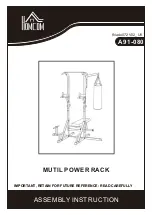3
I. INTRODUCTION
We are giving you the iScan ultrasound scanner, which is designed for field veterinarians
and specialists dealing with reproduction of large animals.
iScan
provides an excellent and clear image, which makes the diagnosis much easier. Durable
and robust housing makes it possible for the
iScan
to be used in the harshest conditions. The
ultrasound scanner is very light and handy, which makes working with it very easy and
convenient.
iScan
functions together with an electronic linear probe for rectal examination, fixed permanently
to the device. It is designed mainly for diagnostics in the reproduction of mares and cows.
Moreover, it can be used to
examine horses’ tendons and eyeballs and in case of every
examination, where the electronic linear probe can be used.
Read this instruction manual carefully before starting the ultrasound scanner. It will guarantee
safe usage and long, reliable functioning of the device.
Placing the
mark informs that the iScan ultrasound scanner fulfils the general requirements
concerning basic safety for electric equipment and basic requirements of the EU directives:
- Electromagnetic compatibility directive
(89/336/EEC directive)
- Low voltage directive (2006/95/EC directive).
On the basis of successfully conducted research, it can be stated that the device does not emit
radiation which can have a negative influence on the operator, even in case of implanted active
or inactive medical device.
Declara
tion of the device’s conformity is available in the Dramiński company’s seat at Owocowa
17, 10-840 Olsztyn.