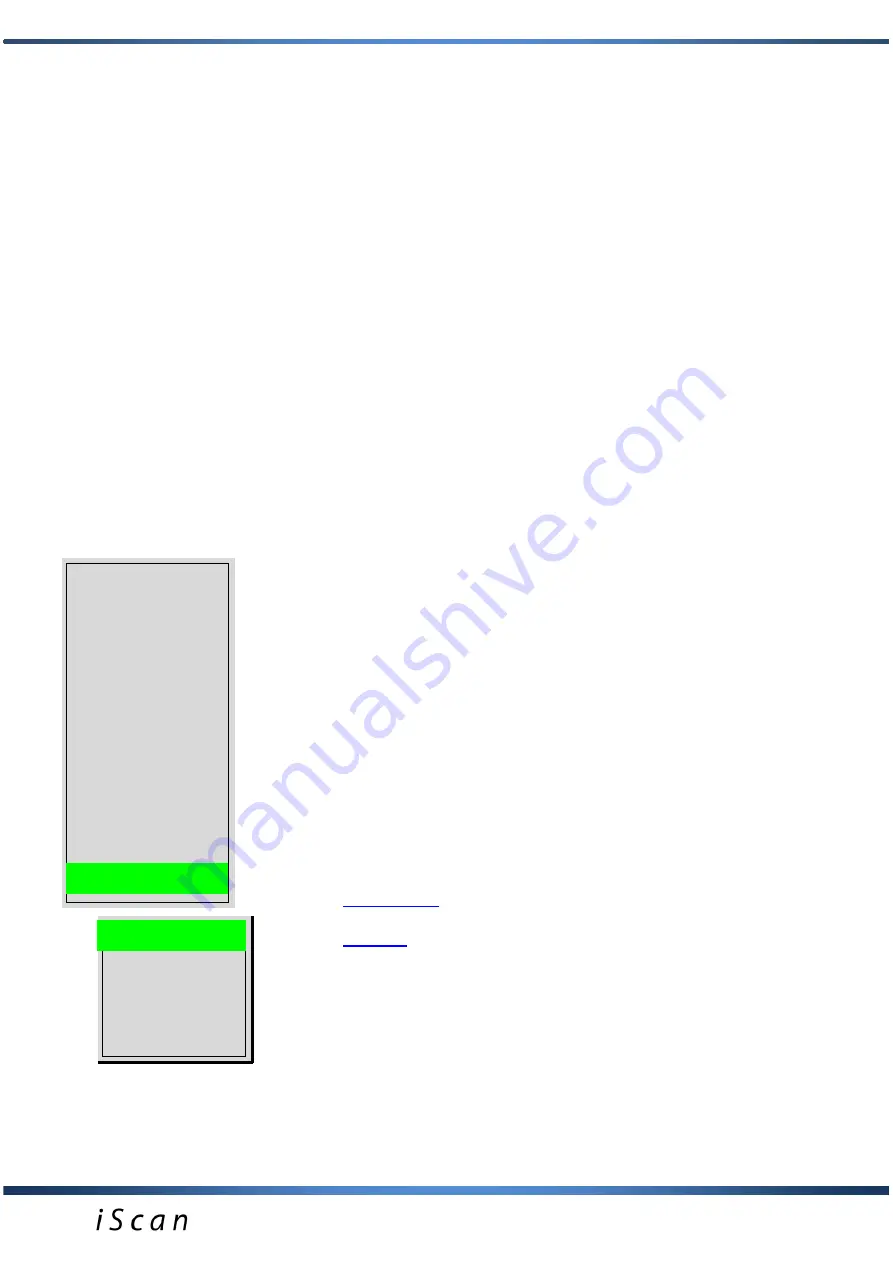
15
system automatically changes into the chosen language
version.
Erase memory
.
Option of erasing saved images from
memory.
After choosing this option the system shows a message with
question
„erase memory” 3 times. This activity erases the
device’s memory completely and causes a loss of saved
images.
Factory settings
.
Option of restoring factory settings.
After confirming this option system shows a message:
„To
restore Factory settings, Press
OK”.
After pressing OK the
system will turn off and after rebooting switches to factory
settings. This option should be used only in the case of device
working in an improper way.
Auto shutdown.
Option of setting for automatic shut off
the device.
You can choose the time after which the device is shut down
since you last pressed the keyboard, e.g. 2, 5, 10, 20, 30
minutes or - - - - the device does not turn off automatically.
This option helps to save battery.
Sound.
This option enables to turn ON or OFF the sound
of the buttons.
Save option.
This option enables to turn ON or OFF the
image description (name and number of the animal) while
saving the image to the memory.
After choosing this option a message " Enable desc." will
appear. The user can choose YES or NO using navigation
buttons. If the user change this setting to YES, then describing
of the image will be possible (during saving them to the
memory) with digits and letters using navigation buttons
.
Changing the description.
The user can change or add the
description under image/CineLoop, which was saved to the
memory and then load. After loading the image/CineLoop
please press G1 or G2 button to activate description field. To
finish editing please press OK. button.
Information.
Option presenting factory data of the system-
data for service purposes only.
Image
Cine
Measure
Grid
Mode
Frequency
Gamma
Zoom
Settings
Info
Presets
Preset1
Preset2
Preset3
Preset4
Save Preset
Presets.
An option which allows the user to save the
optimum device settings.
The user can save the most appropriate settings in the device's
memory. To do this, select the Presets option from the menu,
then Save Preset and confirm with OK button and with the use
of arrows,
then
name the setting and confirm with OK
button. The name of the currently used preset will appear at the
top of the screen.
After turning the ultrasound scanner off and then restarting it,
the selected preset does not change. Every modification of
parameter results in exiting the preset and the preset name will
not be displayed.
Presets
Preset1





























