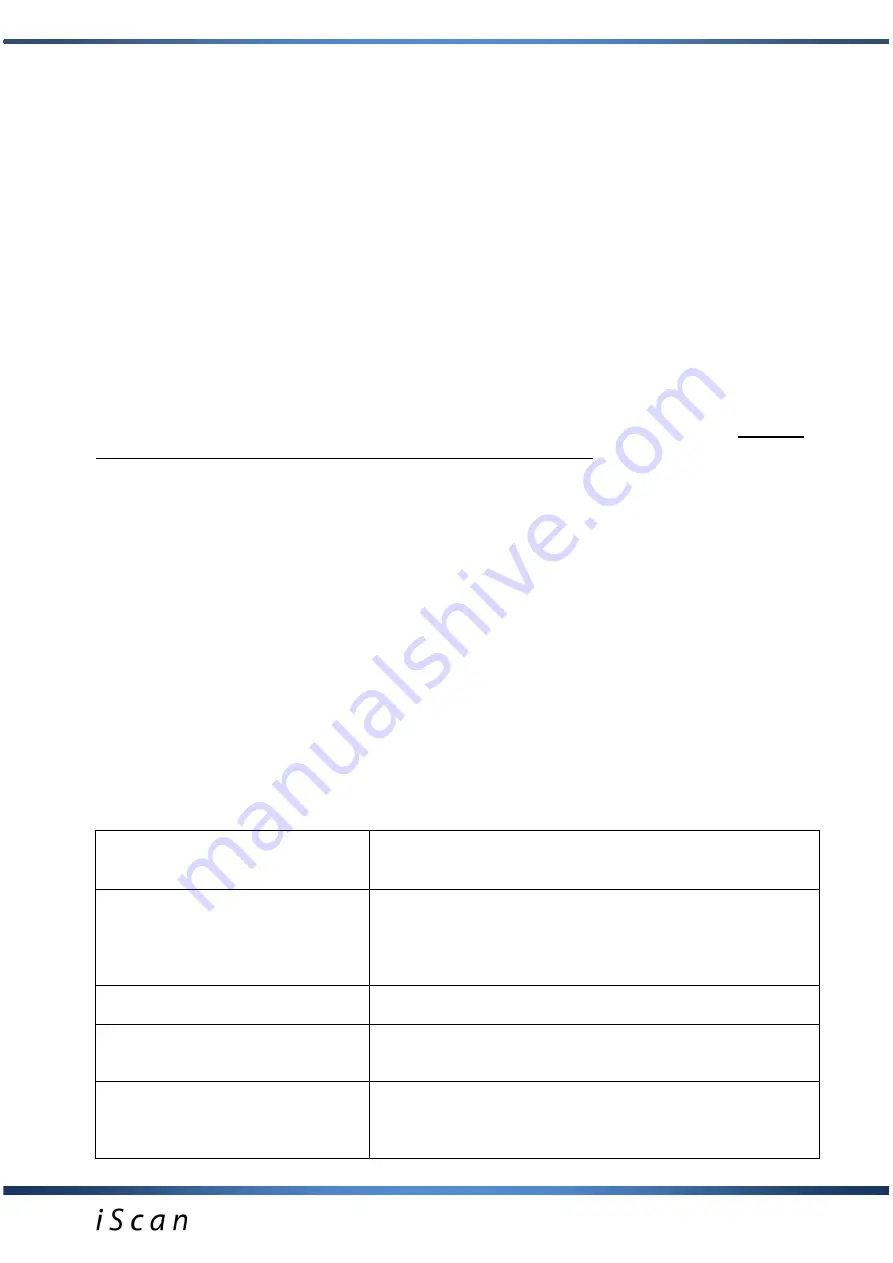
20
XI.
DEVICE AND PROBE MAINTENANCE
Device is especially designed to work in harsh conditions, where during usage it can get
significantly dirty. The
iScan
ultrasound scanner should be cleaned with a wet cloth soaked with
a delicate detergent solution directly after use. Before wet cleaning the battery pack should be
disconnected from the device, because of its not waterproof housing. While cleaning, the USB
socket should be closed with the cap attached to the housing.
Caution!
There is a special micro-valve implemented inside the USB connector for pressure
compensation. The connector cap shall be slightly loosen while transport or during normal
operation (unscrewed about 0.5 to 1 turn). This way the pressure will automatically compensate
inside the scanner. The cap shall be tightened while washing the scanner or while the device
may be at risk of the direct contact with water.
After wet cleaning the scanner should be wiped dry and packed into the transport case. The USB
port cap shall be loosen prior to placing the scanner inside the case.
Probe
can
be
cleaned
with
running (not
hot)
water
or
immersed
in
water
with an addition of detergent or properly dissolved disinfectant.
Do not use highly concentrated agents and scrubbing agents. During cleaning, always
protect contacts and sockets from moisture.
Protect the probe head against mechanical damage.
It is necessary to protect the head of the probe and the cable against physical
damage.
Remember:
- To put the cable properly. Improper placement and twisting of the cable leads to its
damage.
- To put the probe and the cable properly in the case. Avoid squeezing of the cable by
the case’s cover. It may cut the wire.
- To keep the probe in a proper and safe place.
XII. OPERATION NOTES
Signs of unusual behaviour of
device
Checking actions
Lack of power
– the device does
not turn on
Check if the pack is properly connected or the
cleanliness of contacts. You can also check proper
operation with a different pack or check the battery level
with the charger.
Image too bright or too dark
Check amplification and GAMMA level adjustments
Lack of charging indicator in
charger
Check cable connections
Check power network
Short work time on battery
1. Battery not charged
2. Low ambient temperature
3. Battery is exhausted (normal sign, resulting from the
battery’s construction)










































