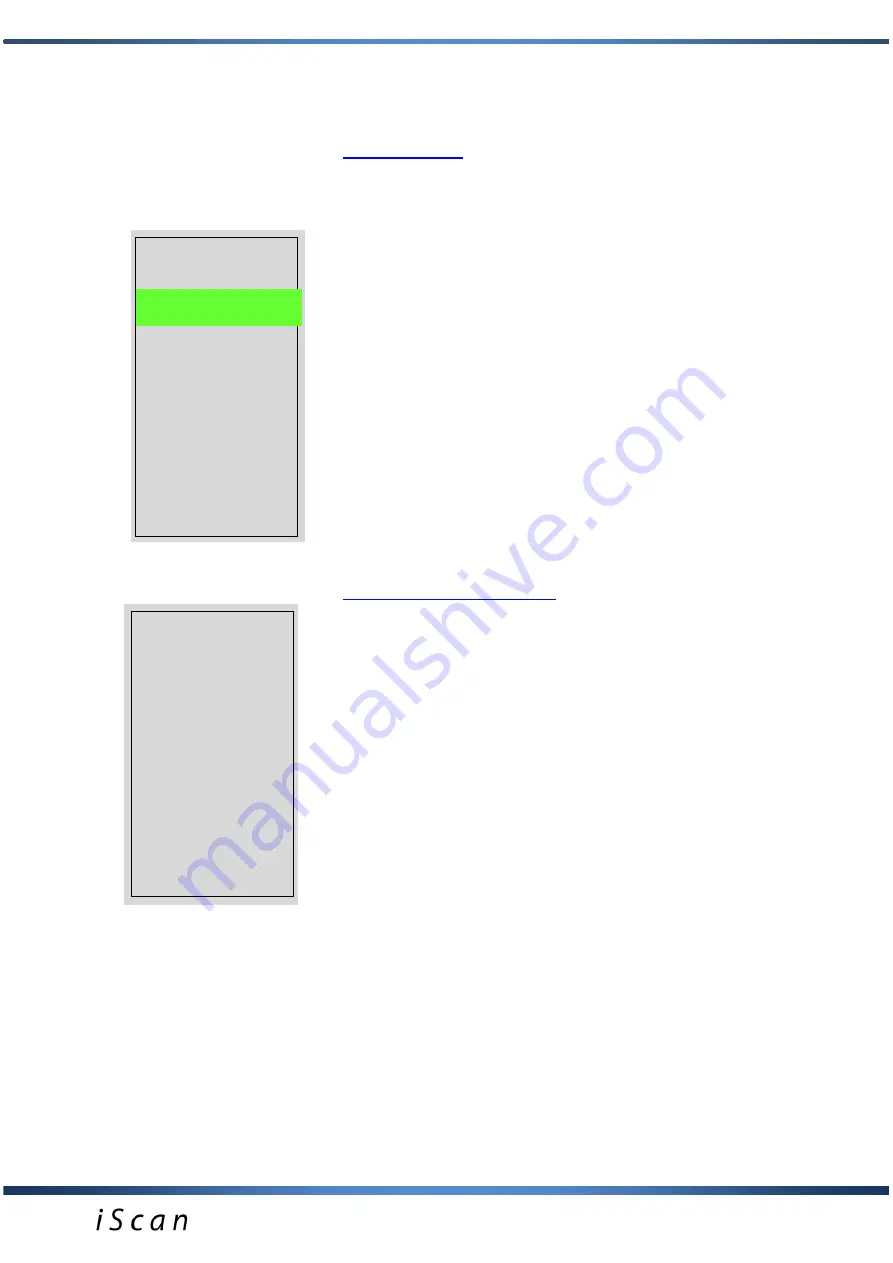
12
keys (play video).
3
.
Search
. An option of searching saved cine loop by its
name.
Measurements.
Option of measuring objects on frozen
image.
After choosing this menu option a white marker appears on the
image, which can be moved with navigation buttons:
and
. Marker placement is confirmed with the OK button. After
confirming the position, it changes its colour to green and a
second marker appears, so you can measure distance
between them. After pressing the OK button a new cursor
appears and you can measure distance between another set
of cursors.
The user can make 4 measures on one image. Each
measurement is marked with a different colour. In the lower
part of image there are shown values in mm for each distance
measurement.
In addition, when pressing G1 button you can save measured
image to memory.
By pressing G2 open the menu with
advanced measurements and age tables included. The
message about G1 and G2 key functions is displayed at the
bottom of the screen.
Advanced measurements.
– an option to take precise
measurements of the test object and to determine the age of
the fetus.
After entering the Measurements option and pressing G2
button, an advanced measurement menu is displayed. Select
options with
arrow buttons. The selected mode is marked
with an asterisk.
Area
– measuring the surface area of an object requires taking
two measurements (length and width). At the bottom of the
image a message is displayed with the measurement result
expressed in mm
2
. The surface area is always calculated
based on the last two measurements.
Volume
– measuring the volume of the object requires taking
3 measurements (height, width and depth of the object). At the
bottom of the image a message is displayed with the
measurement result expressed in mm
3
. The volume of corpus
luteum is calculated based on 3 measurements and translated
into the actual result with the use of a special rate.
In the Advanced Measurements option it is possible to
determine the age of fetus based on precise measurements.
The age of the fetus is displayed at the bottom of the image
and expressed in days.
Image
Cine
Measure
Grid
Mode
Frequency
Gamma
Zoom
Settings
Presets
Measure
*
Lenght
Area
Volume
COW_LCC
COW _DBP
HORSE_DSG
HORSE _DC
HORSE _DO
SHEEP_LCC
LAMA_DBP
SOWS_LCC



























