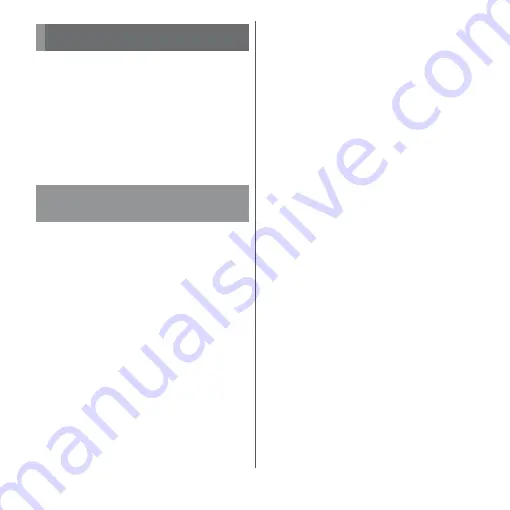
201
External device connection
External device connection
Connect to a PC to exchange data between
the internal storage or the microSD card and
a PC.
❖
Information
・
Appeared screen may vary depending on the
operating system (OS) of a PC.
・
You may not be able to operate copyrighted data of
images, music, etc.
・
The following operating systems (OS) are
supported.
- Microsoft Windows 10
- Microsoft Windows 8.1
- Microsoft Windows 7
・
To operate on Mac, downloading "Xperia
Companion" is required.
For details on compatible models or
recommended system, see the following
website.
http://www.sonymobile.co.jp/support/
software/xperia-companion/ (in Japanese
only)
1
Connect the terminal to a PC with
USB cable A to C 01 (optional) etc.
(P.40).
・
When a screen for installing driver
software appears, wait for a while until
the installation is complete.
・
When "Install software" screen appears
on the terminal, tap [SKIP] or [CANCEL].
・
The "Use USB to" screen appears on the
terminal.
❖
Information
・
To change the USB connection mode, drag the status
bar downwards
u
Tap the notification of USB
connection mode and then select a USB connection
mode.
Connecting to PC
Connecting to PC with USB
cable A to C
Charge this device
Only charging is performed.
Supply power
Charge a connected device.
・
It is required that the
connected device is
compatible with the function.
Transfer files
The terminal is displayed on the
PC screen as a portable device
and you can access the internal
storage and a microSD card in
the terminal.
Use device as MIDI
Use the terminal for MIDI input.
USB tethering
Содержание xperia XZS SO-03J
Страница 1: ...17 4 INSTRUCTION MANUAL...






























